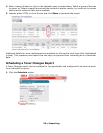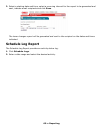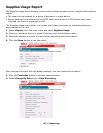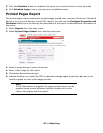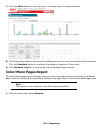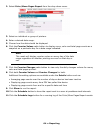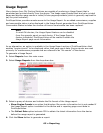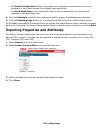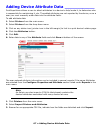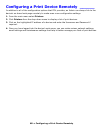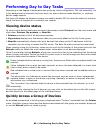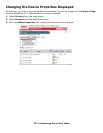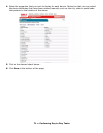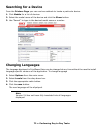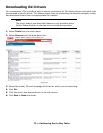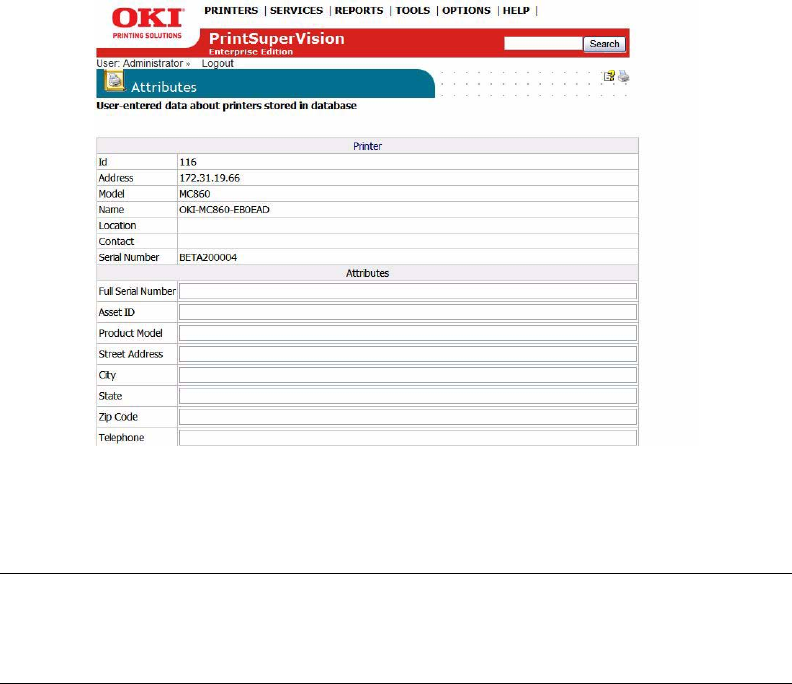
67 • Adding Device Attribute Data
Adding Device Attribute Data ____________
PrintSuperVison allows a user to attach attributes to a device to help locate it, to determine who
is responsible for maintaining it, etc. The added attributes are not reported by the device, so as a
user you must manually enter data into the attribute fields.
To add attribute data
1. Select Printers from the main menu.
2. Select Printers from the drop down menu.
3. Click on any status icon (printer icon in the left margin) to link to a print device's status page.
4. Click the Attributes button.
5. Click Edit.
6. Enter data in any of the Attribute fields and click Save at bottom of the screen.
The user-entered attribute information can be included in several reports if the same Attributes
are selected from the Configure Properties and Attribute section listed under Reports in the
main menu.
1. Click Printers from the main menu.
2. Select Import Printers and Attributes.
3. Browse for an appropriate CSV file, indicate how the fields are delimited and click Import.
Note
An Admin can also import a CSV file that already contains the
desired attributes associated with many devices at once.