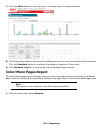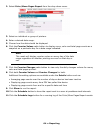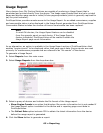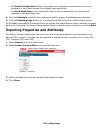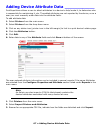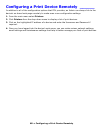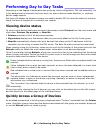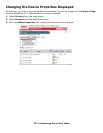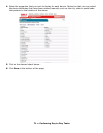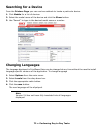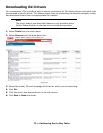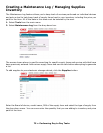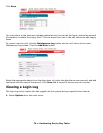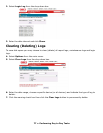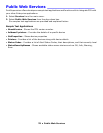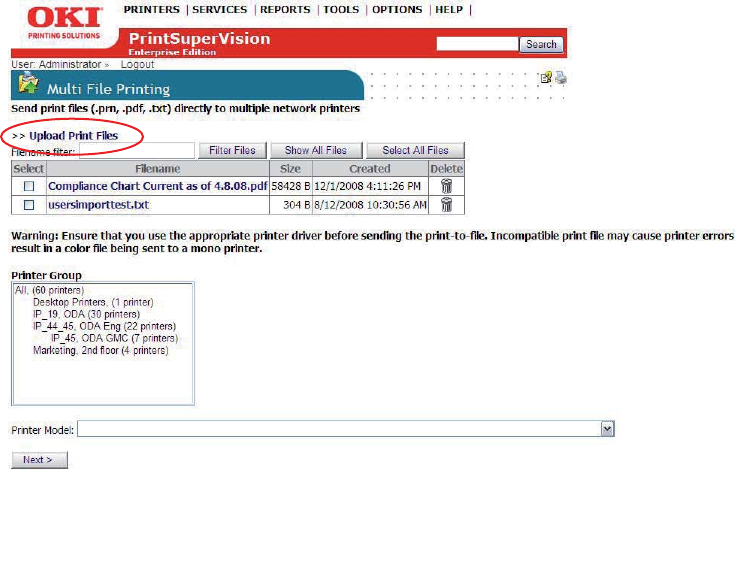
74 • Performing Day to Day Tasks
Print to Remote Locations
PrintSuperVision can even send print jobs from a centralized location to many remote devices at
one time. For example, an in-house graphic designer can create marketing material for their
branch offices and use PrintSuperVision's Multi-File Printing Feature to distribute content
electronically without the use of email.
1. Select Tools from the main menu
2. Select Multi-file Printing from the drop down box.
3. Click Upload Print Files.
4. Click Browse to locate any PDF, PRN or TXT file.
5. Click the Upload button.
The file is now ready to be distributed to one or many devices at one time using FTP, Port 9100
and/or LPR protocols.
6. Add more files by repeating the process or click Continue to return to the Multi-file Printing
main screen.
7. Select the desired file to send by clicking the checkbox. A Select All and Show All button
have been included for convenience. You can also filter individual file formats by typing the
format and clicking the Filter Files button.