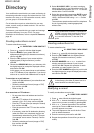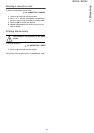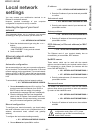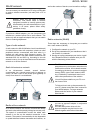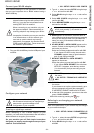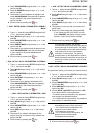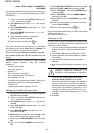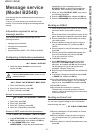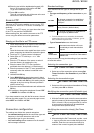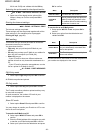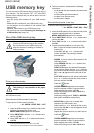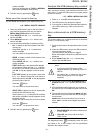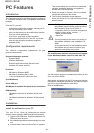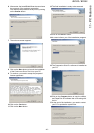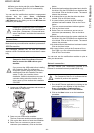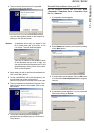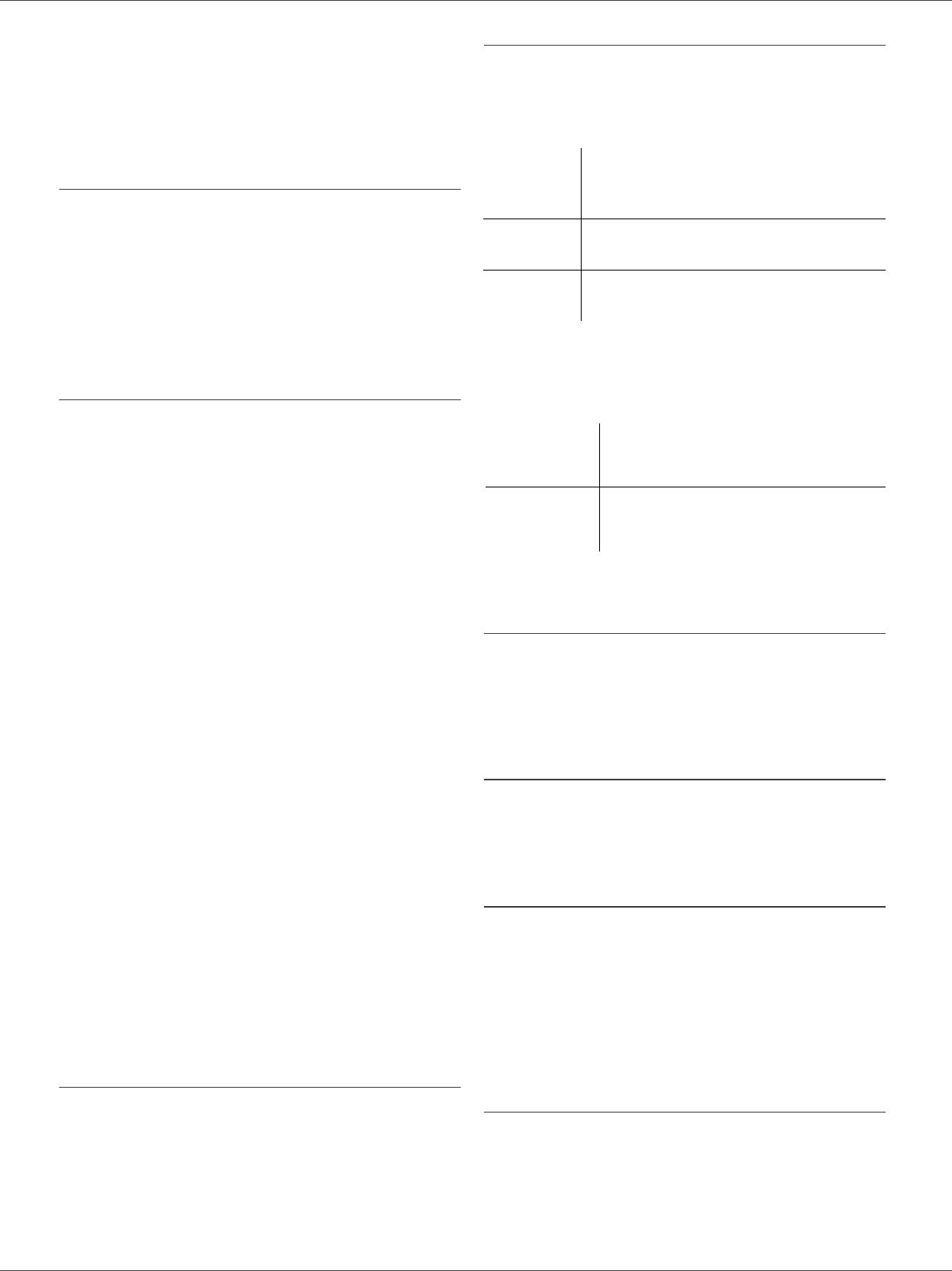
B2520 / B2540
- 38 -
9 - Message service (Model B2540)
16 Enter the text with the alphabetical keypad (100
lines of 80 characters) and confirm with OK.
To go to the next line, use key .
17 Press OK to confirm.
The mail is memorised and will be sent at the next
connection to the local network.
Scan to FTP
The scan to FTP function enables you to put your TIFF,
JPEG and PDF files in an FTP server, for example, for
archiving.
To connect to the FTP server, you must know the name
of the FTP user and the PASSWORD.
When sending files, the machine connects to the FTP
server using the defined connection parameters.
Simply put the file in an FTP server
1 Place the document to be copied in the automatic
document feeder, face printed on the top.
or
Place the document to be copied face down on the
glass, respecting the indications around the glass.
2 Press key PC. A choice screen is displayed.
3 Select Scan to FTP with keys or then
press OK.
4 Enter the FTP address of the server or select it
from the directory by pressing the key.
5 Enter the name of the FTP user (operation
prohibited when the address is in the directory).
6 Enter the password of the FTP user (operation not
necessary when the address is selected in the
directory).
7 Validate with OK key.
8 Select B&W SCAN to send a document in black
and white or COLOUR SCAN to send a document
in colour. Validate with OK key (this setting may be
changed at any time during the send procedure
with the colour key).
9 Enter the name of the attachment and validate with
OK key.
10 If necessary, change the attachment format: PDF
or IMAGE and validate with OK key.
If you have started to scan with the flat scanner, the unit
will scan the other pages. Put your second page to scan,
select NEXT and validate with OK.
Connection configuration
The settings are divided into several categories:
•the standard settings define the connection type and
frequency to the local network as well as the
transmission type for your documents,
•the E-mail sorting defines treatment for all stored E-
mail messages received.
Standard settings
Your machine has two types of settings that let you
define:
• The type and frequency of the connection to your
ISP.
• Type of transmission over the Internet.
At any moment you may print the settings of your machine
to know their status.
Selecting the connection type
941 - E-MAIL / SETTINGS / CONNEC. TYPE
1 Select one of the connection options among Set
Times, Periodic or On Demand and press OK to
confirm.
Selecting the transmission type
942 - E-MAIL / SETTINGS / SEND TYPE
1 Select one of the send options Immediate or During
cnx then press OK to validate..
Modifying the connection period (Periodic type)
943 - E-MAIL / SETTINGS / PERIOD
1 With the Periodic mode, enter the new connection
period by means of the numerical keypad (between
00:01 am and 11:59 pm) and press OK to confirm.
A local network connection will be established
every three hours (default value).
Modifying the connection time(s) (Set Times
type)
943 OK - E-MAIL / SETTINGS / TIME STTINGS
1 After selecting the Set Times mode, use the and
keys to place the cursor under the figure to be
modified. Enter the new connection time(s) by
means of the numeric keypad (value between
SET TIMES
an Internet connection is established
every day at 9:00 am, 12:30 am and
5:00 pm
a
.
a. To avoid Internet access saturation, the automatic
connection will occur in reality 12 minutes, give or
take, around the requested time.
PERIODIC
an Internet connection is established
every 3 hours
1
(default value).
ON DEMAND
an Internet connection is established at
your request by
IMMED. ACCESS.
IMMEDIATE
document transmission will occur
immediately at each transmission
request.
DURING
CONNECTIONS
transmissions will only occur at
programmed connections of
SET TIMES or
PERIODIC TYPE.