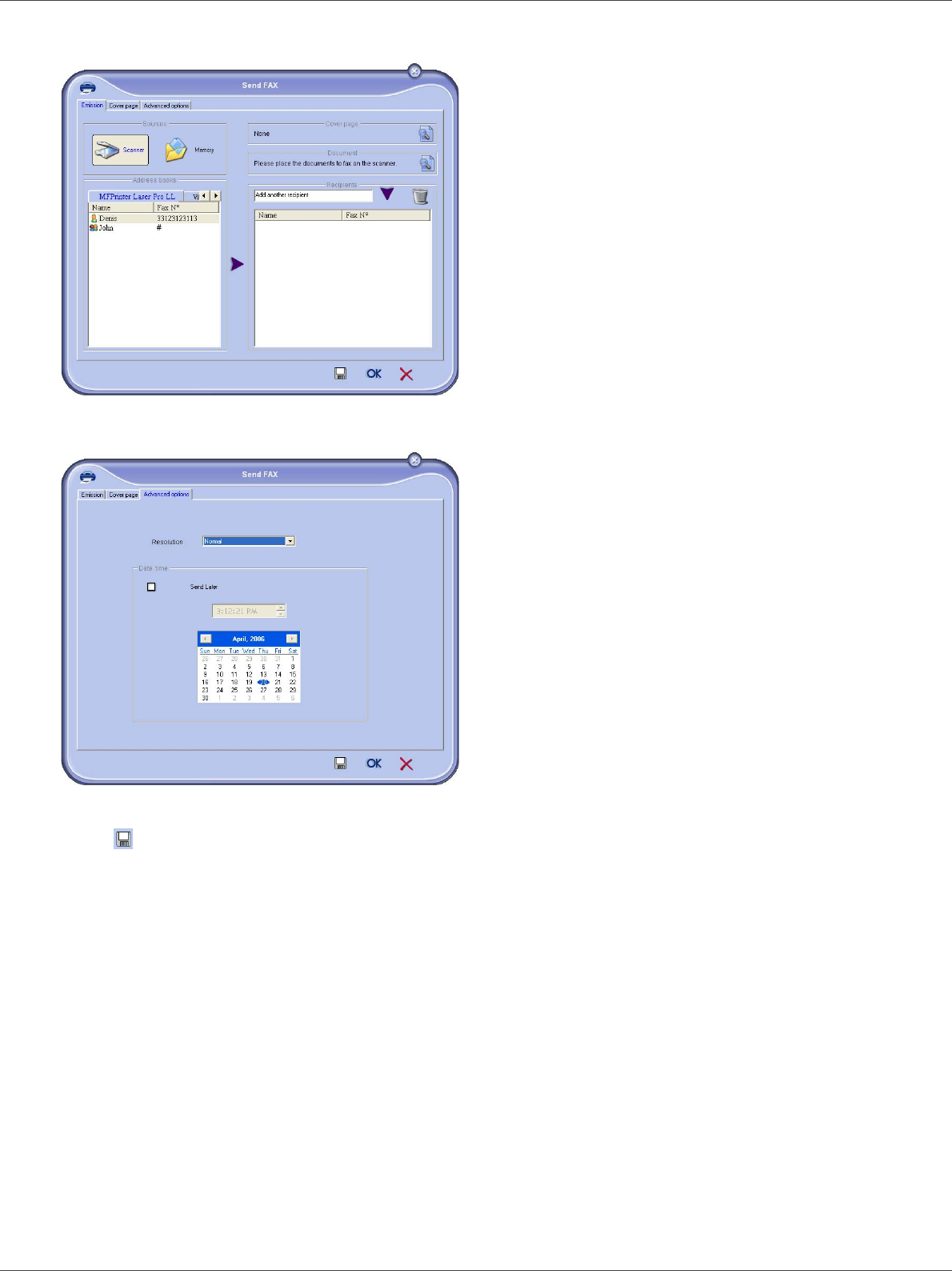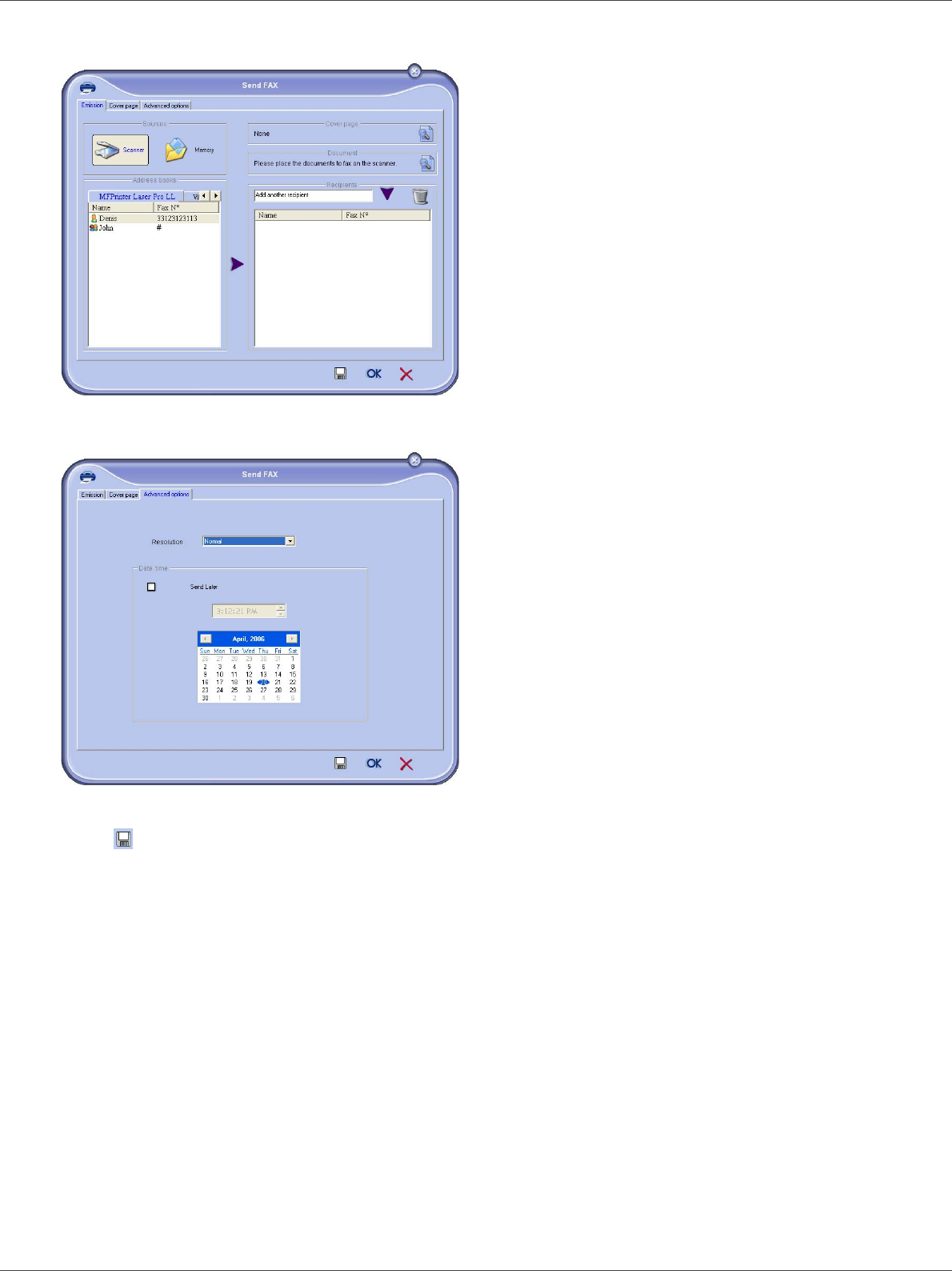
B2520 / B2540
- 56 -
11 - PC Features
• Option (B): Launch MFMANAGER, select NEW FAX, select the
scanner source as shown below :
Add any recipient to the recipient list, click on the tab A
DVANCED
O
PTIONS, select resolution FINE as shown below:
Finally click on the button S
AVE AS DRAFT in the lower right
corner ( ). The background image is created in the directory
C:\Program Files\Companion Suite Pro
LM\Documents\FAX\Temporary and has the file extension .fax.
Whether you choose Option A or B, you end up with a
background image with extension .fax, which is located in
C:\Program Files\Companion Suite Pro
LM\Documents\FAX\Temporary.
You can now proceed to the second step right below.
For the second step:
Now that the background image is created in directory in
C:\Program Files\Companion Suite Pro
LM\Documents\FAX\Temporary, you can add the fields on top
of the background image.
Please follow the procedure below
:
(a)
Launch MFMANAGER, select NEW FAX, click on the tab
C
OVER PAGE, and check the check box named WITH THE
COVER PAGE.
(b) Click on the button NEW, this displays a new window with
the title C
REATION OF THE COVER PAGE.
(c)
Press the button
OPEN
in the toolbar, change the file filter to
*.fax and browse to the directory C:\Program Files\Companion
Suite Pro LM\Documents\FAX\Temporary that contains the
background image that you have created in the
First step
.
(d) Click on the button FIELDS in the toolbar, a window pops up
allowing you to add the fields on top of the background
image.
(e) Click on the button SAVE to save the Cover Page template
and exit this window.
(f) The window NEW FAX is displayed, you can now choose the
Cover Page template that you want to use. When you
double click the preview image in the lower right corner,
another window pops up giving you a preview of the cover
page with the fields filled with the recipient's information.