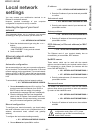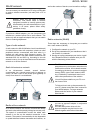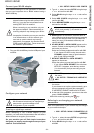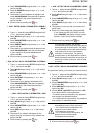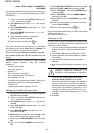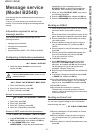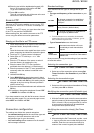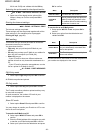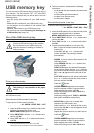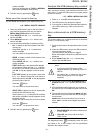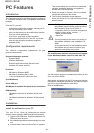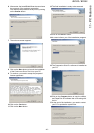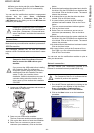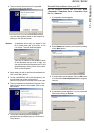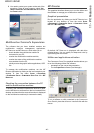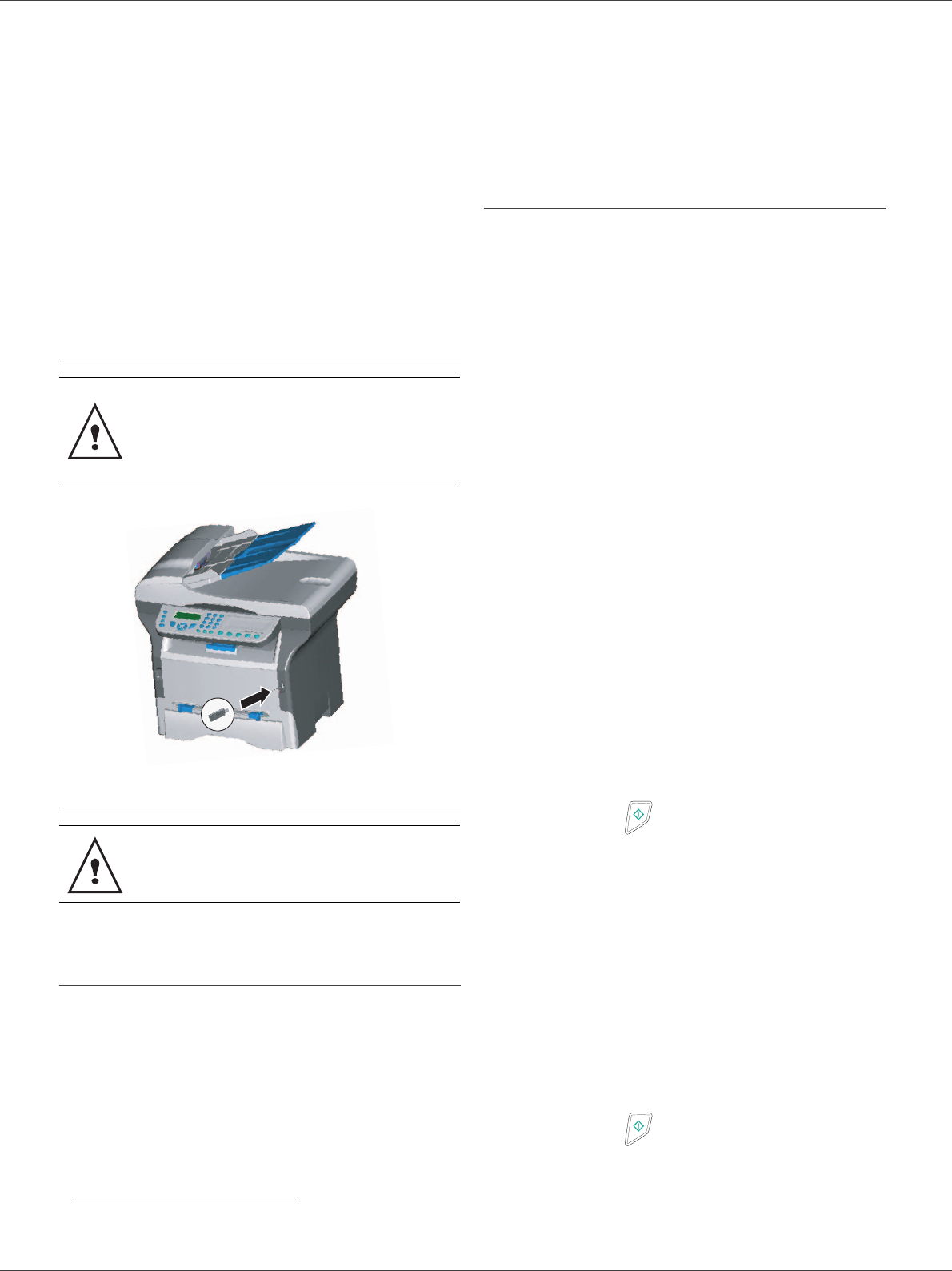
B2520 / B2540
- 40 -
10 - USB memory key
USB memory key
You can connect a USB memory Key on the front side of
your machine. The files stored in TXT, TIFF and JPEG
formats will be analysed and you will be able to use the
following actions:
- print the stored files contained in your USB memory
key
1
,
- delete the files contained in your USB memory key,
- run an analysis on the contents of the inserted USB
memory key,
- digitalise a document on your USB memory key,
- fax archiving (see section Rerouting fax messages to
a USB memory key, page 18).
Use of the USB memory key
Print your documents
You can print the stored files or a list of the files located in
the USB memory key.
Print the list of files located in the key
To print the list of files located in the key:
01 - MEDIA / PRINT DOC. / LIST
1 Insert the USB memory key on the front side of the
machine respecting theinsertion way.
MEDIA ANALYSIS appears on the screen.
2 Select PRINT DOC. with the or buttons and
confirm with OK.
3 Select LIST with the or buttons and confirm
with OK.
4 The list is shown in a table with the following
information:
- the analyzed files are indexed in an incremental
1 by 1 order,
- the files name with their extension,
- the date of the files last save,
- the files size in Kbytes.
Print the files located in the key
To print the files located in the key:
01 - MEDIA / PRINT DOC. / FILE
1 Insert the USB memory key on the front side of the
machine respecting the way of insertion.
MEDIA ANALYSIS appears on the screen.
2 Select PRINT DOC. with the or buttons and
confirm with OK.
3 Select FILE with the or buttons and confirm
with OK.
4 You have three possibilities to print your files:
- ALL, to print all the files located in the USB
memory key.
Select ALL with the or buttons and
confirm with OK. The printing is started
automatically.
- SERIES, to print a series of files located in the
USB memory key.
Select SERIES with the or buttons and
confirm with OK.
FIRST FILE and the first indexed file appears
on the screen. Select with the or buttons
the first file of the series to print and confirm with
OK. A star (Ä) appears on the left side of the
file.
LAST FILE appears on the screen. Select with
the or buttons the last file of the series to
print and confirm with OK.
Press the button.
COPIES NUMBER appears on the screen,
enter the desired number of copies with the
digital keypad and confirm with OK.
Select the printing format: A4 or 10x15 and
confirm with OK.
Select the printing format: THICK or NORMAL
and confirm with OK to start printing.
- SELECTION, to print one or several files
located in the USB memory key.
Select with the or buttons the file to print
and confirm with OK. A star (Ä) appears on the
left side of the file.
Repeat this step for each file you want to print.
Press the button.
COPIES NUMBER appears on the screen,
enter the desired number of copies with the
digital keypad and confirm with OK.
Select the printing format: A4 or 10x15 and
1. It may be possible that some TIFF files of your USB
memory key cannot be printed due to data format limitation.
Always respect the insertion way when you
connect a USB memory key to the machine.
Do not disconnect your USB memory key
while the machine is reading its contents or
writing contents.
The printing is not possible on A5 paper
format.