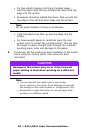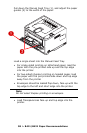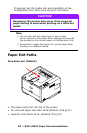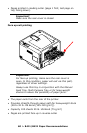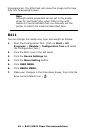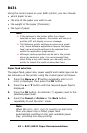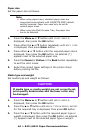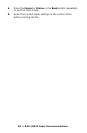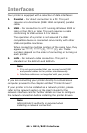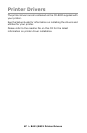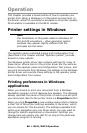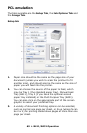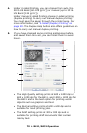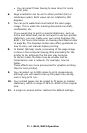64 > B411/B431 Paper Recommendations
Paper size
Set the paper size as follows.
1. Press the Menu ▲ or ▼ button until PRINT MENU is
displayed, then press the OK button.
2. Press either the ▲ or ▼ button repeatedly until EDIT SIZE
is displayed, then press Enter button.
3. Press either ▲ or ▼ button until the required paper size is
displayed, then press the OK button. An asterisk (*)
appears next to the selected paper size.
4. Press the Cancel or Online or the Back button repeatedly
to exit the MENU mode.
5. Select the correct paper settings in the printer driver
before printing the file.
Media type and weight
Set media type and weight as follows:
1. Press the Menu ▲ or ▼ button until MEDIA MENU is
displayed, then press the OK button.
2. Press the ▲ or ▼ button until MEDIA TYPE or MEDIA WEIGHT
for the required tray is displayed, then press OK button.
3. Press the ▲ or ▼ button until the required paper type or
weight is displayed, then press the OK button. An asterisk
(*) appears next to the selected paper type or weight.
Note
> When using paper trays, standard paper sizes are
recognized automatically with CASSETTE SIZE (default
setting) selected. Paper size need only be set for
custom paper sizes.
> When using the Multi Purpose Tray, the paper size
has to be selected.
CAUTION!
If media type or media weight are not correctly set,
print quality deteriorates and the fuser roller may
be damaged.