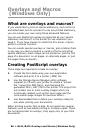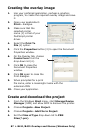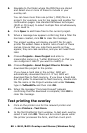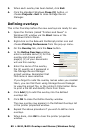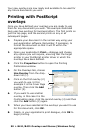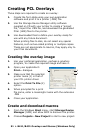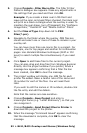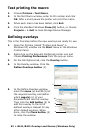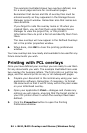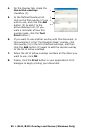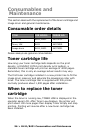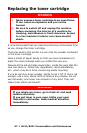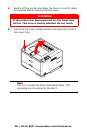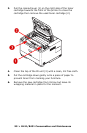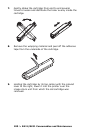93 > B411/B431 Overlays and Macros (Windows Only)
Test printing the macro
1. Choose Printers > Test Macro.
2. In the Test Macro window, enter its ID number and click
OK. After a short pause the printer will print the macro.
3. When each macro has been tested, click Exit.
4. Click the standard Windows Close (X) button, or choose
Projects→ > Exit to close Storage Device Manager.
Defining overlays
This is the final step before the new overlays are ready for use.
1. Open the Printers (called “Printers and Faxes” in
Windows XP) window via the Start menu or the Windows
Control Panel.
2. Right-click on the Relevant PostScript printer icon and
choose Printing Preferences from the pop-up menu.
3. On the Job Options tab, click the Overlay button.
4. In the Overlay window, Click the
Define Overlays button (1).
5. In the Define Overlays window,
enter the name (a) and ID(b) of
the required overlay, and define
which page(s) (c) of your
documents will use this overlay.
Then click the Add button (3) to
add this overlay to the list of
defined overlays. Repeat for any
other related overlays. When
done, click the Close button (4)
to close the window.
1
a
3
b
4
c