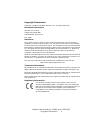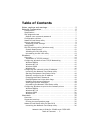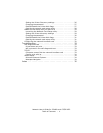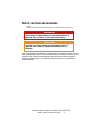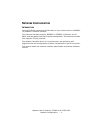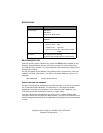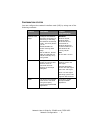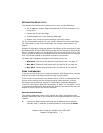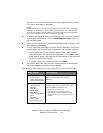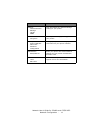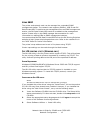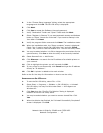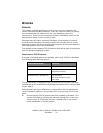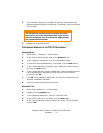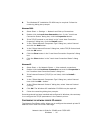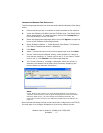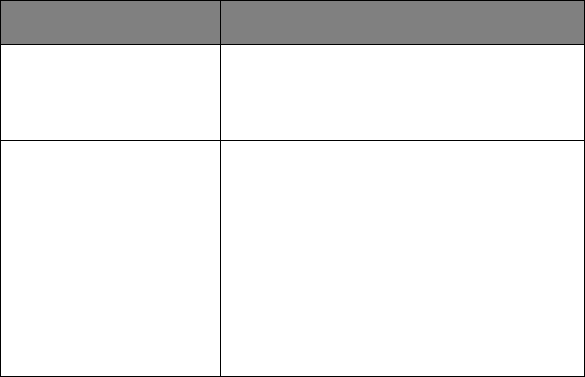
Network User’s Guide for C3400n and C3530 MFP
Network Configuration - 10
key. You can find the IP Address on the Self-Diagnostic Test printout.
The Printer Web Page is displayed.
NOTE:
On the web page you can view printer status, job lists and links. You can also
configure the IP Address, Subnet Mask and Gateway for the network card.
However, to configure printer settings, you need to log in as “root” and enter
the correct password to be able to configure all items.
2. To access and adjust printer control settings, such as printer, network,
security and maintenance, click the Administrator Login button in
the left-hand pane.
3. Enter the username, “root” and password as the last six digits of the
MAC address (uppercase).
4. As this is the first time logging into the Printer Web Page, the Printer
Identification (basic setup) page is launched. You have two options:
• You can enter the printer location, asset number, administrator
name and select “Do not show this page again”. Click OK to save
these details. Allow a few seconds for the settings to save and the
printer to restart automatically.
• If you do not wish to enter any details, click SKIP.
5. The Printer Web Page with full menu options opens up. Browse the
menu and update information as appropriate.
The following table outlines the menu options for the Printer Web Page.
MENU OPTION DESCRIPTION
Status
Printer Status
Printer Information
Network Information
View information relating to your printer
status, consumables and network
settings.
Printer
General Printer
Settings
Print Menu
Media Menu
Color Menu
Printer Configuration
Menu
Interface
Memory Menu
Information Print
View information on printing methods and
quality and print off a status sheet. You
can also adjust items such as:
> media type, size and weight
> color density and registration modes
> data interface transfer speed and enable/
disable software reset command and serial
number.