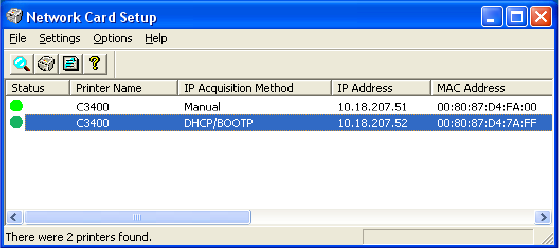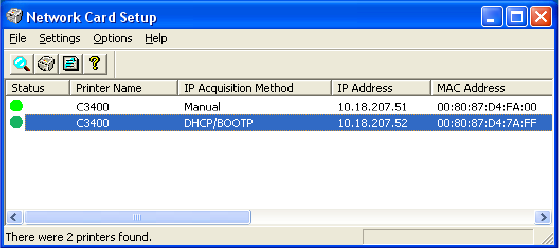
Network User’s Guide for C3400n and C3530 MFP
Windows - 17
L
AUNCHING
THE
N
ETWORK
C
ARD
S
ETUP
UTILITY
The following steps describe how to launch and install the Network Card Setup
utility:
1. Ensure that the printer is switched on and connected to the network.
2. Insert the Software CD-ROM into the CD-ROM drive. The Setup Utility
starts automatically. If it does not start, double-click \setup.exe (in
the root directory) on the CD-ROM.
3. Select the appropriate language option and click I Agree to accept the
terms of the Software Licence Agreement.
4. Select Software Utilities -> Install Network Card Setup. The Network
Card Setup Installshield Wizard is displayed.
5. Click Next.
6. Select “I accept the terms of the licence agreement” and click Next.
7. On the “Select Launch Method” dialog, chose whether to “Launch it
now without installing” or “Install now to use it”. If you select “Install
now to use it”, click Install in the following dialog box.
8. The “Printer Discovery” message is displayed. When the printer is
detected, the Network Card Setup utility launches, displaying the
printer status and network information.
NOTE:
In the “Network Card Setup”, the “IP Acquisition Method” may display as
“Manual”. This is because, when using the TCP/IP protocol in an environment
without a DHCP server, you must assign the IP address manually. For
instructions on how to do this, see “Manually configuring the IP address” on
page 18.
Now that both Windows and the printer have been configured to use TCP/IP,
the next step is to configure Windows to print to the network printer.