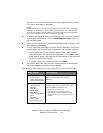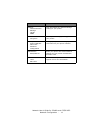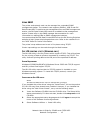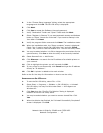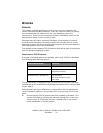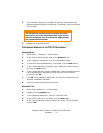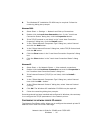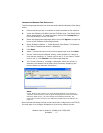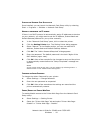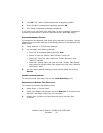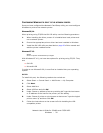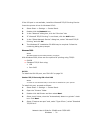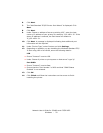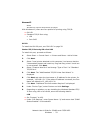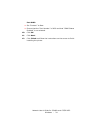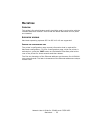Network User’s Guide for C3400n and C3530 MFP
Windows - 18
S
TARTING
THE
N
ETWORK
C
ARD
S
ETUP
UTILITY
Once installed, you can launch the Network Card Setup utility by selecting
Start -> Programs -> Okidata -> Network Card Setup.
M
ANUALLY
CONFIGURING
THE
IP
ADDRESS
If there is no DHCP protocol to automatically assign IP addresses to devices
on your network, you might want to set the IP Address, Subnet Mask and
Default Gateway Address for your printer manually.
1. In the “Network Card Setup” pane, click to select the printer.
2. Click the Setting Printer icon. The Setting Printer dialog appears.
3. Select “Manual”. In the Details section, you can now edit the IP
Address, Subnet Mask and Default Gateway Address.
4. Click OK. The “Admin Password Required” dialog appears.
5. Enter the password. The default password is the last 6 digits of the
MAC Address (upper case).
6. Click OK. Allow a few seconds for the changes to save and the printer
to automatically restart before the “Setup Completed” message box
appears.
NOTE:
If your printer stops at any time, you can restart it by selecting Printer ->
Restart Printer in the “Network Card Setup pane”.
C
HANGING
THE
A
DMIN
P
ASSWORD
To change the Admin Password for your printer:
1. Select Settings -> Change Password.
2. Enter the new password as requested.
3. Click OK. Allow a few seconds as the settings are saved and the
printer automatically restarts.
E
NABLE
/D
ISABLE
THE
P
RINTER
W
EB
P
AGE
To enable/disable access to the Printer Web Page from the Network Card
Setup utility:
1. Select Settings -> Setting Printer.
2. Select the “Printer Web Page” tab and select “Printer Web Page -
Disable” or “Printer Web Page - Disable”.