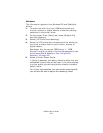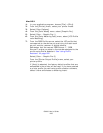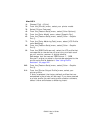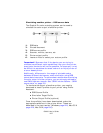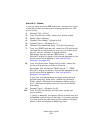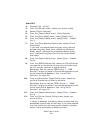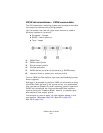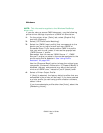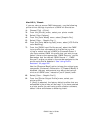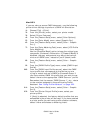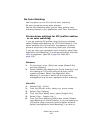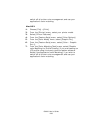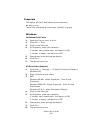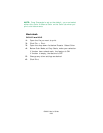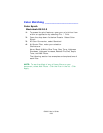C8800 User’s Guide
232
Windows
NOTE: This information applies to the Windows PostScript
driver only.
If you are using a source CMYK document, use the following
printer driver settings to perform a CMYK Ink Simulation:
1. On the printer driver [Color] tab, select [Graphic Pro]
and click [Options].
2. Select [ICC Profile color Matching].
3. Select the [CMYK Input profile] that corresponds to the
device you are trying to match such as a SWOP or
Euroscale Press. If you have another CMYK Ink profile
that you wish to use, select it here as the appropriate
“CMYK Source x” profile.
Remember that the names “CMYK Source 1”, “CMYK
Source 2” and so on relate to the number assigned to the
profile using Profile Assistant. See “Using Profile
Assistant” on page 222.
Use the [Preserve Black] option to keep the original gray
component (K channel) information. If [Preserve Black] is
disabled, the gray components may be printed using a
mixture of CMYK toner, instead of just K (black) toner.
4. Select a Printer Output Profile.
If [Auto] is selected, the factory default profiles that are
embedded in the printer will be used. If you have created
a printer profile yourself using profile creation software,
select it here.
If you have selected a profile other than [Auto], select the
[Rendering Intent].