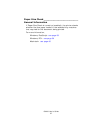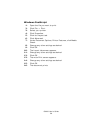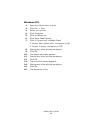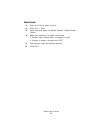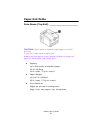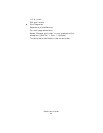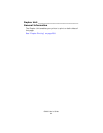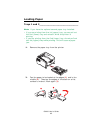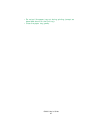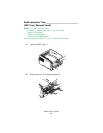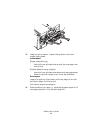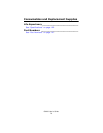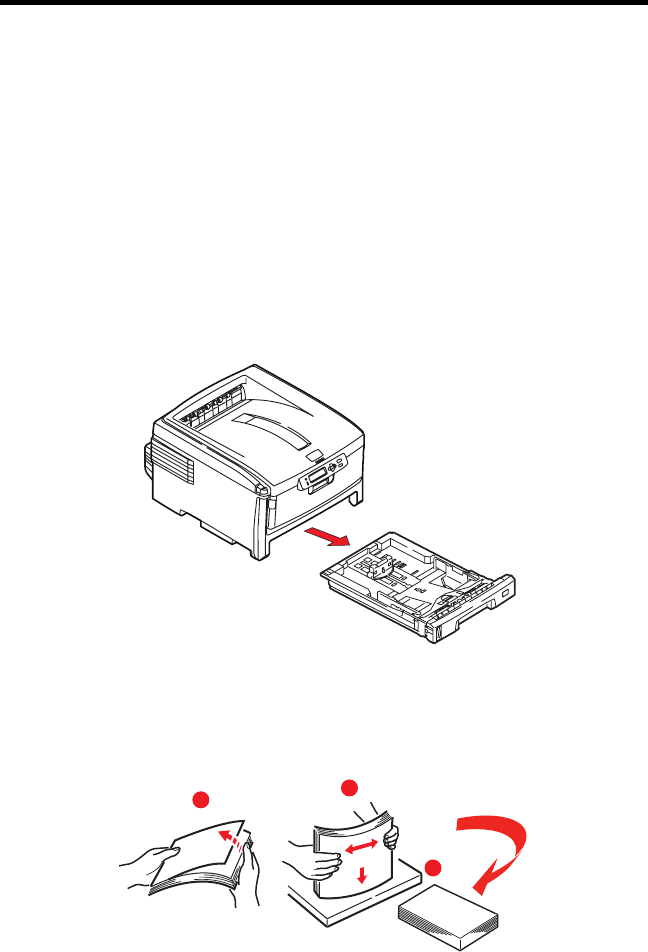
C8800 User’s Guide
65
Loading Paper
Trays 1 and 2___________________________
Note: If you have the optional second paper tray installed:
• If you are printing from the 1st (upper) tray, you can pull out
the 2nd (lower) tray and reload it while the printer is
printing.
• If you are printing from the 2nd (lower) tray, do not pull out
the 1st (upper) tray while printing. This will cause a paper
jam.
1. Remove the paper tray from the printer.
paper tray out.eps
2. Fan the paper to be loaded at the edges (1) and in the
middle (2). Then tap the edges of the stack on a flat
surface to make it flush again (3).
Fan Paper.eps
1
2
3