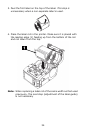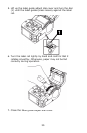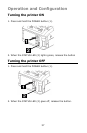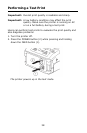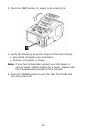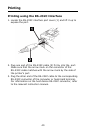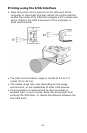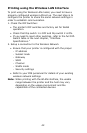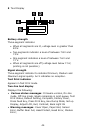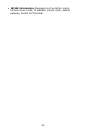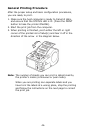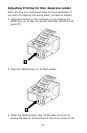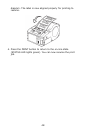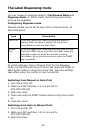42
Printing using the Wireless LAN Interface
To print using the Wireless LAN model, you need to have a
properly configured wireless LAN set up. The next step is to
configure the printer to share the same network settings in
order to establish communication.
1. Check the DIP Switches:
• The printer’s DIP switches are factory set for WLAN
operation.
• Check that Dip switch 1 is OFF and Dip switch 2 is ON.
• If you need to reset other switches, refer to the full DIP-
Switch table in the next chapter, “Interface
Specifications.”
2. Setup a connection to the Wireless Network
• Ensure that your printer is configured with the proper
- IP address
- Subnet mask
- Gateway
- SSID
-Channel
-WLAN mode
- Security settings
• Refer to your MIS personnel for details of your existing
wireless network settings.
Note: When printing with the WLAN interface, the usable
range between the printer and the host may vary
depending on the usage environment and the
capabilities of the connected devices.