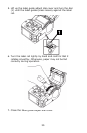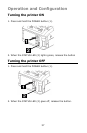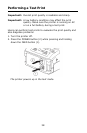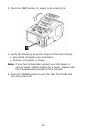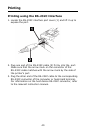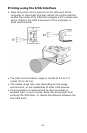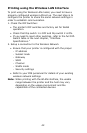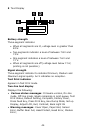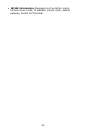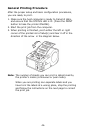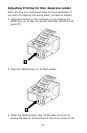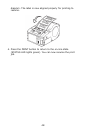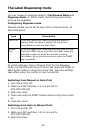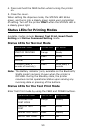43
Printing using the Bluetooth Interface
To print using the Bluetooth-enabled version of MB200/201i,
you need to have a bluetooth-enabled computing device. Two
more steps are required.
1. Check the DIP Switches:
• The printer’s DIP switches are factory set for
bluetooth operation. Check that Dip switch 1 is OFF and
Dip switch 2 is ON. This is the main setting for Bluetooth
operation. In case you need to reset other switches, refer
to the full DIP-Switch table in the next chapter, Interface
Specifications.
2. Synchronize Bluetooth settings
• After setting the DIP-switches, the next step is to ensure
that both bluetooth devices are configured to operate with
the same PIN code and Authentication mode settings.
Refer to the instruction manual of the computing device for
details on how to set these parameters.
Note: When printing with the Bluetooth interface, the usable
range between the printer and the host may vary
depending on the usage environment and the
capabilities of the connected devices.
The LCD screen (Wireless LAN Model
Only)
The Wireless LAN version of the printer has a Liquid Crystal
Display (LCD). The screen can display the following
information:
1 Dispense Mode Status: Manual/Auto
2 Test Print
3 Signal Strength
4 Battery Strength