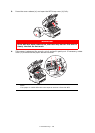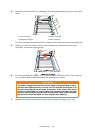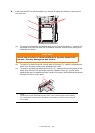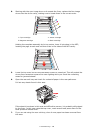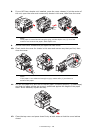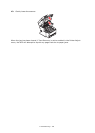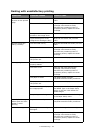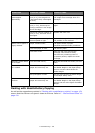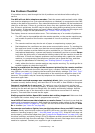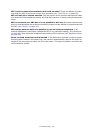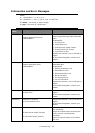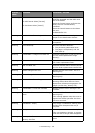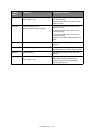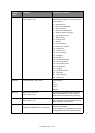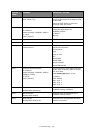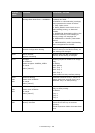Troubleshooting > 153
Fax Problem Checklist
If a problem occurs, read through the list of problems and solutions before calling for
service.
The MFP will not dial a telephone number. Check the power cable and wall outlet. Make
sure that the telephone line (not external telephone or handset) is connected to the LINE
socket on the back of the machine. If an external telephone is installed, lift the handset and
check for a dial tone. If there is no dial tone, there may be a problem with the telephone
line. If there is a dial tone, the MFP may be using the wrong dialling method (pulse or tone)
for the region. If alternating tones are heard instead of dialling pulses and the region uses
pulse dialling, change the call parameters (see “Comm. Line” on page 59).
The display shows a communications error. This indicates any of a number of problems:
• The MFP may be incompatible with the remote machine, or the remote machine may
not be able to perform the function requested of it such as polling or confidential
faxing.
• The remote machine may also be out of paper or experiencing a paper jam.
• Bad telephone line conditions can also cause communication errors. Try sending the
fax again and check to make sure that the correct telephone number is being dialled.
• If a prefix number must be dialled to get an outside line, or if the call is to an
international destination, a pause may need to be entered (use the on-screen Pause
key) after the dial prefix or international dialling code to tell the machine to wait for
a dial tone. If there are frequent problems communicating with a particular remote
machine, try programming the telephone number into a speed dial key, and then
change the parameters for that key (see “Dialling Options” on page 80).
• Lastly, either the local or remote machine may require servicing. Try sending a fax to
another location to check the local MFP.
Faxing is possible but the image of the document printed by the remote machine
is very poor. If the faxed document has small type, complex illustrations, photos, or is
very light or very dark, try changing the fax quality and density settings (See “Doc. Type”
and “Density” on page 81). Copy the document on the machine to determine how it will
transmit. The problem may be caused by telephone line interference. Try sending the
document again later.
Fax sent but received message was completely blank. Make sure that the document
is loaded correctly before faxing; with text face UP in the ADF or face DOWN on the glass.
Image of received fax is very poor. Try making a copy of a document on the local
machine to make sure it is working properly. If there is still a problem, contact the person
sending the fax and ask them to change their fax quality and density settings. Ask the
person to make a copy of the document on their machine to ensure that it is working
properly. Then ask them to send the fax again.
Dialling was tried with a Speed Dial number but nothing happened. Make sure that
the Speed Dial number being used is programmed correctly.
Local MFP will not answer the telephone or receive faxes. First check to see that the
power cord is connected properly. Also check the reception mode setting of the machine
(see “Reception Mode” on page 59). This MFP will not receive faxes automatically if Auto
Rx is disabled (see “Auto Rx” on page 80).
Documents received are light or have vertical streaks on them, and MFP is not out
of toner. Gently wipe the lens surface of the MFP's LED array, and then check to see if the
machine is working properly (see
“...the LED Head” on page 132). If the MFP still does not
work properly, remove the image drum (see “Image Drum Replacement” on page 119), tap
the toner cartridge, and slowly swing it 20 to 30 degrees vertically several times. Be careful
not to let the toner leak from the cartridge. If this does not work, the image drum unit may
need to be replaced. Contact your supplier to get a replacement.