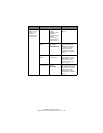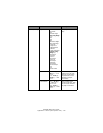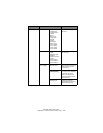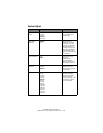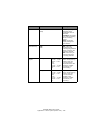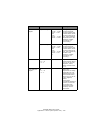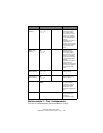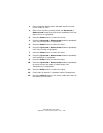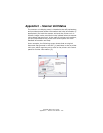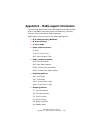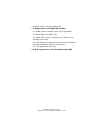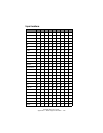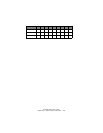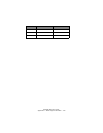ES3640e MFP User’s Guide
Appendix B – Menu system (Printer unit) - 186
Menus example 2 – MP Tray paper size
To set paper size in the MP Tray:
1. Ensure that the display panel indicates that the printer
unit is ready to print.
2. Enter menu mode by pressing either the Up-arrow or
Down-arrow button and press them repeatedly until the
Menus menu is highlighted.
3. Press the Enter button to select this menu.
4. Press the Up-arrow or Down-arrow buttons repeatedly
until Tray Configuration is highlighted.
5. Press the Enter button to select this Item.
6. Press the Up-arrow or Down-arrow buttons repeatedly
until MP Tray Config is highlighted.
7. Press the Enter button to select this Item.
8. Press the Up-arrow or Down-arrow buttons repeatedly
until Paper Size is highlighted.
9. Press the Enter button to select this Item.
10. Press the Up-arrow or Down-arrow buttons repeatedly
to move through the range of paper sizes until the
required size is highlighted.
11. Press the Enter button to select this value.
12. Check that an asterisk (*) appears beside the chosen size.
13. Press the Online button to exit menu mode and return to
the ready to print status.