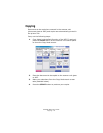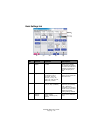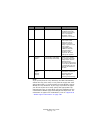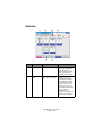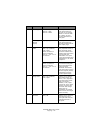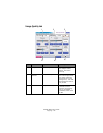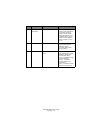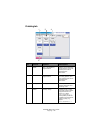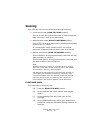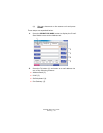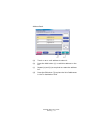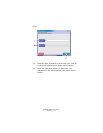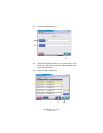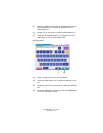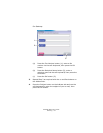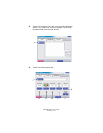ES3640e MFP User’s Guide
Scanning > 69
Scanning
Your MFP can carry out the following scanning functions:
> E-mail send mode (SCAN TO E-MAIL button)
Scan to e-mail: An original document is scanned and the
data is sent by e-mail as an attachment.
> Network send mode (SCAN TO NETWORK button)
Scan to FTP: An original document is scanned and the data
is sent to an FTP server.
PC remote scan: Under remote control, an original
document is scanned and the data is sent to a host PC.
> Mailbox send mode (SCAN TO MAILBOX button)
Scan to Mailbox: An original document is scanned and the
data is saved in a mailbox.
Scan to Hold Queue: An original document is scanned and
the data is saved in the hold queue.
NOTE
Additional features involving, for example the Fiery Remote
Scan tool or Web Scan Tool for accessing files in the mailbox
are described in the Fiery documentation.
The TIFF file format supported is compliant with the TIFF v6
specification with additional qualifiers for supporting JPEG
compressed images within the TIFF file. Single and multiple
page files are supported. The following TIFF viewers are
recommended: ACD Systems ACDSee, Adobe Photoshop.
E-mail send mode
The main steps in summary are:
(a) Press the SCAN TO E-MAIL button.
(b) On the Address tab, enter address and subject
details.
(c) On the Message Text tab, enter your e-mail
message.
(d) On the Attachments tab, define your attachment
properties, using the Advanced Settings features as
required.