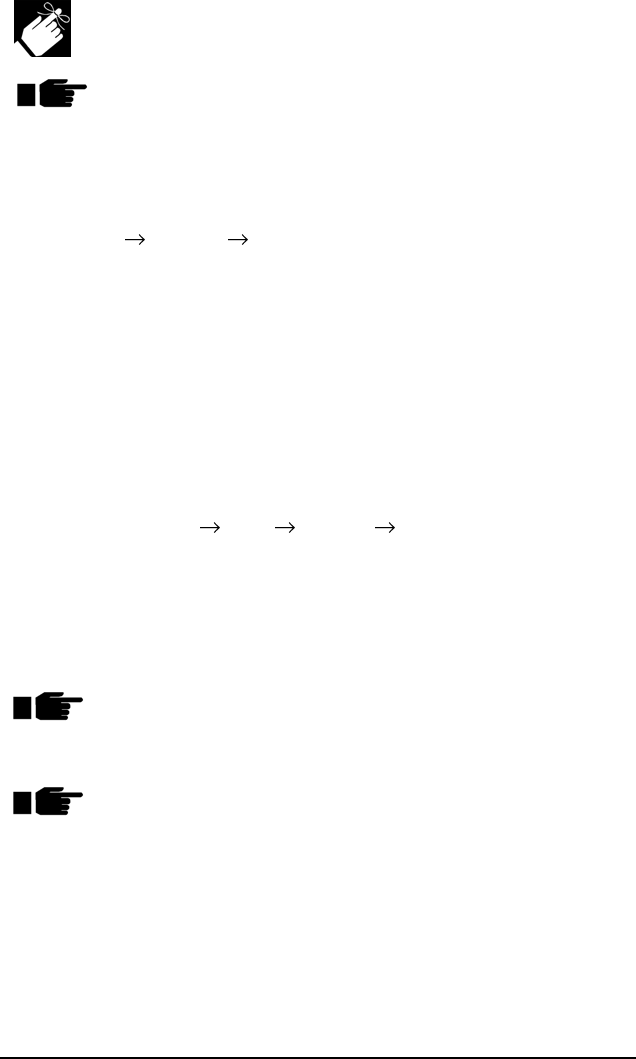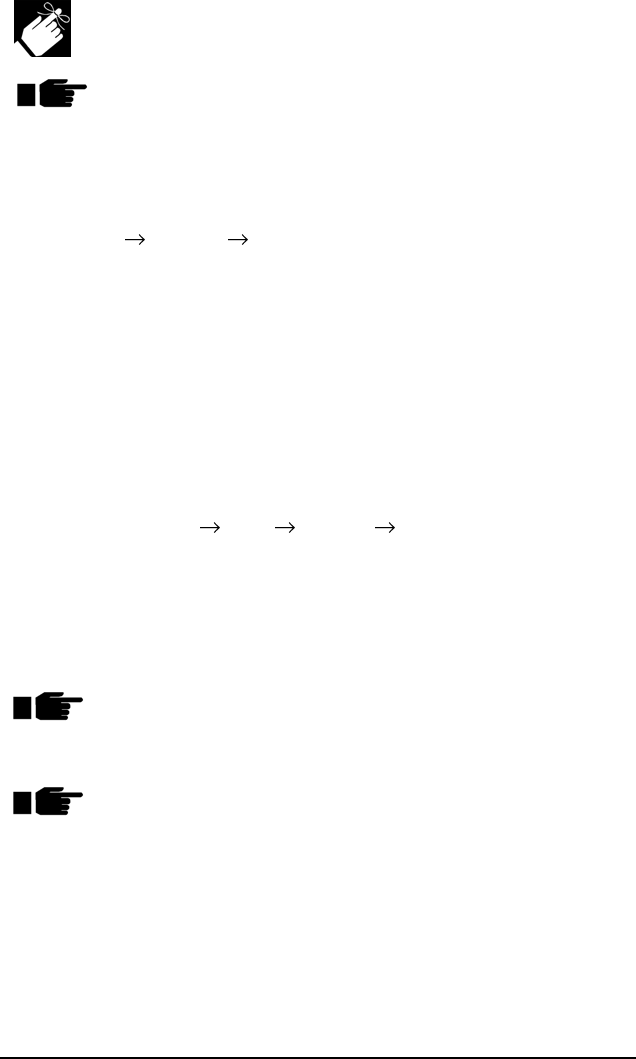
E-37Pacemark 4410 Setup Guide
These instructions assume “D” is the location of your
CD-ROM drive.
Have your original Microsoft Windows 2000 CD handy. You
may be prompted for it during the installation.
1. Close any open applications, and make sure that the printer is
connected to the PC and turned on.
2. Insert the Pacemark 4410 CD in your CD-ROM drive.
3. Click Start Settings Printers.
4. Double-click Add Printer.
The Add Printer Wizard begins.
5. Follow the on-screen instructions.
6. When the Local or Network Printer window appears, make sure
“Automatically detect and install my Plug and Play printer” is not
selected. If it is selected, Windows 2000 will ignore the CD.
7. When you are prompted for the manufacturer and model of your
printer, click Have Disk.
8. Click Browse and go to your CD-ROM drive (usually D:),
9. Double-click Setup W2k English Driver, then double-click
Pm4410setup.
10. Click OK.
The printer name appears.
11. Double-click the printer name, then click Next and continue to
follow the on-screen prompts.
If the Digital Signature Not Found window appears
prompting you “Do you want to continue the installation?”,
click Yes and continue the installation.
If the Digital Signature Not Found window appears, but does
not offer you the option of continuing, check with your
System Administrator for further assistance.
12. Finish the installation following the instructions on your screen.