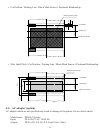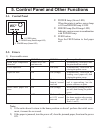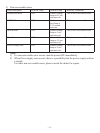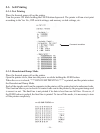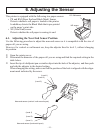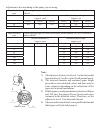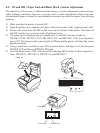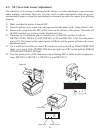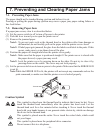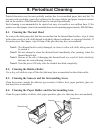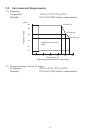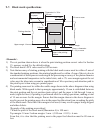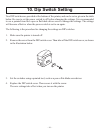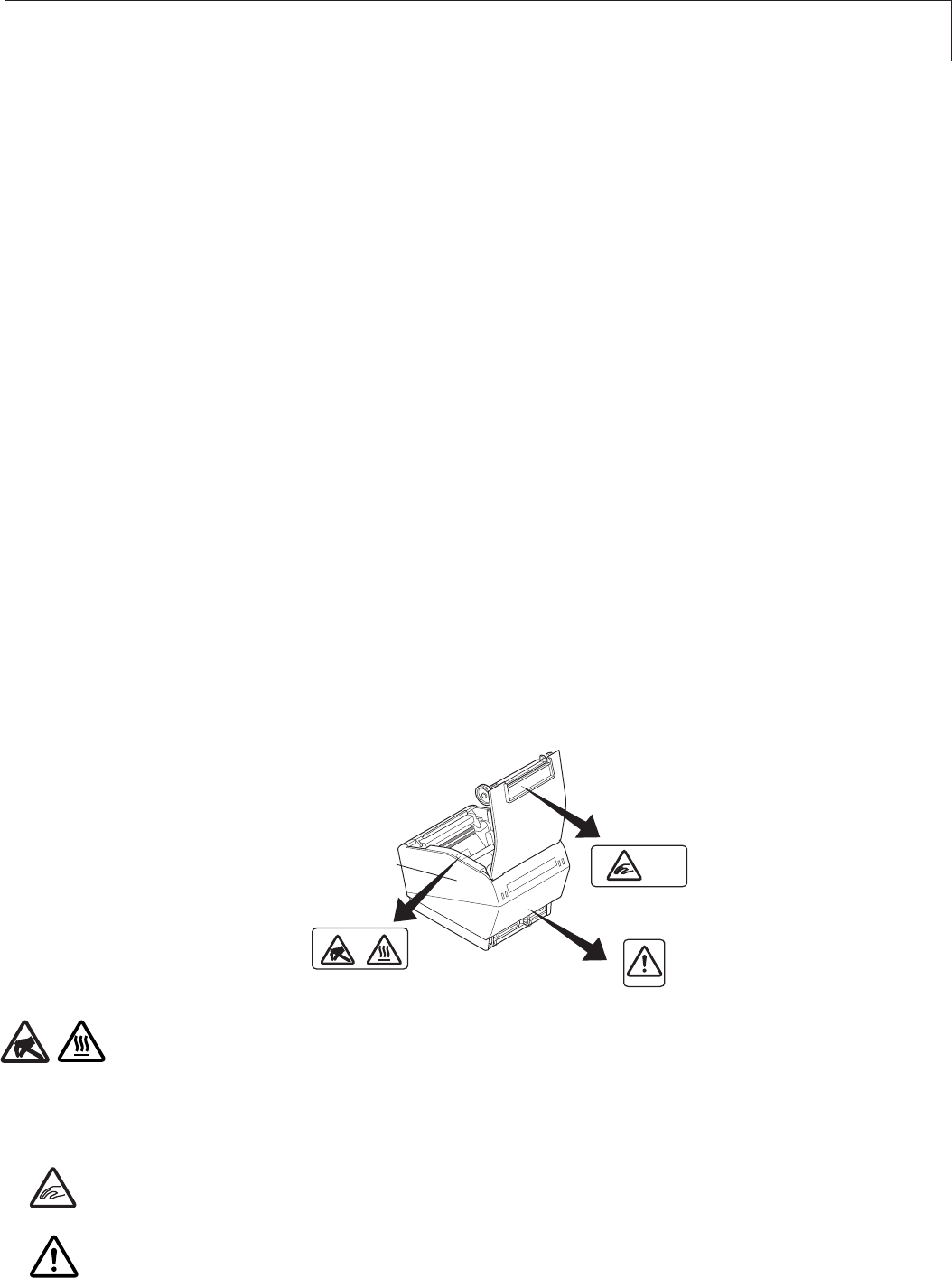
– 29 –
7. Preventing and Clearing Paper Jams
7-1. Preventing Paper Jams
The paper should not be touched during ejection and before it is cut.
Pressing or pulling the paper during ejection may cause a paper jam, paper cutting failure or
line feed failure.
7-2. Removing Paper Jam
If a paper jam occurs, clear it as described below.
(1) Set the power switch to off to turn off power to the printer.
(2) Push the lever toward you to open the printer cover.
(3) Remove the jammed paper.
Note 1: To prevent parts such as the thermal head or the rubber roller from damage or
deformation, do not forcibly pull on the paper with the printer cover closed.
Note 2: If label paper gets jammed, the glue from the labels could stick to the parts. If this
occurs, make sure to wipe them clean of the glue.
(4) Position the paper roll straight and close the printer cover gently.
Note 1: Make sure that the paper is positioned straight. If the printer cover is closed with
the paper skewed, a paper jam may result.
Note 2: Lock the printer cover by pressing down on the sides. Do not try to close it by
pressing down on the centre. The cover may not lock properly.
(5) Set the power switch to on to turn on power to the printer. Make sure that the ERROR LED
is not lit.
Note: While the ERROR LED is lit, the printer will not accept any commands such as the
print command, so make sure that the printer cover is locked properly.
Thermal head
Caution Symbol
This symbol is placed near the thermal head to indicate that it may be hot.
Never
touch the thermal head immediately after the printer has been used. Let the
thermal head cool for a few minutes before touching it. Never touch the thermal
head with your hands because it can generate static electricity, which can damage
the device in the thermal head.
This symbol is placed near the cutter. Never touch the cutter blade, which could
cut your nger.
This symbol is placed near the peripheral drive connector.
Do not connect this to a telephone.