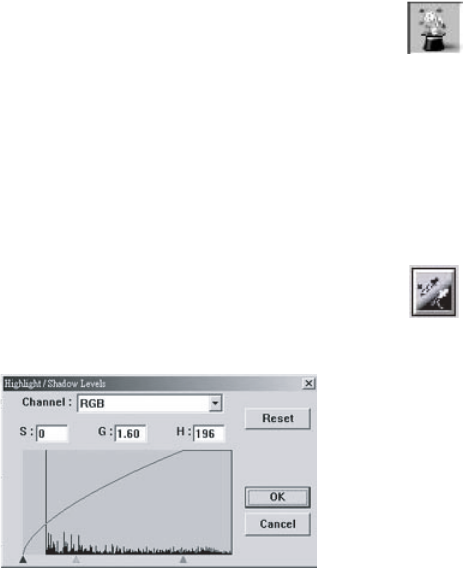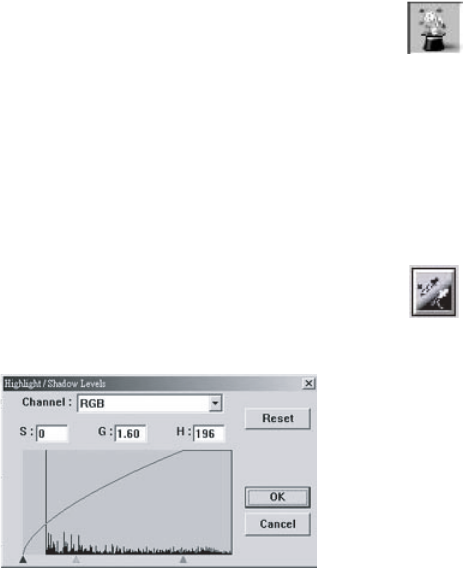
USING THE S900 AS A SCANNER > 39
ADVANCED SETTINGS
Click on the
Advanced Settings
button to view the advanced
settings buttons for Highlight / Shadow, Curves, Color
Balance, Hue / Saturation / Lightness, Color Drop-out, and
Custom Settings (six buttons on the right side of the TWAIN
dialog box).
Highlight / Shadow
This feature is available when 8-Bit Gray or 24-Bit Color is selected on
the
Image Type
drop-down menu. Highlight refers to the lightest point
in a scanned image; shadow refers to the darkest point.
Click on the
Highlight / Shadow
button to access the
Highlight / Shadow Levels dialog box. You can type values in
the text boxes or you can use the mouse to drag the pointer
at the bottom of the window to specify the values you want.
The text boxes have the following meanings:
S (Shadow): the darkest point of an image
G (Gamma): the midtones of an image
H (Highlight): the lightest point of an image
Use the
Highlight
and
Shadow
settings together to extend the range
of color and reveal more detail in a gray or color image.