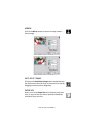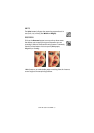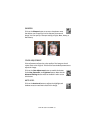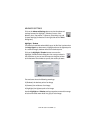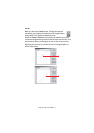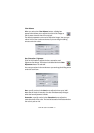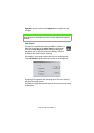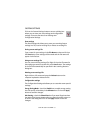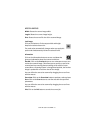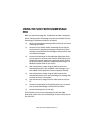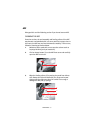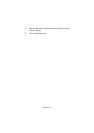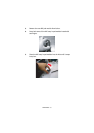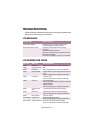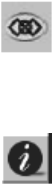
USING THE S900 AS A SCANNER > 44
MISCELLANEOUS
Width:
Shows the current image width.
Length:
Shows the current image height.
Size:
Shows the current file size of the scanned image.
Lock image
Click on this button to fix the output width and height
despite the selected scan size.
The scale value automatically changes when you apply this
option and simultaneously resizes the selected area.
Information
Click on the Information button to access a window that
gives you information about the scanner and driver.
Preview:
Click on the
Preview
button to scan a document so you can
review the scanned image. This allows you to specify an area to be
scanned and any scanning feature settings to be used for future
scans. When a scanning feature is changed and applied, the Preview
image is updated for a real-time view of the change.
You can define the area to be scanned by dragging the cursor lines
with the mouse.
Zoom view:
Click on the
Zoom view
button to preview a selected area.
Scan:
Click on the
Scan
button to scan the area with the specified
parameters.
You can define the area to be scanned by dragging the cursor lines
with the mouse.
Exit:
Click on the
Exit
button to cancel the current job.