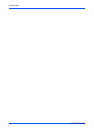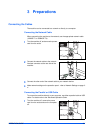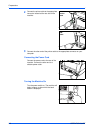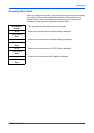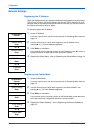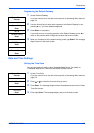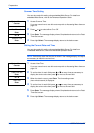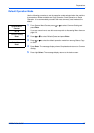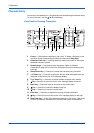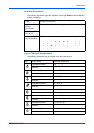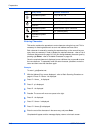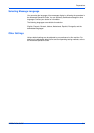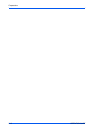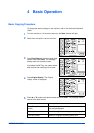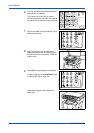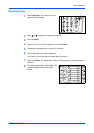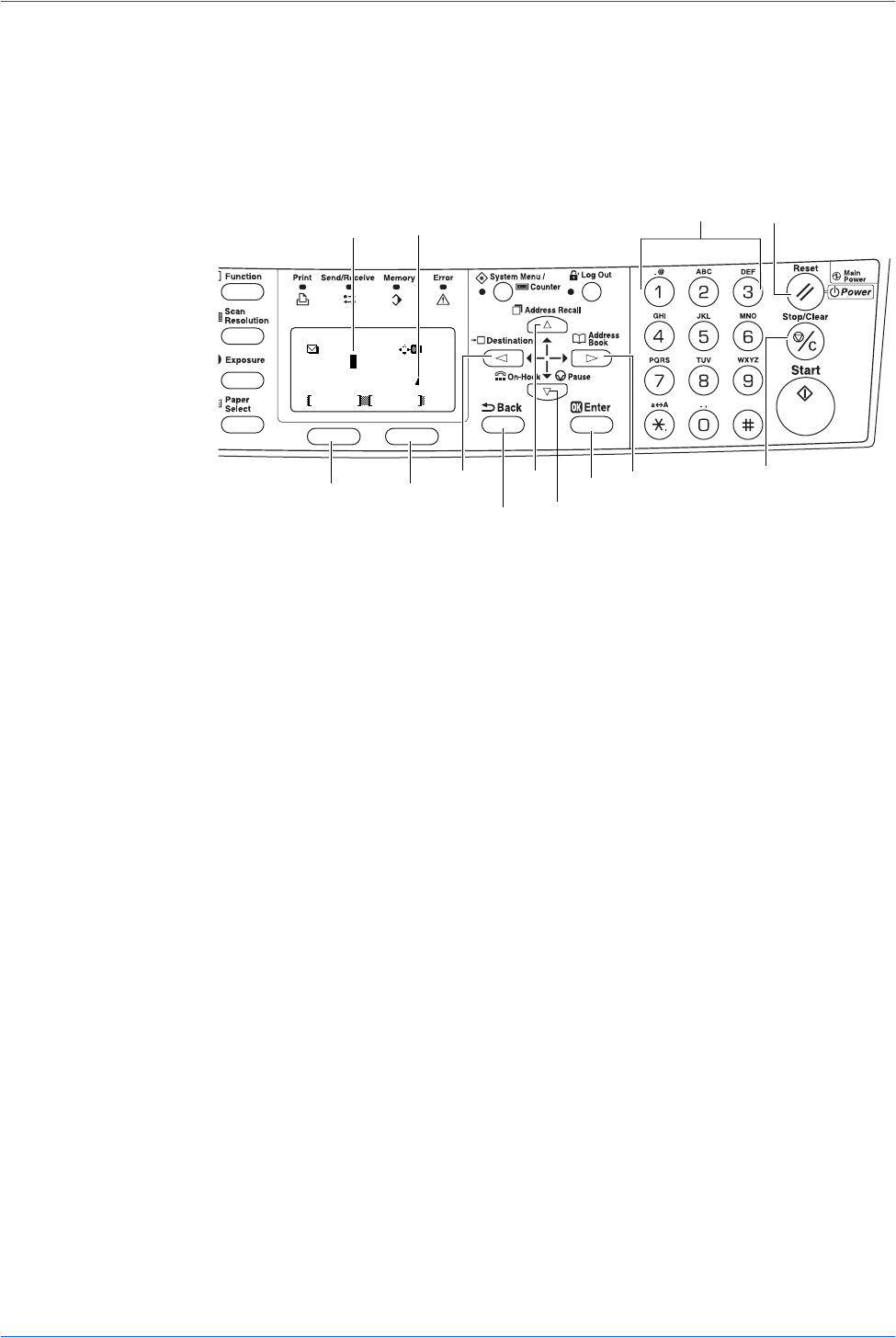
Preparations
3-8 OPERATION GUIDE
Character Entry
To enter an e-mail address, etc., the characters are entered using the Numeric Keys.
To move the cursor, use the W, S, T, and X keys.
Keys Used for Entering Characters
1 Cursor — Characters are entered by the cursor. To delete a character, move
the cursor to the corresponding character and then press Stop/Clear.
2 Character Limit Icon — Indicates when the maximum number of characters
allowable has been entered.
3 Numeric Keys — Use these to enter characters. Refer to Available
Characters on page 3-9 for a list of the characters that can be entered using
each key.
4 Reset/Power Key — Press this to cancel the character entry procedure.
5 Left Select key — Press this to select the left item when selectable items are
displayed on the bottom line of the message display.
6 Right Select key — Press this to switch between character entry modes.
7 W Key - Press this to move the cursor in the message display to the left.
8 Back Key — Press this to go up one level on the current menu.
9 S Key — Press this to move the display cursor up.
10 T Key — Press this to move the cursor down.
11 Enter Key — Press this to register the currently entered characters.
12 X Key — Press this to move the cursor in the message display to the right.
13 Stop/Clear Key — Press this to delete the character at the cursor. If the cursor
is not on a character, the character to the left of the cursor will be deleted.
4
13
3
7
8
5
6
9
10
11
12
2
Text
ABC
Cancel
Address Entry:
h_pttr@
1