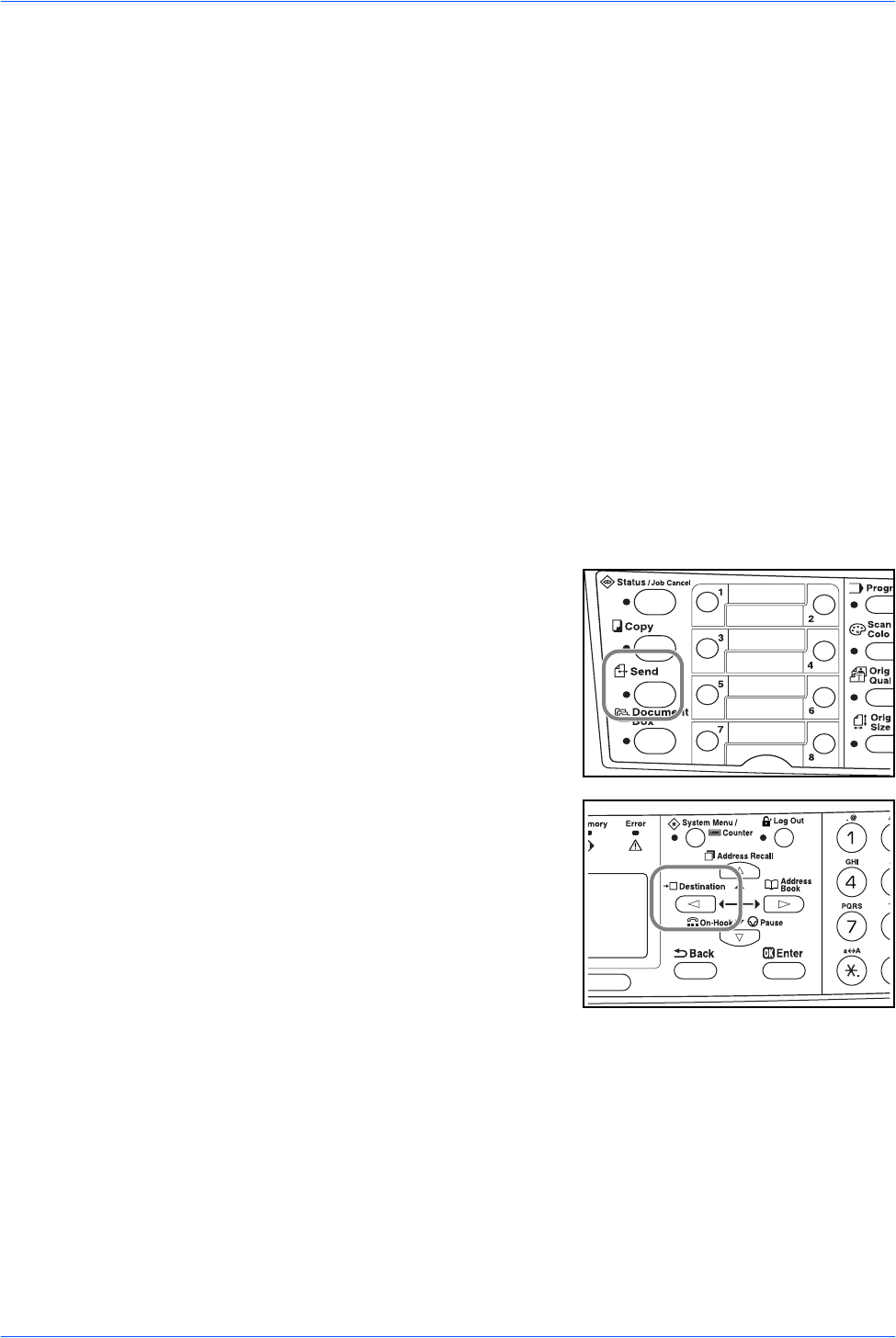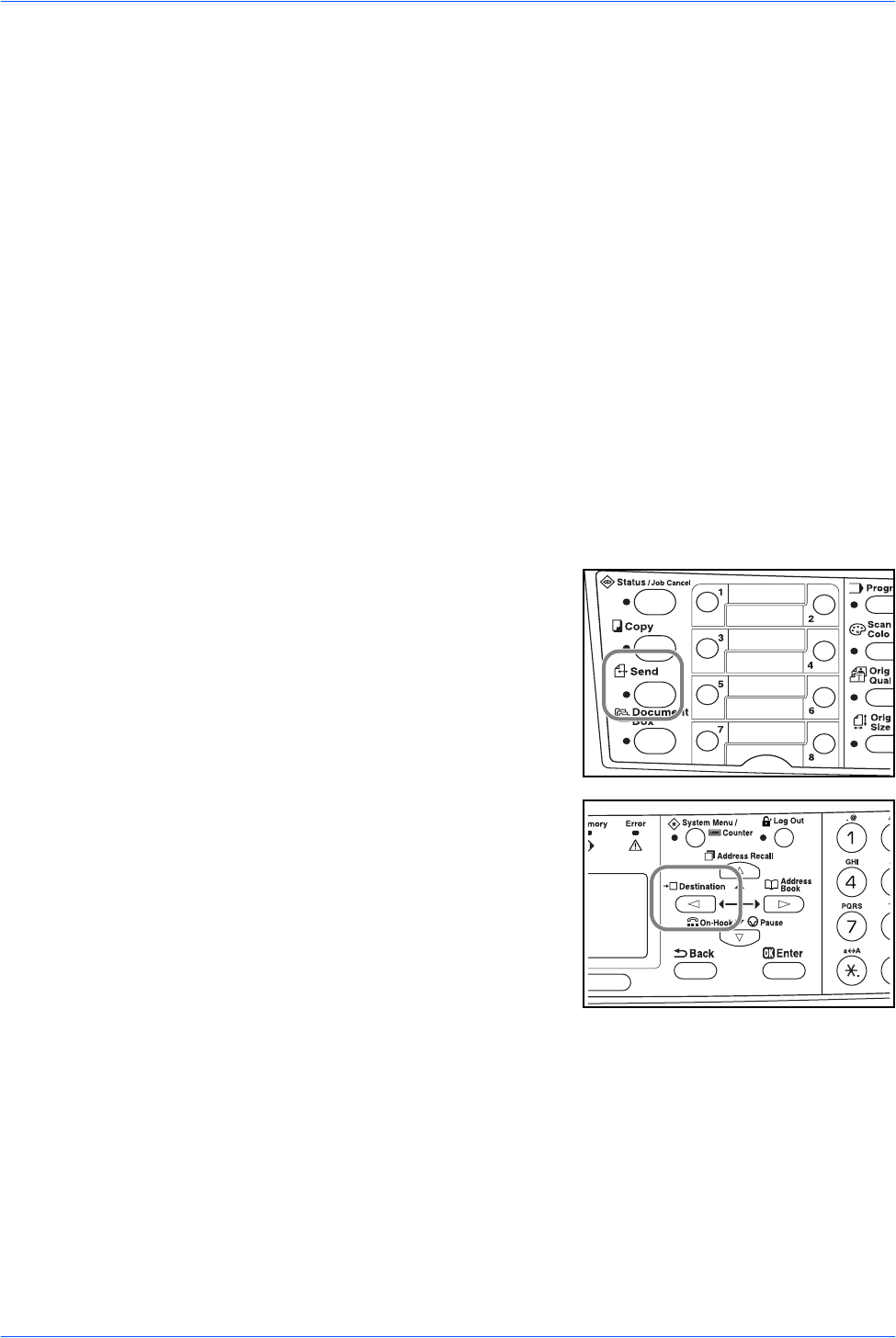
Basic Operation
OPERATION GUIDE 4-11
6
Press Enter.
7
Press S or T to select E-mail.
8
Press Enter. Completed will appear and the message display returns to the basic
screen.
9
Place the original on the platen and press Start.
The scanned image is sent to the destination e-mail address as an attachment. The
image (PDF) is named as doc plus the date and time at which it was transmitted. For
example, a pdf attachment named doc04252005101530.pdf is a file sent on 2005
April 25th at 10:15:30.
Scan to Folder
The following procedure explains the method for scanning data to a folder on a PC
or FTP server. The scanned data can only be sent to one folder at a time. Refer to
Recipient Selection from Address Book on page 4-10 for the procedure for using the
Address Book and to the Advanced Operation Guide for information on registering
an address in the address book.
Entering a Recipient Address from the Operation Panel
1
Press Send.
2
Press W.
3
Press S or T to select Folder.
4
For transmission to a shared PC folder, press the S or T to select SMB.
For transmission to a shared FTP folder, press the S or T to select FTP.
5
Press Enter.
6
Enter the host name or the IP address of the host and press Enter.
7
Enter the path name where the file is to be stored and press Enter.