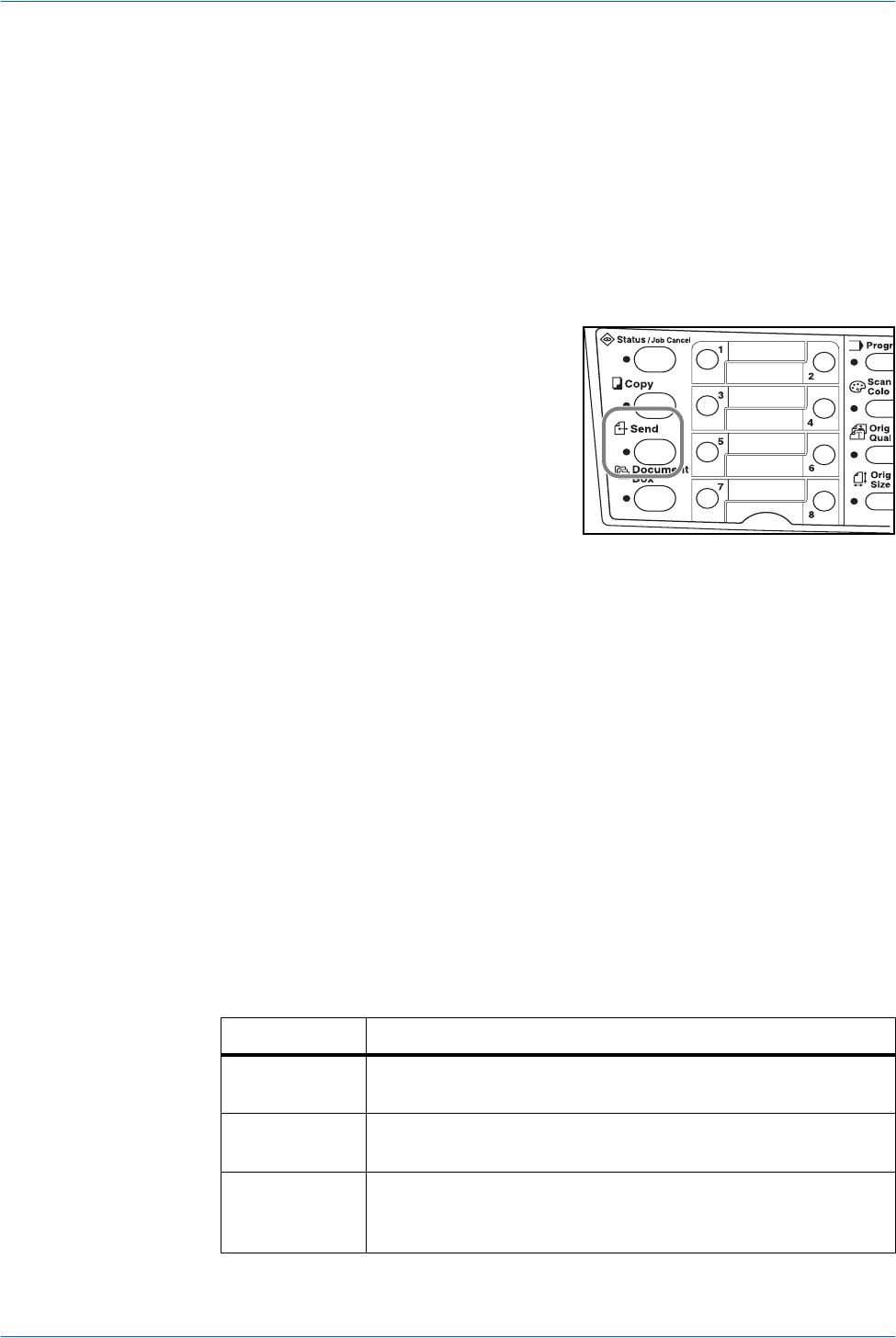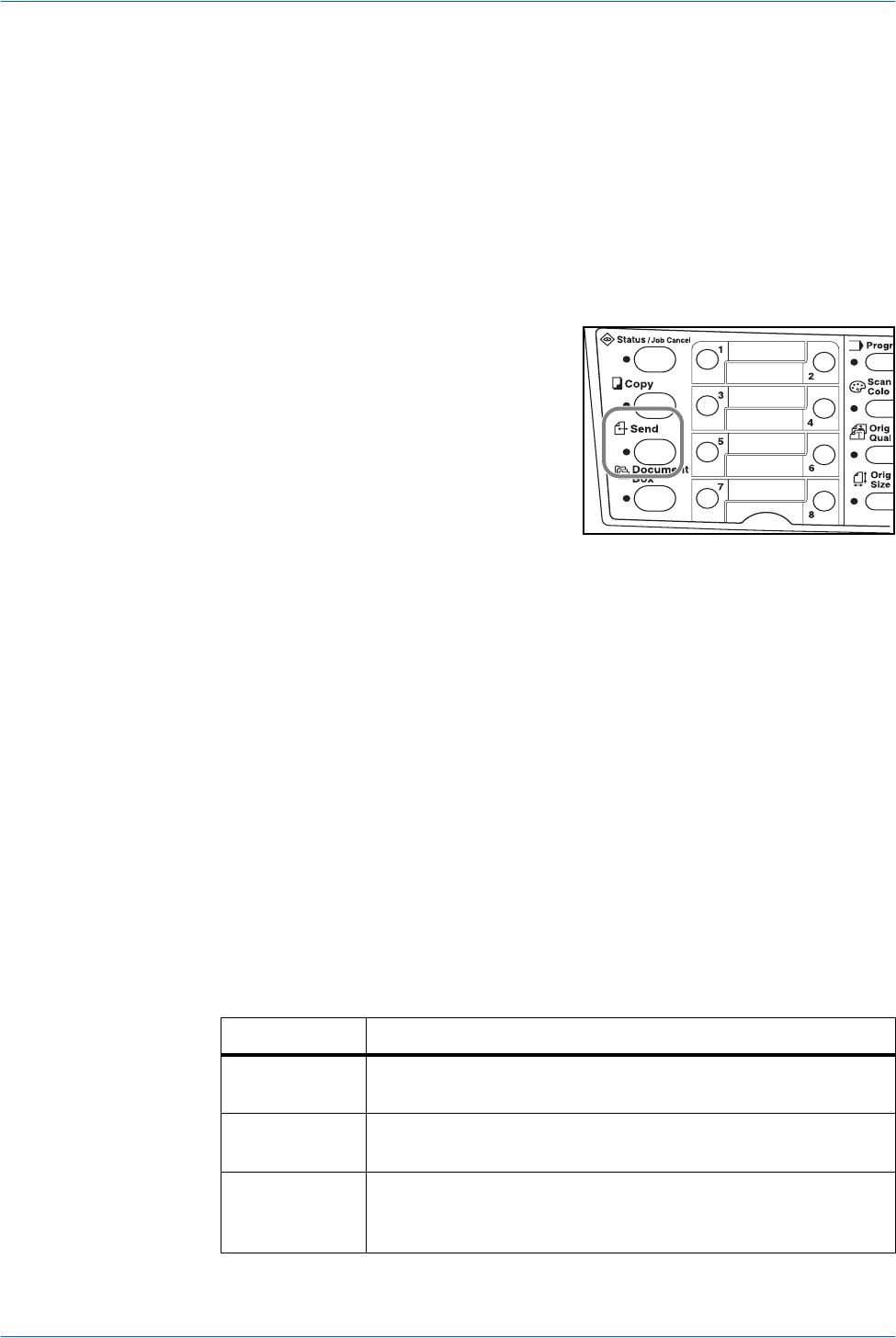
Basic Operation
OPERATION GUIDE 4-13
9
Place the original on the platen and press Start.
The scanned image is sent to the destination e-mail address as an attachment. The
image (PDF) is named as doc plus the date and time at which it was transmitted. For
example, a pdf attachment named doc04252005101530.pdf is a file sent on 2005
April 25th at 10:15:30.
Recipient Selection from One-Touch Keys
Frequently used recipients can be registered into the one-touch keys. If two or more
one-touch keys are chosen a simultaneous transmission can take place. Refer to the
Advanced Operation Guide for the registration procedure for the one-touch keys.
1
Press Send.
2
Press the one-touch key on which the destination is registered.
3
Place the original on the platen and press Start.
The scanned image is sent to the destination e-mail address as an attachment. The
image (PDF) is named as doc plus the date and time at which it was transmitted. For
example, a pdf attachment named doc04252005101530.pdf is a file sent on 2005
April 25th at 10:15:30.
Scan with TWAIN Driver
Be sure that you connect your PC with the machine using the USB cable and install
the TWAIN Driver. The scan can be carried out from any TWAIN compatible
application program. Refer to Advanced Operation Guide for the installation
procedure and the usage of TWAIN Driver.
Selecting Color Scan Mode
The following color modes are available for scanning:
Refer to the Advanced Operation Guide.
Mode Description
Full Color The original will be scanned in full color. The scanning
exposure will be set to Manual.
Grayscale The shading of the original will be reproduced. The scanning
exposure will be set to Manual.
Monochrome The original will be scanned in monochrome. The resulting file
size for the scan data will be smaller in comparison with the
other color modes.