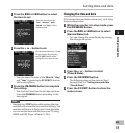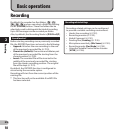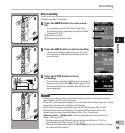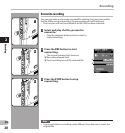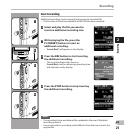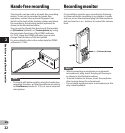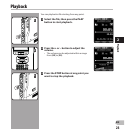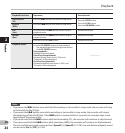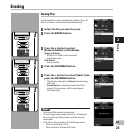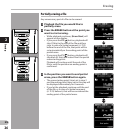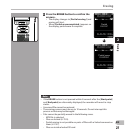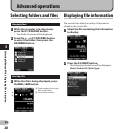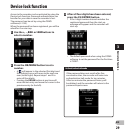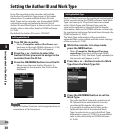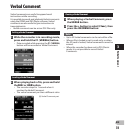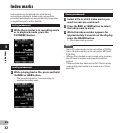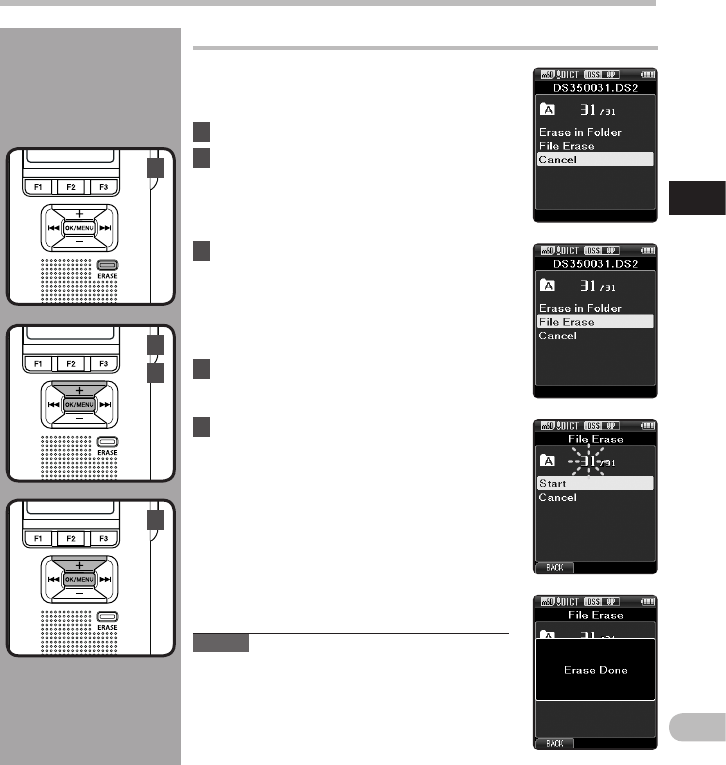
2
25
EN
Erasing
5
3
4
2
Erasing
Erasing files
1 Select the file you want to erase.
2 Press the ERASE button.
5 Press the + button to select [ Start ], then
press the OK/MENU button.
• The display changes to [ Erase ! ] and erasing
will start.
• [ Erase Done ] is displayed when the file is
erased. File numbers will be reassigned
automatically.
A selected file can be erased from a folder. Also, all
files in a folder can be erased simultaneously.
3 Press the + button to select
[ Erase in Folder ] or [ File Erase ].
[ Erase in Folder ]:
All files in a folder can be erased
simultaneously.
[ File Erase ]:
Erase one file.
4 Press the OK/MENU button.
Notes
• An erased file cannot be restored.
• The erasing process may take up to 10 seconds.
Do not interrupt this process or data may be
damaged.
• Files cannot be erased in the following cases.
- Files are locked ( ☞ P.35).
- Files stored on a locked SD card.