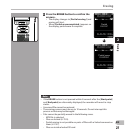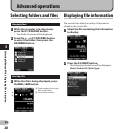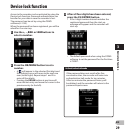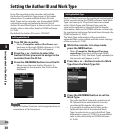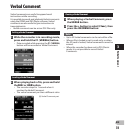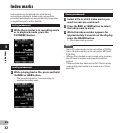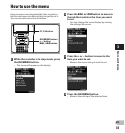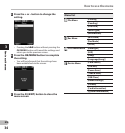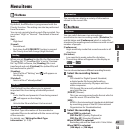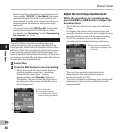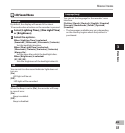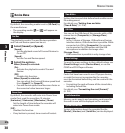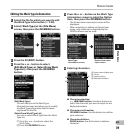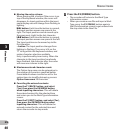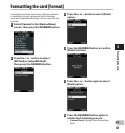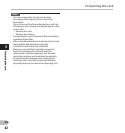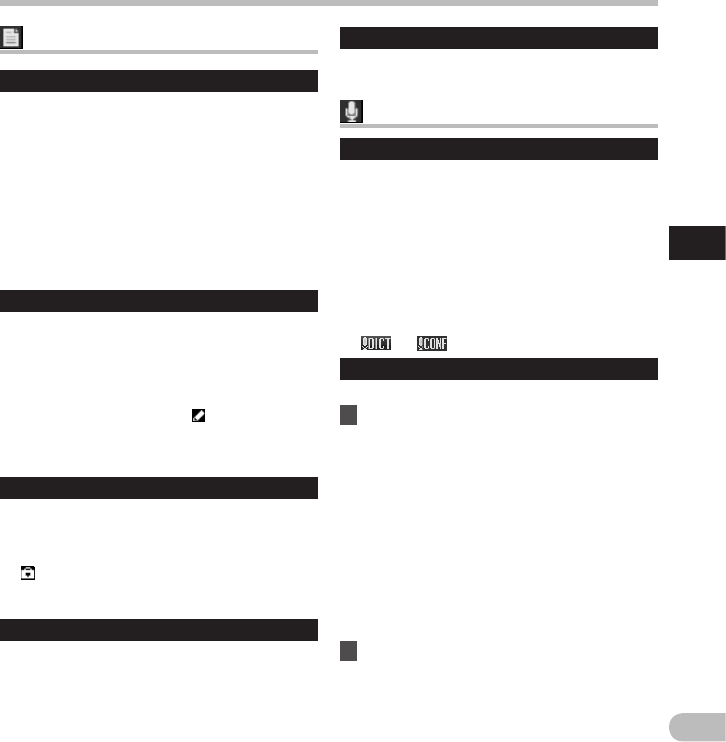
35
3
EN
Menu items
Rec Menu
Mic Sense
You can switch between two microphone
sensitivities to meet recording needs: [ Dictation ] for
oral dictation and [ Conference ] which is suited for
situations like meetings and conferences with a small
number of people.
[ Conference ]:
High-sensitivity mode that records sounds in all
directions.
[ Dictation ]:
Low-sensitivity mode suited for dictation.
• The setting status will appear on the display as
[
] or [ ].
Rec Mode
You can choose between different recording formats.
1 Select the recording format.
[ DSS ]:
DSS stands for Digital Speech Standard,
a digital audio file format defined by a
cooperative venture by Olympus and two
other companies.
DSS format files are easily editable and have a
very light file size.
[ PCM ST ] (Stereo):
This is an uncompressed audio format which is
used for music CDs and the like.
[ MP3 ]:
MPEG is the international standard established
by a working group of the ISO (International
Organization for Standardization).
2 Select the recording rate.
When [ DSS ] is selected:
[ DSS Pro QP ] (Quality Playback) or
[ DSS Pro SP ] (Standard Playback)
When [ PCM ST ] is selected:
Recording rate will be fixed at 44.1 kHz/16 bit.
When [ MP3 ] is selected:
[ 256 kbps ] or [ 128 kbps ]
File Menu
Priority
By default, the F2 button is programmed with the
Priority function. The setting can also be performed
from the menu.
You can set a priority level on each file recorded. You
can select “High” or “Normal”. The default is Normal
level.
[ Set ]:
High level.
[ Cancel ]:
Normal level.
• Each time the F2 ( PRIORITY ) button is pressed
the Priority level will change (High/Normal).
Pending
When you set [ Pending ] to the file, the file becomes
“Pending file”. If “Download file” is set to “Finished
file” by ODMS software, the [ Pending ] file is not
transferred and only [ Finished ] file (edited file) will
be transferred to your PC.
[ Pending ]:
Sets to a file of “Editing” and [
] will appear on
the display.
[ Finished ]:
Sets to a file of “already edited”.
File Lock
The File lock function allows you to prevent
important files from being accidentally erased.
[ On ]:
Locks the file and prevents it from being erased.
[
] will appear on the display.
[ Off ]:
Unlocks the file and allows it to be erased.
Work Type
The Work Type information of the recorded or
uploaded files can be edited with the menu settings
of the recorder.
For details, see “ Editing the Work Type
information ” ( ☞ P.39).
Menu items
Information
The recorder can display a variety of information
related to the current file.