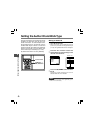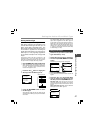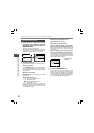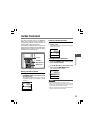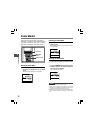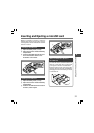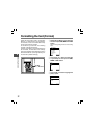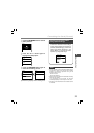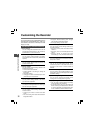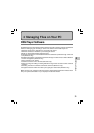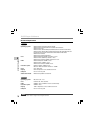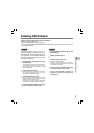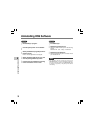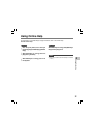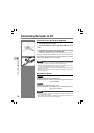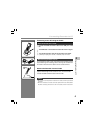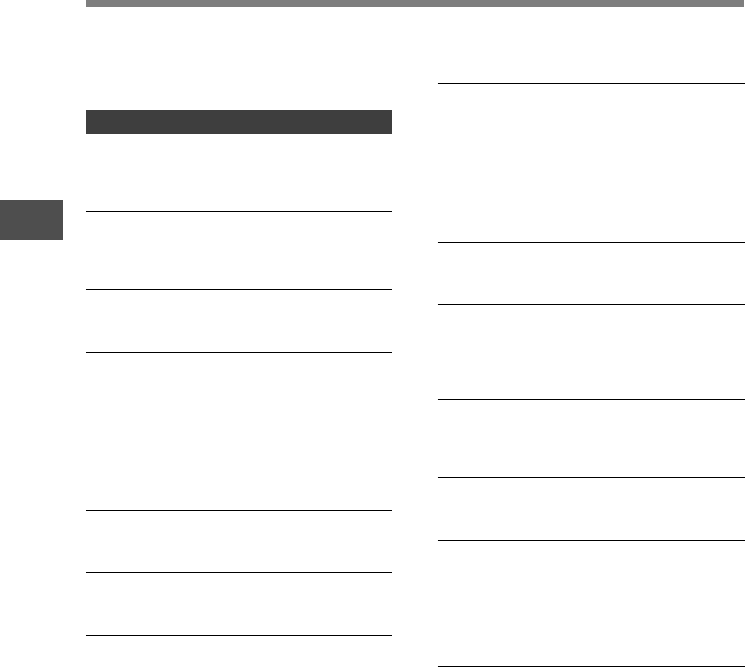
54
3
Customizing the Recorder
Customizing the Recorder
You can customize various specifications of the
recorder when using DSS Player (☞ P.55). For
more details, refer to the online help for DSS
Player (☞ P.59).
The Recorder’s Customized Settings
❏ Button settings
You can change the allocated functions for the
Programmable smart buttons (F1, F2, F3 buttons),
the NEW button, and the slide switch.
❏ Hands-Free settings
You can perform settings related to the Hands-
Free operation with the Foot Switch (RS27/28 sold
optional).
❏ Menu settings
You can set the default values for each of the
recorder’s Menu items.
❏ Security settings
You can perform various settings related to the
recorder’s device lock.
• Device lock function ON/OFF.
• Settings related to the timing for setting the
device lock.
• Password settings.
• Changing the number of allowable input errors
(mismatches) for the password.
❏ Author List settings
You can perform settings related to the Author,
such as Author registration.
❏ Work Type List settings
You can perform settings related to the Work Type,
such as Work Type registration.
❏ Folder settings
You can perform various settings related to the
recorder’s folders.
• Changing the number of folders and folder
name.
• Auto Lock setting which locks files recorded in
designated folders.
• Encryption Password setting which encrypts
files recorded in designated folders.
• Work Type settings for each folder.
❏ Dictation settings
You can perform various settings related to the
recorder’s Dictation.
• Recording format (DSS Pro/Classic DSS)
selection.
• Recording mode (Overwrite/Append/Insert)
setting.
• Settings related to eligible files when
downloading to a PC (All Files/Finished Files).
❏ Alarm settings
You can set occasions for the recorder’s alarm or
beep noise to sound.
❏ Slide Switch Guide settings
You can set the Slide Switch Guide, which
indicates the position of the Slide Switch on the
recorder’s LCD screen, to either enabled or
disabled.
❏ Permission settings
You can perform various settings related to user
authorization, such as prohibiting both file erasure
and MENU settings.
❏ Splash Message settings
You can set the contents that appear in the
message which is displayed during startup.
❏ Display settings
• You can select a default pattern for display
during recording from 5 patterns.
• On the 2nd line of LCD, you can display File
Name or Work Type instead of Author ID which
is currently displayed in the NEW, STOP, REC,
PLAY, CUE/REV, FF/REW or ERASE mode.