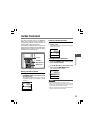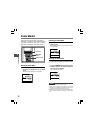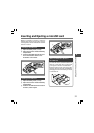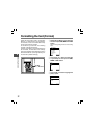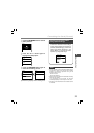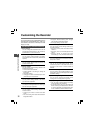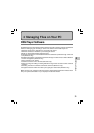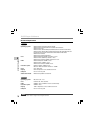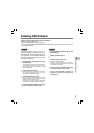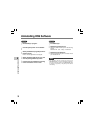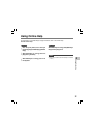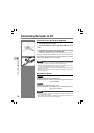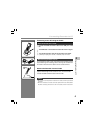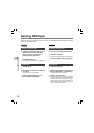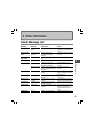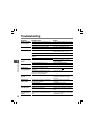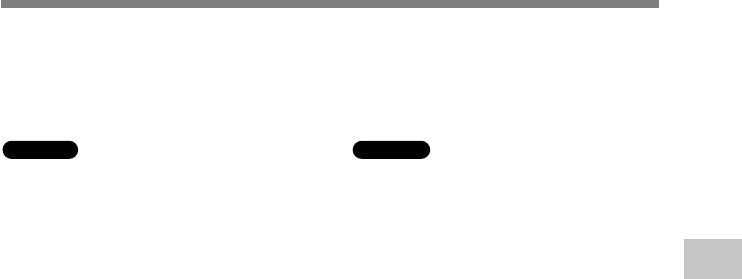
57
4
Installing DSS Software
Installing DSS Software
Be sure to confirm the following before installation:
• Exit all running applications.
• Eject the floppy disk if you are using one.
• If you are running Windows 2000/XP/Vista or Mac OS X on the network, you need to log on
as an Administrator.
Windows
For the Windows version, there is an
installation method for individuals and one for
administrators to install on multiple client PCs.
An explanation of the installation method for
individuals installing the software on a single
PC will be provided here.
1
Insert Olympus DSS Player CD into the
CD-ROM drive.
The installation program will start automatically.
If the installation program does not start
automatically, browse your CD-ROM drive and
execute “setup.exe”.
2
The launcher will startup.
Select the language you would like to install from
the upper-left pull-down menu and click
[Installation for Standalone System].
3
The Install Wizard will begin.
Once you have consented to the licensing
agreement, enter your name, company name, and
license ID number (serial number).
The license ID number is printed on the license
ID card included inside the recorder package.
4
Proceed with the installation according
to the instructions on the screen.
Macintosh
1
Insert Olympus DSS Player CD into the
CD-ROM drive.
2
Double-click the CD icon.
3
Double-click the setup icon.
The Install Wizard will begin.
Once you have consented to the licensing
agreement, follow the instructions on the screen
to complete the installation.
4
Proceed with the installation according
to the instructions on the screen.
5
You will be requested to restart, so
conduct a restart by following the
instructions.