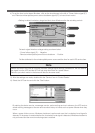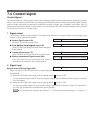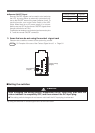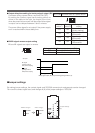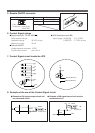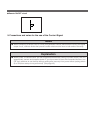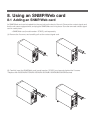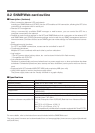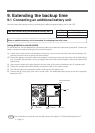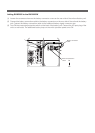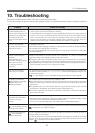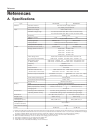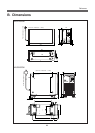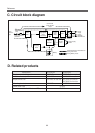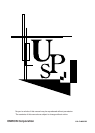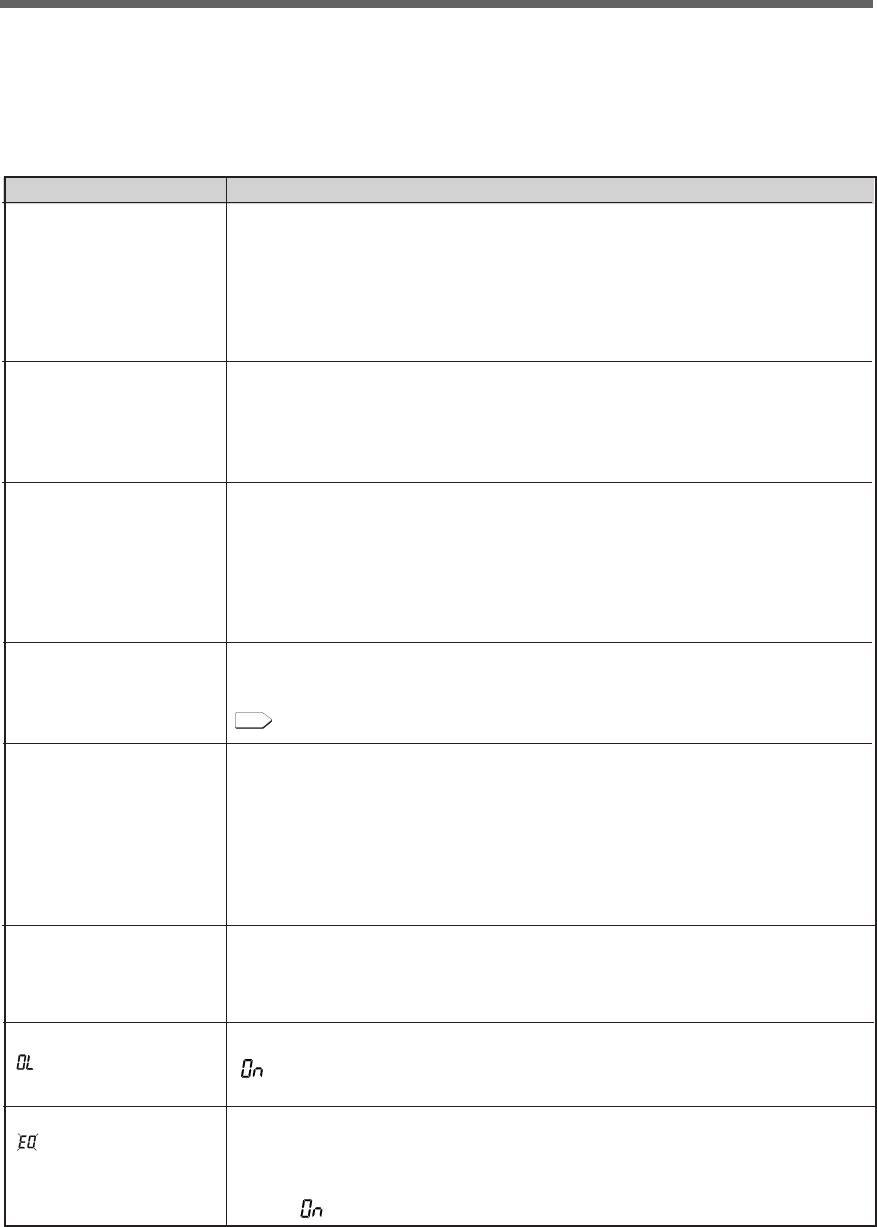
87
10. Troubleshooting
UPS does not operate.
The LED display does not
light up, even though the AC
input plug is connected to a
wall outlet (commercial
power) and the power switch
is ON.
Backup is not possible.
The computer stops when a
power failure occurs.
Backup is performed too
frequently.
Frequent switching is
performed although a power
failure does not occur.
You hear the sound of
switching.
Does not turn ON when
power switch is pressed.
The display is abnormal.
● The display is unstable.
● White lines occur.
● Noise increases.
The battery replacement
lamp blinks and the beeper
sounds at 2-second
intervals.
The status indicator shows
“ ”, and the beeper sounds
at 0.5-second intervals.
The status indicator blinks
“ ”, and the beeper
sounds continuously.
10. Troubleshooting
Perform the checks shown below if the unit is operating abnormally.
If the unit continues to operate abnormally, please contact our peripheral device customer support center at
_____.
Problem
1. Check that the AC Input Plug is connected to the commercial power securely.
2. The AC Input Overcurrent Protection is working.
(If the black button has popped up, there are probably too many connected devices or
there is a short in the connected devices.) Disconnect all of the connected devices,
push in the the black AC input overcurrent protection button and turn ON the Power
Switch of the UPS again. If the status indicator does not display normally, there is a
problem with the UPS. (See "Interpreting beeps and displays" on page 39.)
Is charging insufficient?
Perform the test after charging the battery for at least 8 hours. (When an additional battery
is connected, the charging time is 24 hours.)
(You can charge the battery by connecting the AC input plug of the UPS to a wall outlet
(commercial power).)
Variations (decrease) in the input power occur frequently. Or, noise is included that
significantly distorts the voltage waveform of the input power.
●Change the wall outlet (commercial power) to which you connect the UPS. Try connecting
to a wall outlet (commercial power) away from equipment that consumes large power.
●This problem may occur also when you connect many devices to a plug strip or extension
cord connected to the UPS if it is a long or thin cable.
The unit does not start up when the input power supply voltage/frequency is abnormal.
(The status indicator displays “H-”, “-H”, “L-” or “-L”.) Check the voltage and frequency of
the input power supply.
See also
A. Specifications Input Allowable voltage range, frequency see Page 88
The probable cause is noise that occurs inside the UPS.
●Ground all devices connected to the UPS. Connect them to a wall outlet (commercial
power) for 3-pin plugs or connect their Grounding Terminal to the Grounding Terminal of
a wall outlet.
●This problem may occur when power cords are long or placed closely or when the UPS
and devices to be backed up are placed closely. Rearrange them.
●If the UPS or devices connected to the UPS are contained in a metal rack, attempt to
ground the rack itself.
1) The auto battery test or self-diagnostic test determined that the battery is dead.
2) Did the overcurrent protection switch on the rear panel of the additional battery unit get
turned OFF when connecting an additional battery unit?
If it is not ON, the auto battery test may falsely detect a deteriorated battery.
There are too many connected devices. Reduce the number of connected devices until
“ ” is displayed on the status indicator.
The UPS stopped because too many devices were connected for 3 minutes or more, or
because 120% was exceeded.
Turn OFF all power to the unit and connected devices, and reduce the number of connected
devices. Then, turn the power to the unit and connected devices back ON and check
whether " " is displayed on the status indicator.
Check and remedy