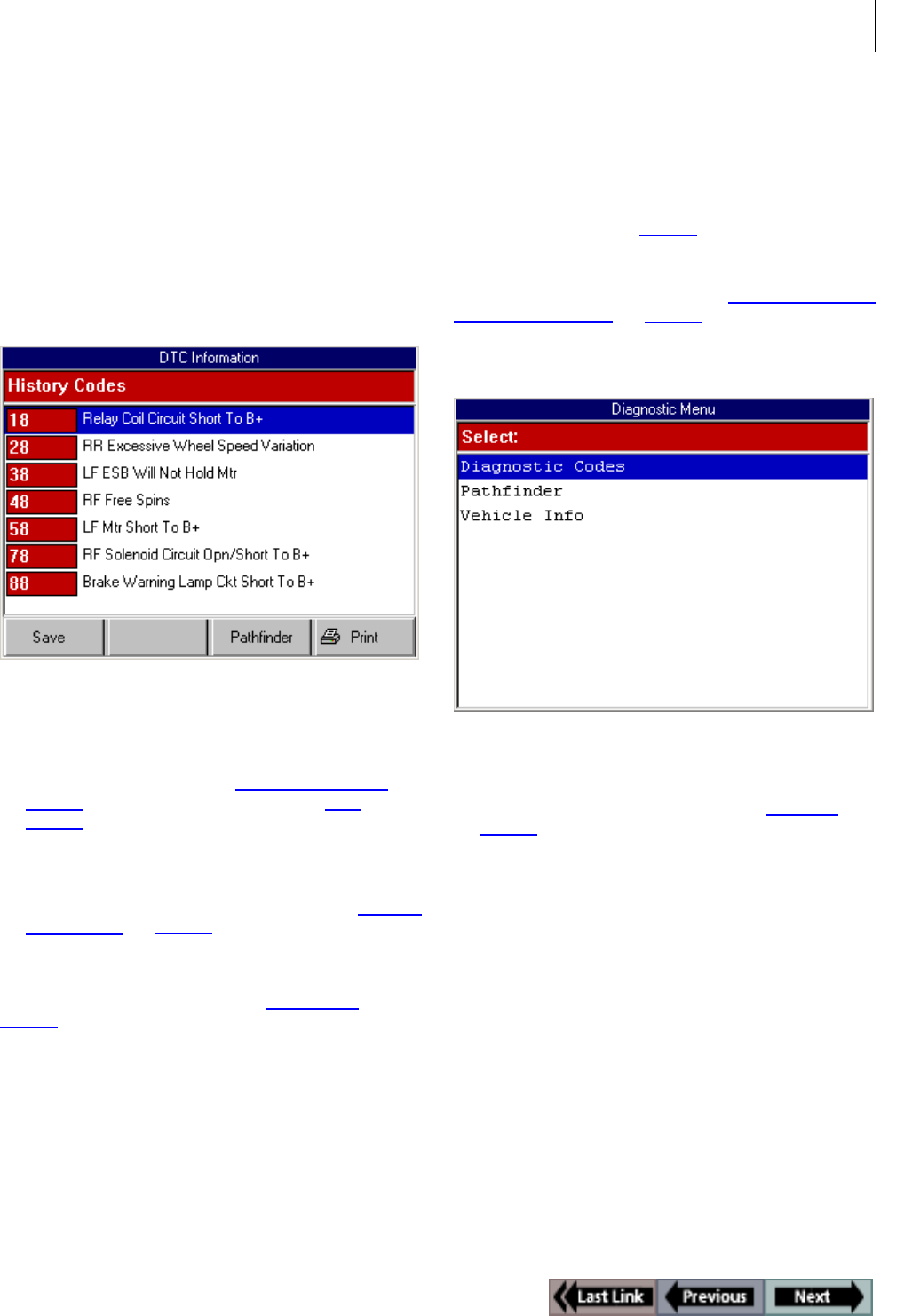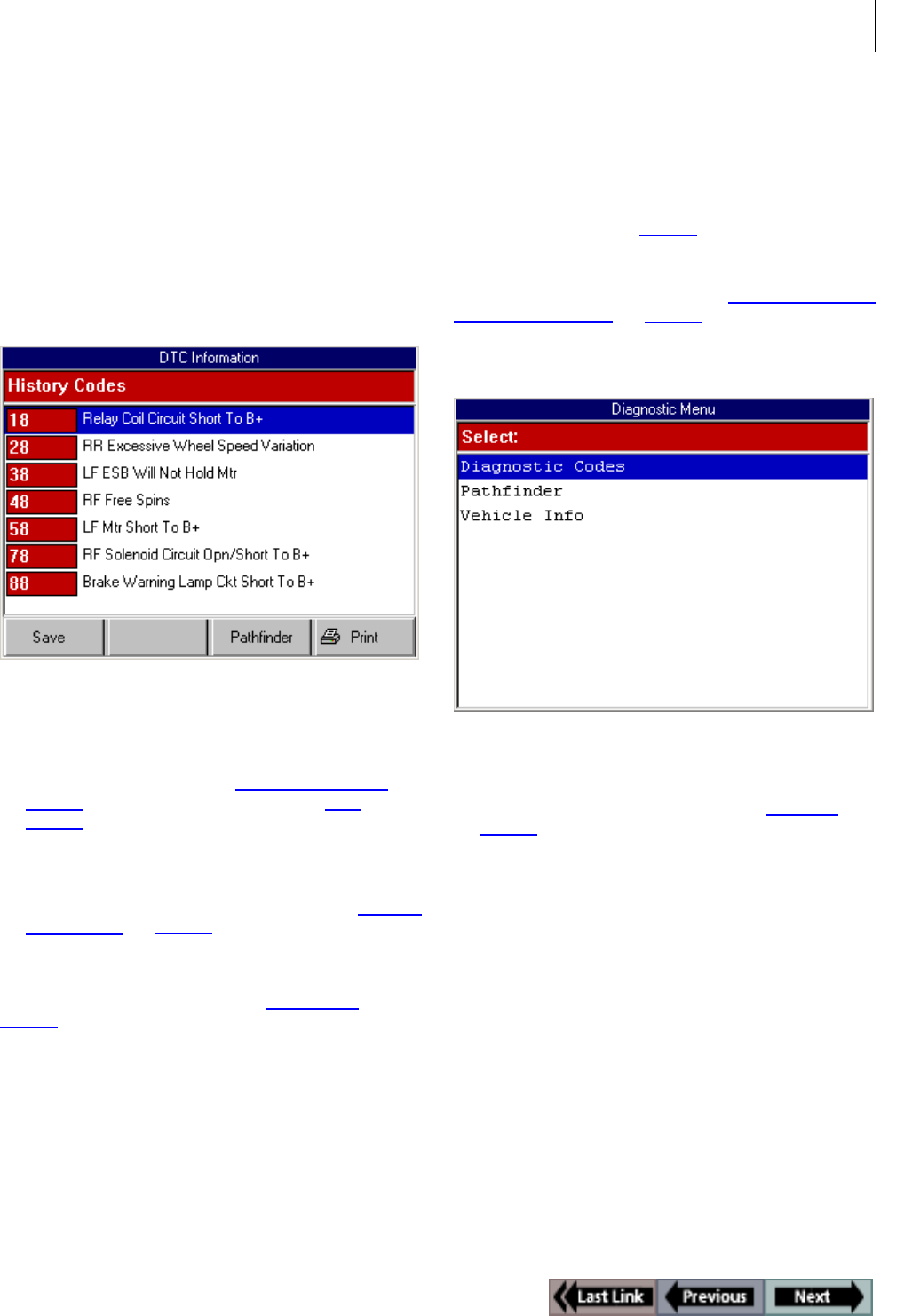
35
Read Codes
ABS / Air Bag 2004 User Guide Chapter 5: Diagnostic Codes (Read / Clear Codes)
3 Select either History Codes or Current Code as follows:
Note: For some vehicles, the menu options may be
Past and Present instead of History and Current.
• Select History Codes and press the ENTER key to
display history (or past) codes for the vehicle. History
Codes are diagnostic trouble codes that have
occurred intermittently.
• Select Current Codes and press the ENTER key to
display current (or present) codes for the vehicle. Cur-
rent Codes are diagnostic trouble codes that have
occurred a specified number of times.
Figure 5.6: DTC Information Screen
Note: General Motors codes are generally listed as A, B, C,
or D in order of importance for repair.
4 View the list and save or print it, if necessary.
To view a saved file, refer to “Playback a Data File
” on
page 21
. For printing information, refer to “Print” on
page 26
.
Note: For some vehicles, the DTC Info screen has a
Pathfinder function key. This function key lets you access
the Pathfinder software’s Quick Path function from with in
the ABS / Air Bag software. For details, refer to “Chapter
7: Pathfinder” on page 47.
5 Use the EXIT key to return to previous screens.
Note: Use the Clear Codes function to erase the codes from
a vehicle’s ECU. For details, refer to “Clear Codes
” on
page 38
.
Read Codes Only
Use these steps to read DTCs for vehicles that allow
reading of codes as one procedure and viewing of
codes as a separate procedure (review).
Note: These steps only read the DTCs. You have to use the
Review Codes procedure (page 37
) to view codes after read-
ing them with this procedure.
Note: For vehicles that require reading of DTCs by visually
viewing them as “flash codes,” refer to “Read Codes / Clear
Codes (Flash Codes)” on page 42.
To read codes, follow these steps:
Figure 5.7: Diagnostic Menu Screen
1 From the Diagnostic Menu screen, select Diagnostic
Codes and press the ENTER key. This displays the Diag-
nostic Trouble Codes menu screen (see Figure 5.8
on
page 36
).