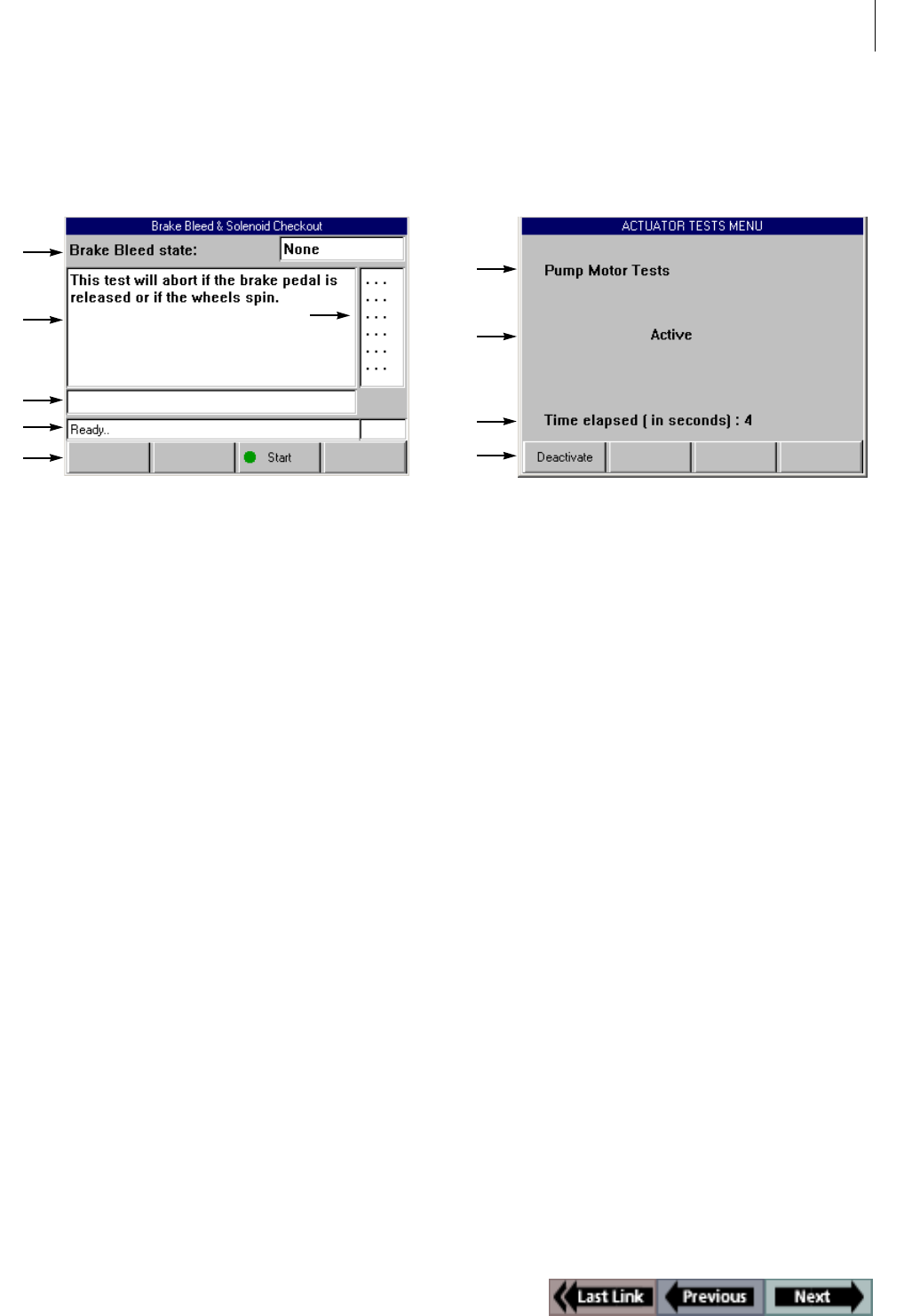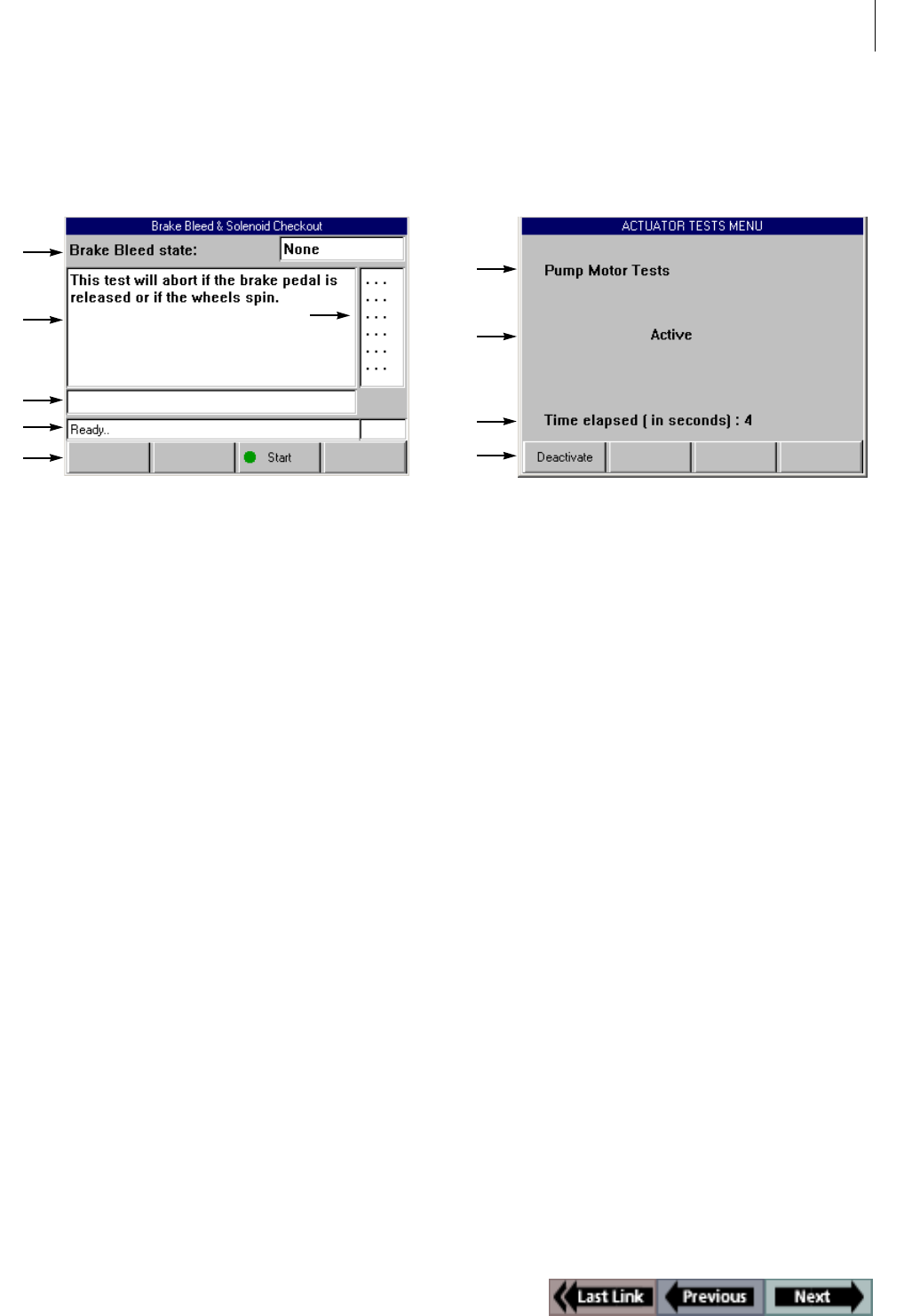
67
Special Test Screen Examples
ABS / Air Bag 2004 User Guide Chapter 10: Special Tests
Automatic Test Screen
The following screen is an example of an automatic test
screen.You press the Start function key to begin the
automatic test.
Figure 10.7: Automatic Test Screen Example
Item 1 This area displays the state of the test commands
being issued by the scan tool (On, Off).
Item 2 This area displays each component. As the test
runs, the brackets around the dots indicate the
component(s) currently being tested.
Note: The bracket on the left side of the dot repre-
sents the command and the bracket on the right side
represents the feedback. If one of the brackets is
missing during the test, it indicates a problem.
Item 3 This area may display special test instructions.
Item 4 The status line displays the current status of the test.
Item 5 The Start function key starts the test.
Activate/Deactivate Screen
The following screen is an example of a manual control
screen with a toggle Activate/Deactivate function key.
You use this function key to begin the test.
Figure 10.8: Activate/Deactivate Screen Example
Item 1 This area displays the name of the component being
tested.
Item 2 This area displays the state of the component.
Item 3 This area shows the time clock for the test.
Item 4 The function keys let you manually control the
component as necessary. Compare what is
commanded by the NGIS tool to the state of the
component being read by the ECU to the actual
physical state of the component.
Note: Press the Activate function key to turn on the
component. This changes the component state to
“On” and changes the function key to “Deactivate”.
Press the Deactivate function key to turn off the
component.
1
2
4
5
2
3
1
2
4
3