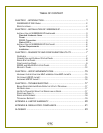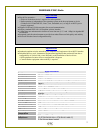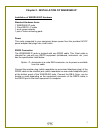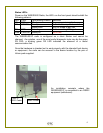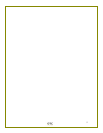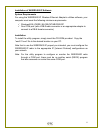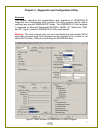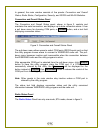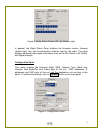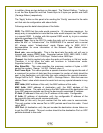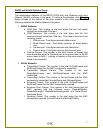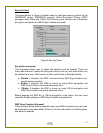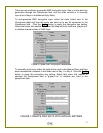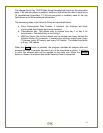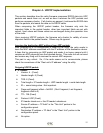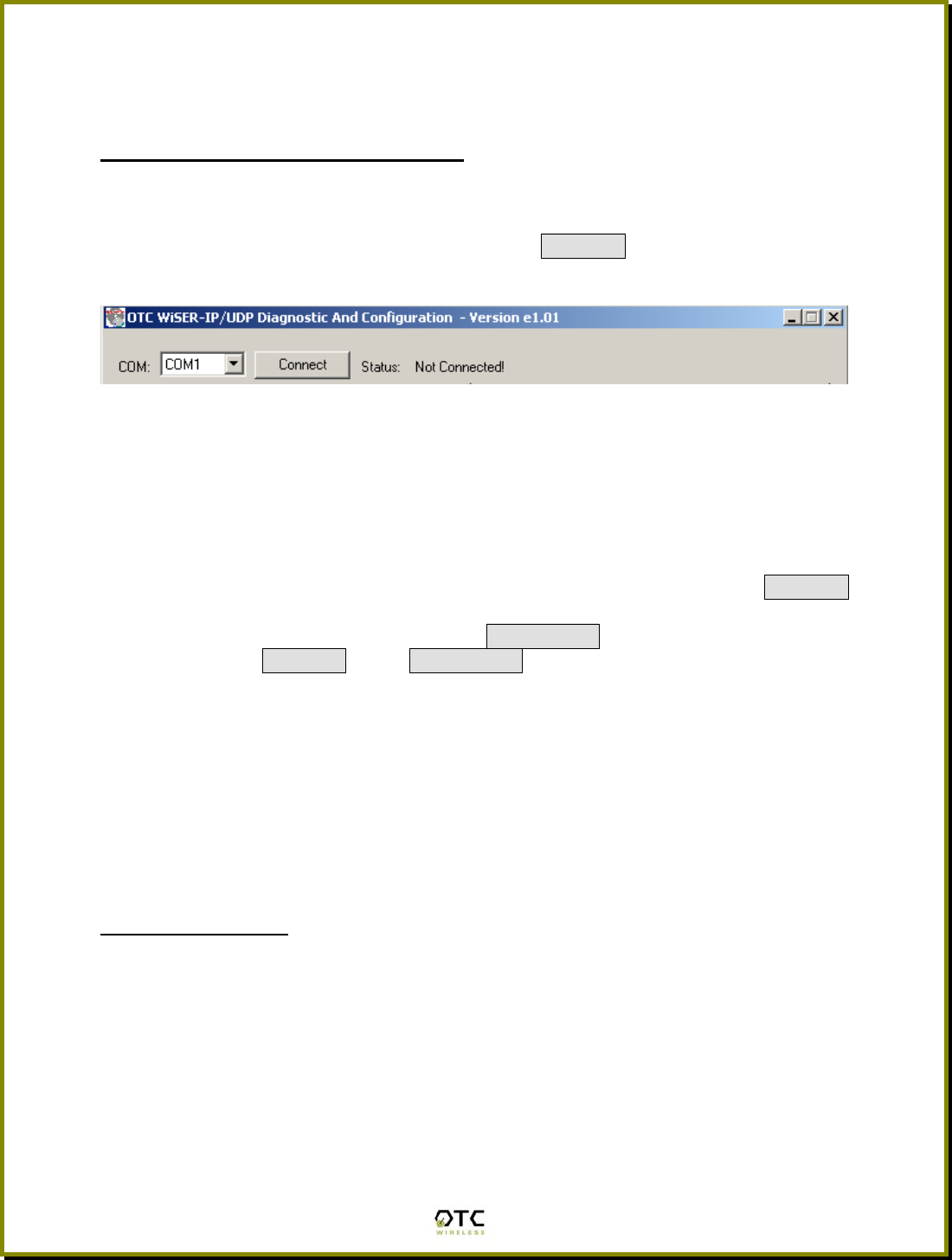
In general, the main window consists of five panels: Connection and Overall
Status, Radio Status, Configuration, Security, and RS232 and WLAN Statistics.
Connection and Overall Status Panel
The Connection and Overall Status panel, shown in figure 2, controls and
maintains the serial connection, and displays up-to-date connection status. It has
a pull down menu for choosing COM ports, a Connect button, and a text field
displaying connection status.
Figure 2. Connection and Overall Status Panel
The pull-down menu allows users to select COM ports (RS232 serial port) so that
the utility program knows where to connect to WiSER2400 radio unit. The pull-
down menu becomes inactive and inaccessible when the connection between
the WiSER2400 radio and the utility program is active.
After appropriate COM port is selected from the pull-down menu, click Connect
button to have the utility program claim the COM port. If a COM port is
successfully claimed by the utility, the Disconnect will be displayed on the
button instead of Connect. Click Disconnect button to release the control of the
COM port from the utility program.
Note: Other panels in the main window stay inactive unless a COM port is
claimed by the utility program.
The status text field displays connection status and the utility command
information between WiSER2400 utility program and the radio unit.
Radio Status Panel
The Radio Status Panel has only one mode, STA mode, shown in figure 3.
8