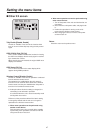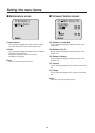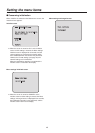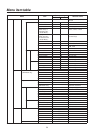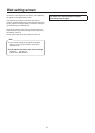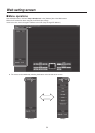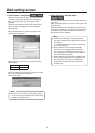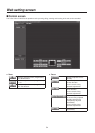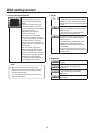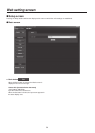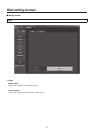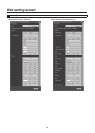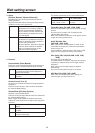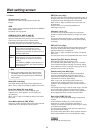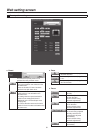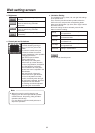55
Web setting screen
Control pad and its buttons
To adjust the image in the horizontal
or vertical direction (panning or
tilting), left‑click the pad and the
buttons.
The more the outside of the pad
is clicked, the faster the camera
operates. Adjustment is also possible
by dragging the mouse.
Right‑click the pad to initiate
zooming and focusing.
When the top half of the pad is
clicked in the up or down direction,
the zoom (magnification) is adjusted
in the Tele direction; conversely,
when the bottom half of the pad is
adjusted, the zoom is adjusted in the
Wide direction.
When the left half of the pad is
clicked in the left or right direction,
the focus is adjusted in the Near
direction; conversely when the right
half of the pad is adjusted, the focus
is adjusted in the Far direction.
The zooming can also be adjusted
by operating the mouse wheel.
When the mouse is used for dragging and
dropping from the control pad area to a position
outside this area, the panning, tilting and other
operations will not stop.
In a case like this, click the control pad area to
stop these operations.
Note
Preset
When the preset position is selected from
the pull‑down menu and the Move button is
clicked, the camera direction moves to the
preset position which was registered ahead
of time.
This is used to register the current status
in the preset position now selected on the
pull‑down menu.
It does not function if “Home” has been
selected on the pull‑down menu.
The camera direction moves to the preset
position which is now selected on the
pull‑down menu.
The settings that are reproduced at this
position are the settings which were
established on the “Preset Scope” menu
(see page 65).
The camera direction moves to the home
position if “Home” has been selected on the
pull‑down menu.
Brightness
Use this to adjust the image brightness
manually.
Use this to make the image darker.
It does not work during automatic
adjustments.
Use this to make the image lighter.
It does not work during automatic
adjustments.
Use this to adjust the image brightness
automatically.