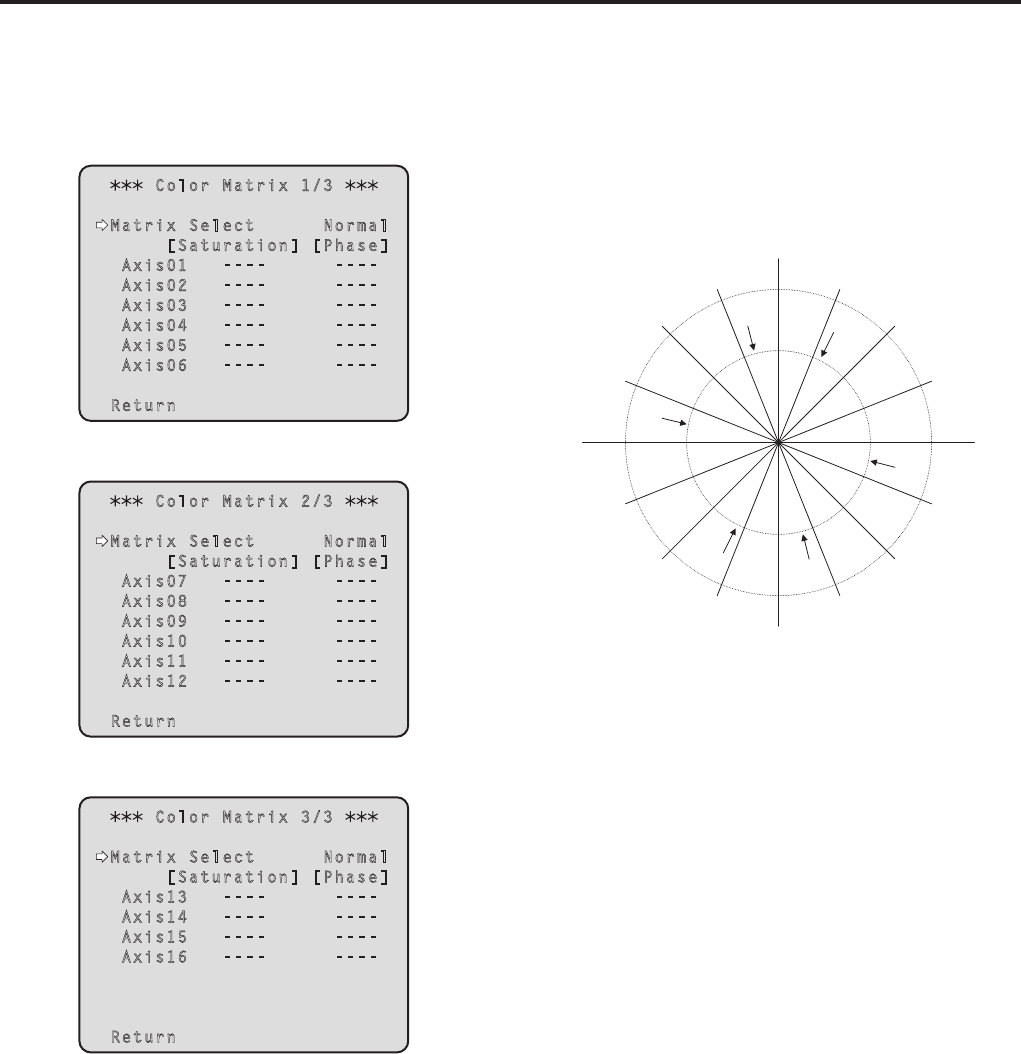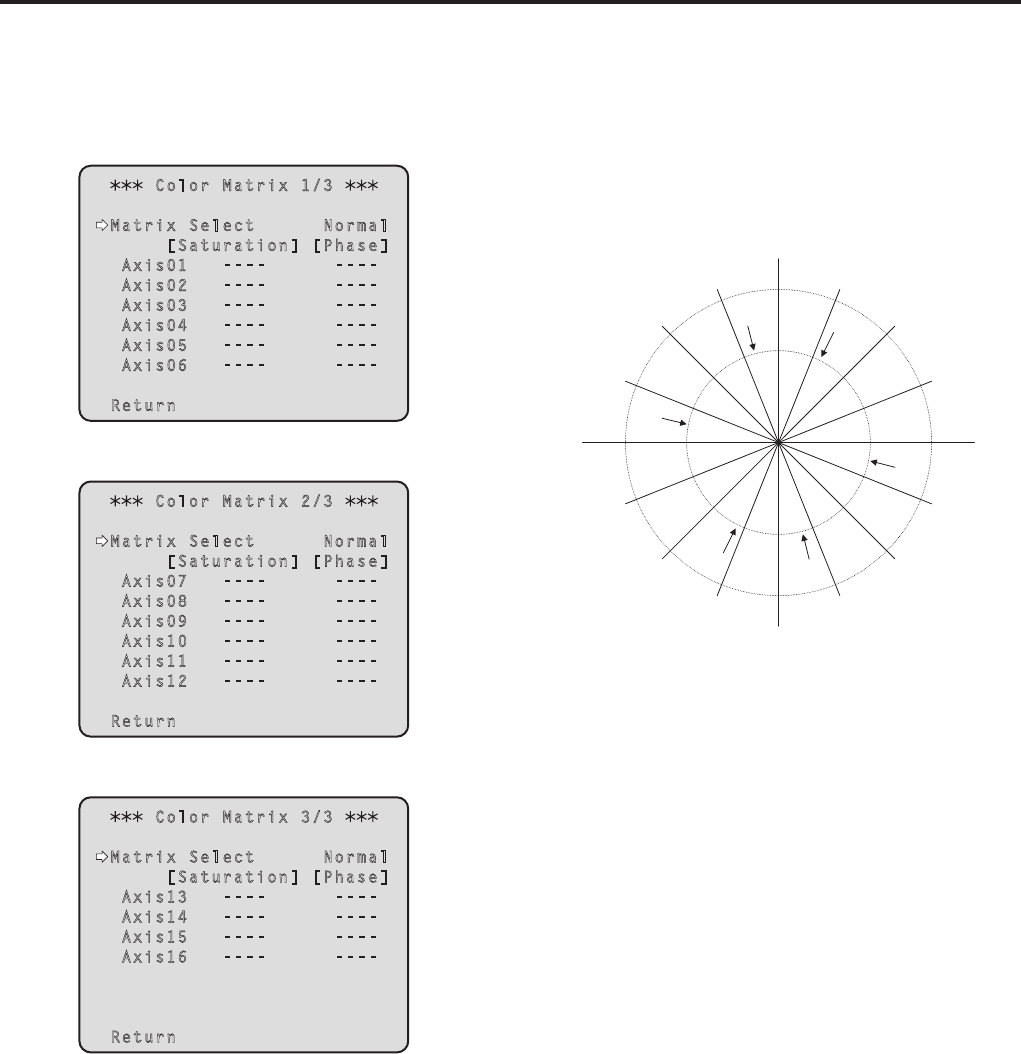
45
Camera menu items
(continued)
pw16‑axis color matrix
(These operations can be performed only when
Manual1 to 3 has been selected as the Scene setting.)
<Color Matrix 1/3 screen>
Color Matrix 1/3
Matrix Select Normal
[Saturation] [Phase]
Axis01 ---- ----
Axis02 ---- ----
Axis03 ---- ----
Axis04 ---- ----
Axis05 ---- ----
Axis06 ---- ----
Return
<Color Matrix 2/3 screen>
Color Matrix 2/3
Matrix Select Normal
[Saturation] [Phase]
Axis07 ---- ----
Axis08 ---- ----
Axis09 ---- ----
Axis10 ---- ----
Axis11 ---- ----
Axis12 ---- ----
Return
<Color Matrix 3/3 screen>
Color Matrix 3/3
Matrix Select Normal
[Saturation] [Phase]
Axis13 ---- ----
Axis14 ---- ----
Axis15 ---- ----
Axis16 ---- ----
Return
Matrix Select [Normal, EBU, NTSC, User]
The preset color matrix data is loaded, and the saturation
and phase are compensated accordingly.
When “User” is selected, the saturation and phase can be
finely adjusted using the 16-axis color matrix (Axis 01 to
Axis 16).
90°
180°
270°
0°
22.5°
45°
67.5°112.5°
135°
157.5°
202.5°
225°
247.5° 292.5°
315°
337.5°
Axis 1
Axis 2
Axis 3
Axis 4
Axis 5
Axis 6
Axis 7
Axis 8
Axis 9
Axis 10
Axis 11
Axis 12
Axis 13
Axis 14
Axis 15
Axis 16
MG@61°
R@104°
Ye@168°
G@241°
Cy@284°
B@348°
ColorMatrix, Color Position
Axis 01 to Axis 16: Saturation [–127 to +127]
The saturation of Axis 01 to Axis 16 can be finely
adjusted.
Axis 01 to Axis 16: Phase [–127 to +127]
The phase of Axis 01 to Axis 16 can be finely adjusted.
Return
Use this to return to the previous menu.