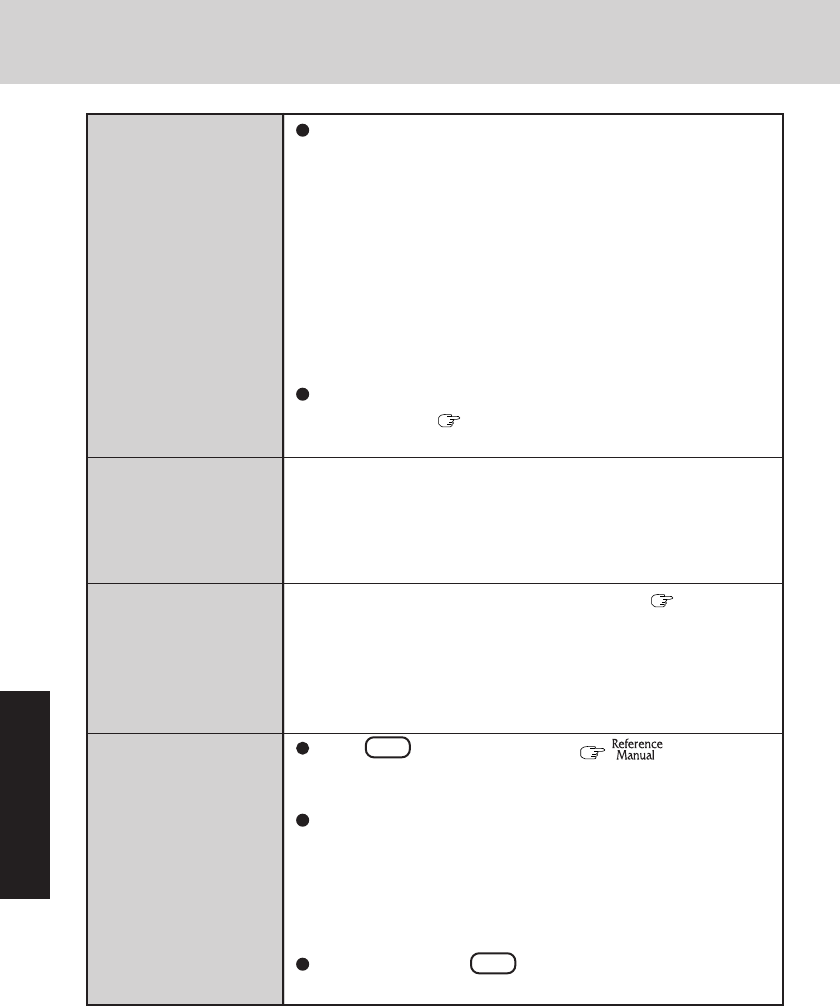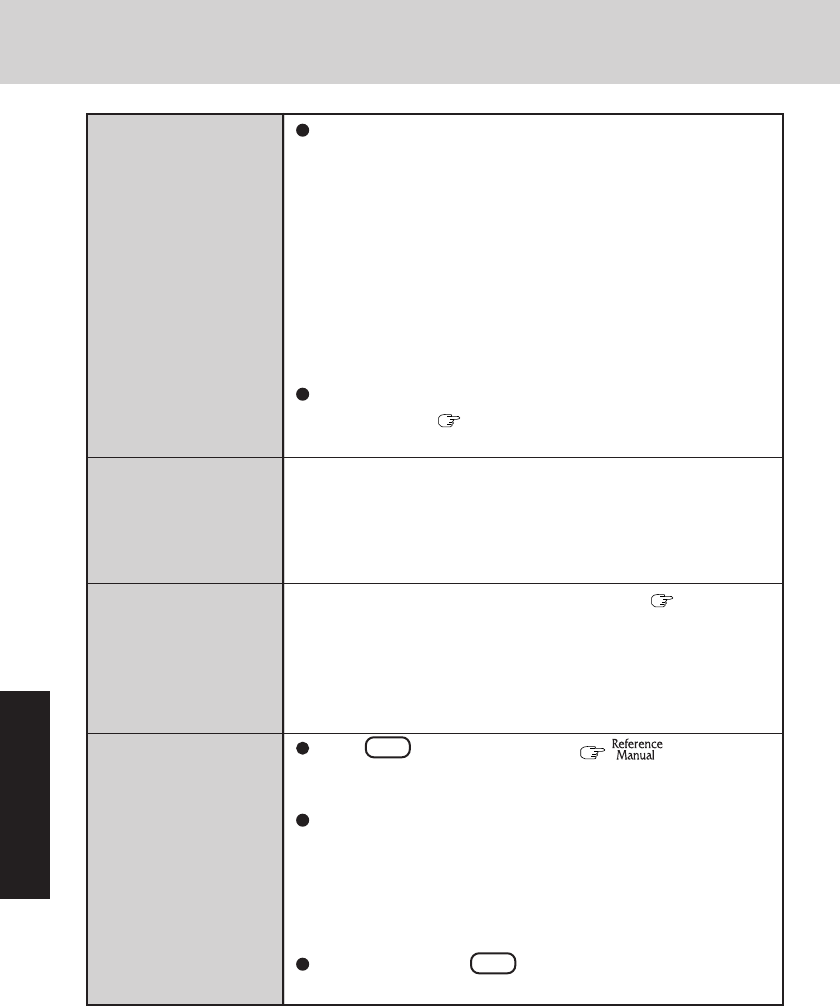
30
Troubleshooting
Dealing with Problems (Summary)
When resuming
from the standby or
hibernation mode,
[Enter Password]
does not appear even
if a password has
been set in the Setup
Utility
The DISPLAY
READY indicator
does not go on even
when the HDD indi-
cator goes off
When the adminis-
trator password is
forgotten
When the previous
item is not the cause
Even when a password has been set in the Setup Utility,
[Enter Password] does not appear when the computer re-
sumes from the standby or hibernation mode.
If you want to use the security function when using the
standby or hibernation mode, use the Windows password
as follows:
Select the account to change in [Control Panel] - [User
Accounts] and set the password, then add the check mark
for [Prompt for password when computer resumes from
standby] in [Control Panel] - [Performance and Mainte-
nance] - [Power Options] - [Advanced].
Press the MENU button of the wireless display, then set
the password ( Operating Instructions of the wireless
display).
A problem possibly occurred during startup.
After powering off the computer, connect the port replicator
and restart the computer.
If you have created a password reset disk ( page 20), a
message is displayed when you fail to correctly enter the pass-
word. Follow the message’s instructions and set the password
again by using the password reset disk.
If you have not created a password reset disk, after reinstall-
ing, setup Windows and then set the password again.
Press F9 in the Setup Utility ( “Setup Util-
ity”). This will restore the Setup Utility's settings to their
default values (except the password settings).
Try removing all peripheral devices.
1 Select [Local Disk(C:)] with the right button in [Start] -
[My Computer], and select [Properties].
2 Select [Tools] - [Check Now].
3 Select [Start] after selecting required items in [Check
disk options].
At start-up, press F8 to operate the computer in the
Safe mode.