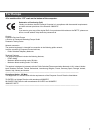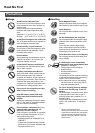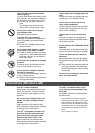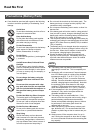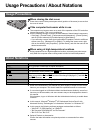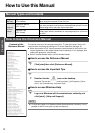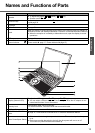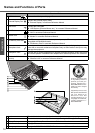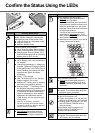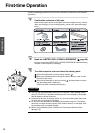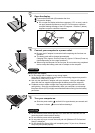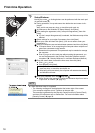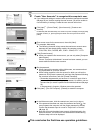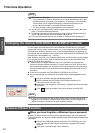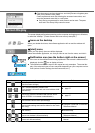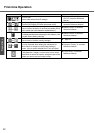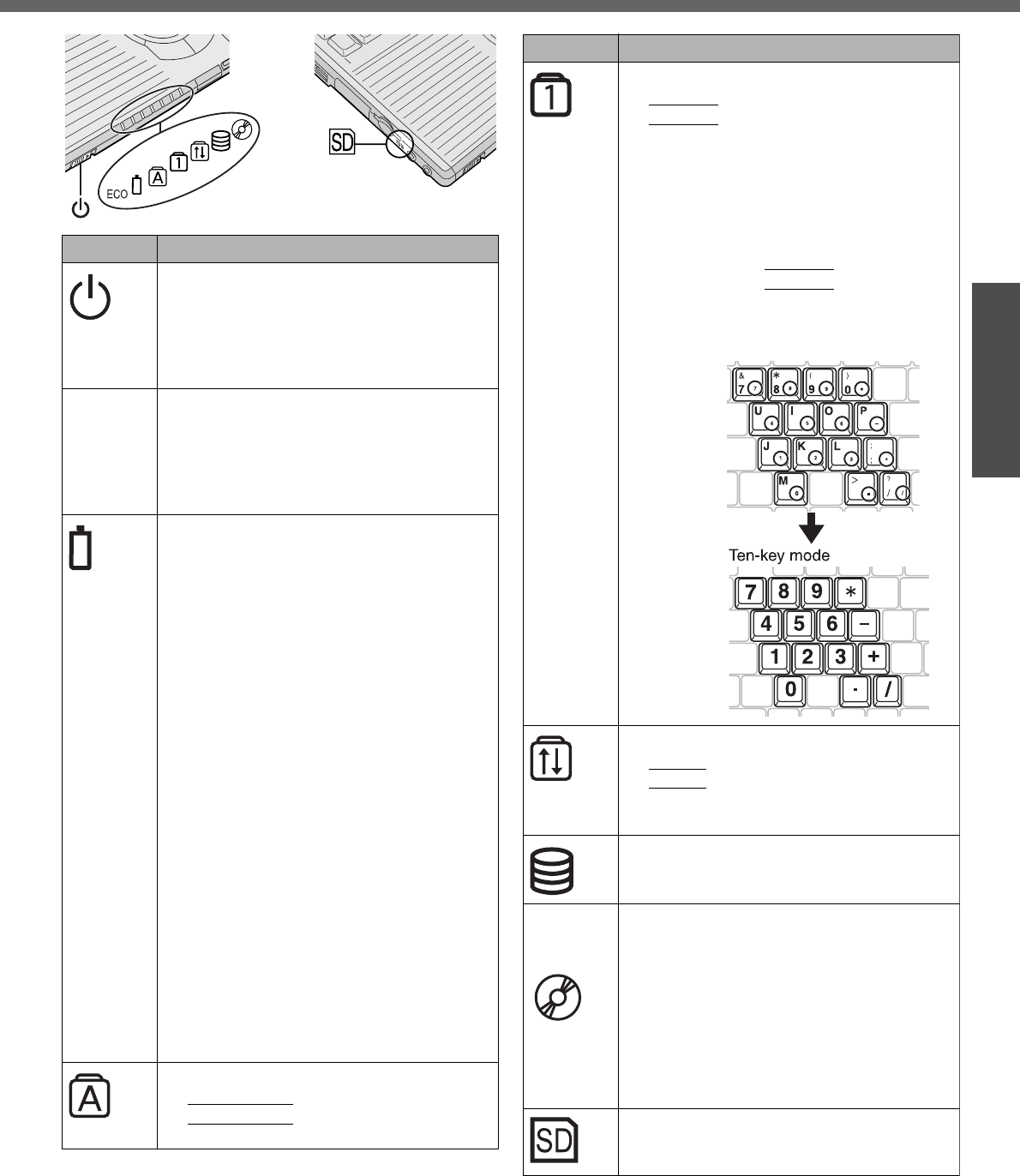
15
Getting Started
Preparations
Confirm the Status Using the LEDs
Indicators
Indicator Name/Status
Power indicator (The brightness of the
power indicator changes in keeping with
the brightness level of the internal LCD.)
z Light off: Power off / Hibernation mode
z Light on: Power on
z Blinking: Standby mode
ECO Economy Mode (ECO) indicator
z Not lit: Economy Mode (ECO) disabled
z Green: Economy Mode (ECO) enabled
z Blinking green: Economy Mode (ECO)
enabled (Discharging until the remaining
battery power is 80 % or less)
Battery indicator
z Not lit: Battery pack is not connected or
no charging.
z Orange light on/flashing
*1*2
: Charging in
progress. (If [Battery Charging Indicator]
in the [Main] menu of the Setup Utility is
set to [Flashing], the indicator will alter-
nately become lighter and darker
(Flashing)).
z Green
*1
: Fully charged.
z Red: The battery level is very low (the
charge is approx. 9% or less).
z Blinking red
*1
: Battery pack or charging
circuit may not be working properly.
z Blinking orange
*1*2
: The battery cannot
be recharged temporarily when the
internal temperature of the battery pack
is outside the acceptable temperature
range for recharging or when software
applications and peripheral devices
(USB devices, etc.) are consuming too
much power.
*1
When the AC adaptor is connected
*2
The orange display light has three modes:
on, flashing and blinking. Note the difference
between flashing and blinking.
Caps Lock indicator
z This indicator lights green when the
Caps Lock
key is pressed: Subse-
quent non-shifted input is capitalized.
Indicators
Indicator Name/Status
NumLk indicator (Ten-key mode)
z This indicator lights green when the
NumLk
key is pressed.
Part of the keyboard (see figure below)
will function as a ten-key numeric input.
When the green light is on, part of the
keyboard can be used to input numbers
or calculation functions.
The [Enter] key functions differently
depending on the application. To dis-
able, press the
NumLk
key once more
(the indicator will turn off).
z When the NumLk indicator is on: the fol-
lowing functions will operate:
ScrLk indicator (Scroll lock)
z This indicator lights green when the
ScrLk
key are pressed: Scroll lock
functions differently depending on the
application.
Hard disk drive indicator
z Lighted: This indicator lights when the
hard disk drive is accessed.
DVD-ROM & CD-R/RW drive indicator
z Not lit: Drive power is off.
z Green: Drive power is on, but the DVD-
ROM & CD-R/RW drive is not accessed.
z Blinking green: Drive power is on, and
the DVD-ROM & CDR/RW drive is
being accessed.
How to switch the drive power on/off:
ΓDVD-ROM & CD-R/RW Drive” in
onscreen Reference Manual
SD memory card indicator
z Lighted: This indicator lights when the
SD memory card is accessed.