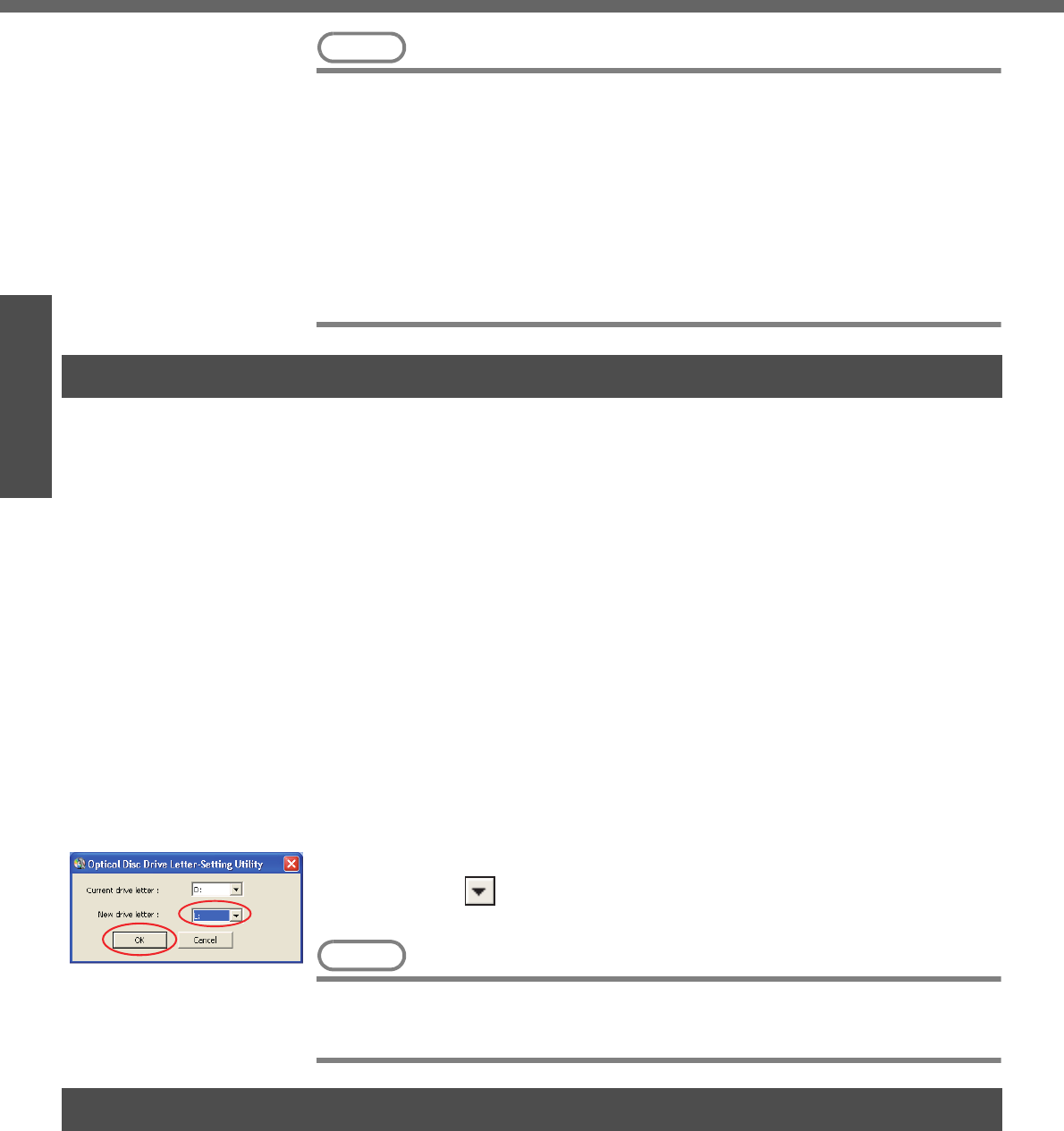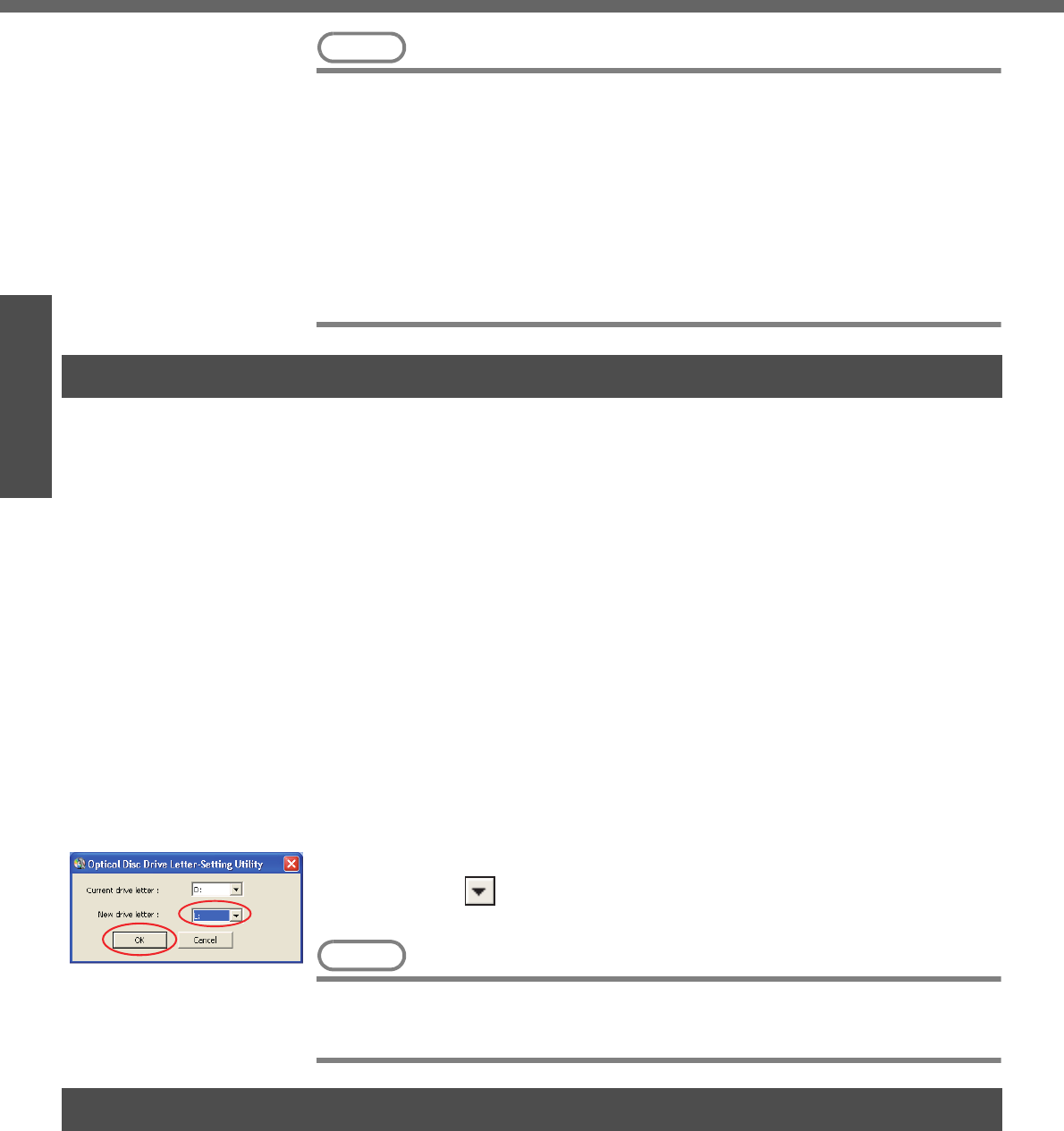
First-time Operation
20
Getting Started
Preparations
NOTE
z About the Icon Enlarger:
• If the characters or icons on the screen are too small and difficult to see, after
completing step 8, click [start] - [All Programs] - [Panasonic] - [Icon Enlarger].
This will allow you to magnify the display of characters and icons on the
screen. (ΓIcon Enlarger” in onscreen Reference Manual)
• The [Icon Enlarger] can be set separately for each account.
z You can also use [Loupe Utility], which enlarges a part of the screen. (ΓLoupe
Utility” in onscreen Reference Manual)
z To improve the security of the computer, be sure to refer to "Windows Security
Center" (Î page 39) and "Windows Update" (Î page 40).
z If you use the wireless LAN, be sure to refer to "Wireless LAN" (Î page 37).
In some cases, the drive letters for the DVD-ROM & CD-R/RW drive or connected
devices (SD memory cards, external drives, etc.) may change when the DVD-ROM &
CD-R/RW drive power is turned on or off. To prevent these letters from changing, we
recommend that you allocate the drive letter for the DVD-ROM & CD-R/RW drive from
the latter half of the alphabet (e.g., "L drive").
Note, however, that even if you change the drive letter, this drive letter may still change
if you connect an SD memory card or USB devices after you have turned the DVD-
ROM & CD-R/RW drive power off.
z The drive letter is a single character from A to Z allocated to storage devices
(drives) or network drives by Windows. The drive letter for A Drive, B Drive and C
Drive cannot be changed. You also cannot use a drive letter that is currently being
used by another device, or a drive letter that has already been allocated to a net-
work drive.
z At the time of purchase, the DVD-ROM & CD-R/RW drive is D Drive.
z We recommend that you change the drive letter before installing application soft-
ware.
A Log on to Windows with the administrator authority.
B Confirm whether the DVD-ROM & CD-R/RW drive power is on.
If the drive power is off, turn it on.
C Click [start] - [All Programs] - [Panasonic] - [Optical Disc Drive Letter-Set-
ting Utility].
D Click in [New drive letter], click the drive letter, and click [OK].
NOTE
z If you have the Optical Disc Drive Letter-Setting Utility currently running while
logged on in one account, a different user cannot start it up after logging on in a
different account by using the Fast User Switching function.
When you have forgotten a Windows log-on password
Windows XP has a function to reset a current password and to set a new password.
To use this function, you need to create a password reset disk beforehand following the
steps below.
A Connect the USB floppy disk drive (optional: CF-VFDU03) to your com-
puter. Or insert the SD memory card into the computer's SD memory
card slot.
B Click [start] - [Control Panel] - [User Accounts].
Changing the Internal DVD-ROM & CD-R/RW Drive Letter
Password Reset Function