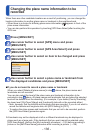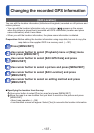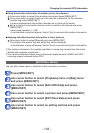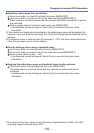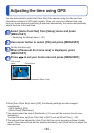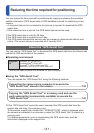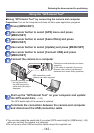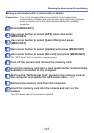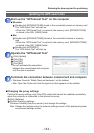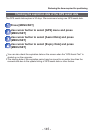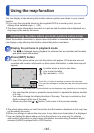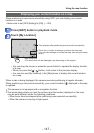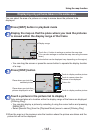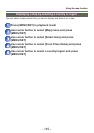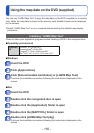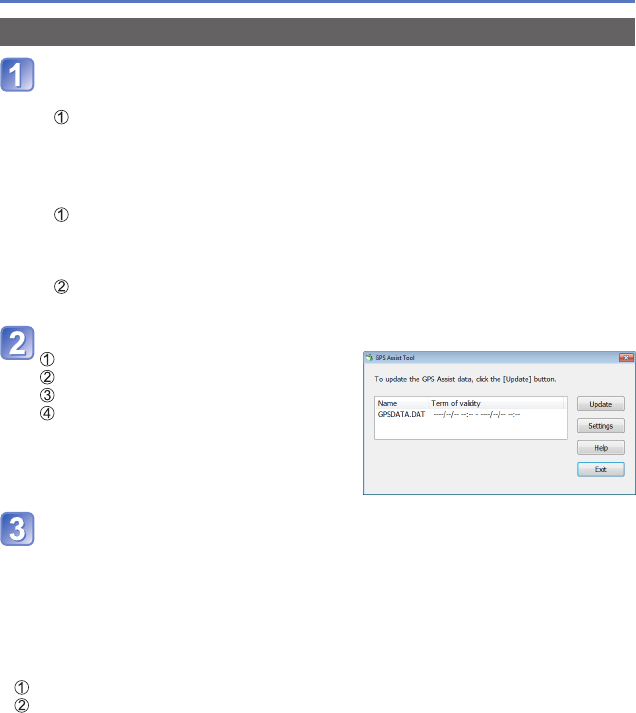
- 144 -
Reducing the time required for positioning
Updating the GPS assist data
Start up the “GPS Assist Tool” on the computer
■
Windows
Double-click [GPSASIST.EXE] stored in the connected camera or memory card
The “GPS Assist Tool” will start up.
• When the “GPS Assist Tool” is copied to the memory card, [GPSASIST.EXE]
is stored in the [AD_LUMIX] folder.
■
Mac
Double-click [GPSASIST.DMG] stored in the connected camera or memory
card
• When the “GPS Assist Tool” is copied to the memory card, [GPSASIST.DMG]
is stored in the [AD_LUMIX] folder.
Double-click [GPSASIST]
The “GPS Assist Tool” will start up.
Operate the “GPS Assist Tool”
Click [Update]
Click [Yes]
Click [OK]
Click [Exit]
• Do not terminate the connection
between the camera/card and computer
until the data is updated.
Terminate the connection between camera/card and computer
• Windows: Execute “Safely Remove Hardware” on the taskbar
• Mac: Open the Finder and click the eject icon that appears on the sidebar
■
Changing the proxy settings
Perform the proxy settings only if the GPS assist data cannot be updated successfully
when the computer is connected to the Internet via proxy.
Click [Settings]
Perform the proxy settings
Windows: Enable [Use proxy server.] and change the settings.
Mac: Change the settings using the network settings screen of the displayed system
environment settings screen.