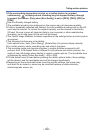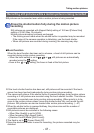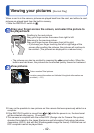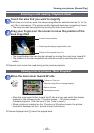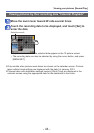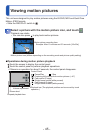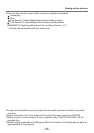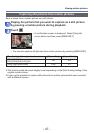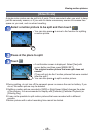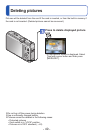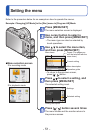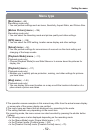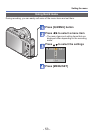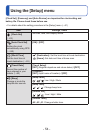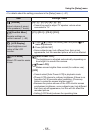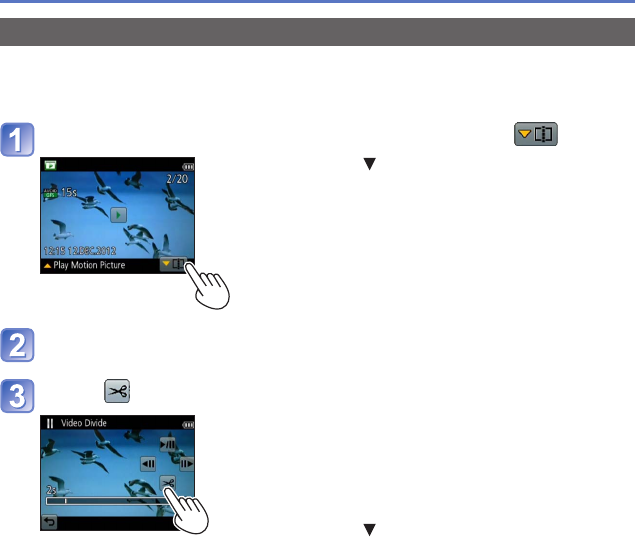
- 48 -
Viewing motion pictures
[Video Divide]
A single motion picture can be split into 2 parts. This is convenient when you want to keep
just the necessary scenes, or if you wish to delete unnecessary scenes to increase free
space on your card, such as when travelling.
Select a motion picture to be split and then touch
• You can also press to move to the function for splitting
a motion picture.
Pause at the place to split
Touch
• A confirmation screen is displayed. Select [Yes] with
cursor button and then press [MENU/SET].
• The original motion picture that was split does not
remain.
(There will only be the 2 motion pictures that were created
after the split.)
• You can also press to split a motion picture.
●
During splitting, do not turn off the camera’s power or remove the card or battery. If you
do so, the motion picture may be deleted.
●
Splitting a motion picture recorded in [MP4] or [High Speed Video] changes the order
of the pictures. It is recommended to display with [Calendar] (Calendar Playback) or
[Filtering Play].
●
It may not be possible to split motion pictures that were recorded with a different
camera.
●
Motion pictures with a short recording time cannot be divided.