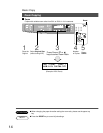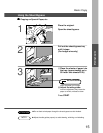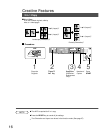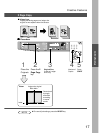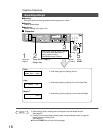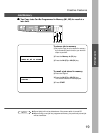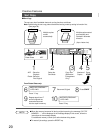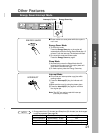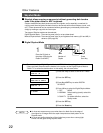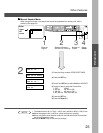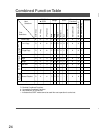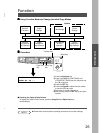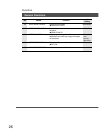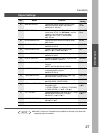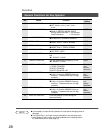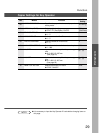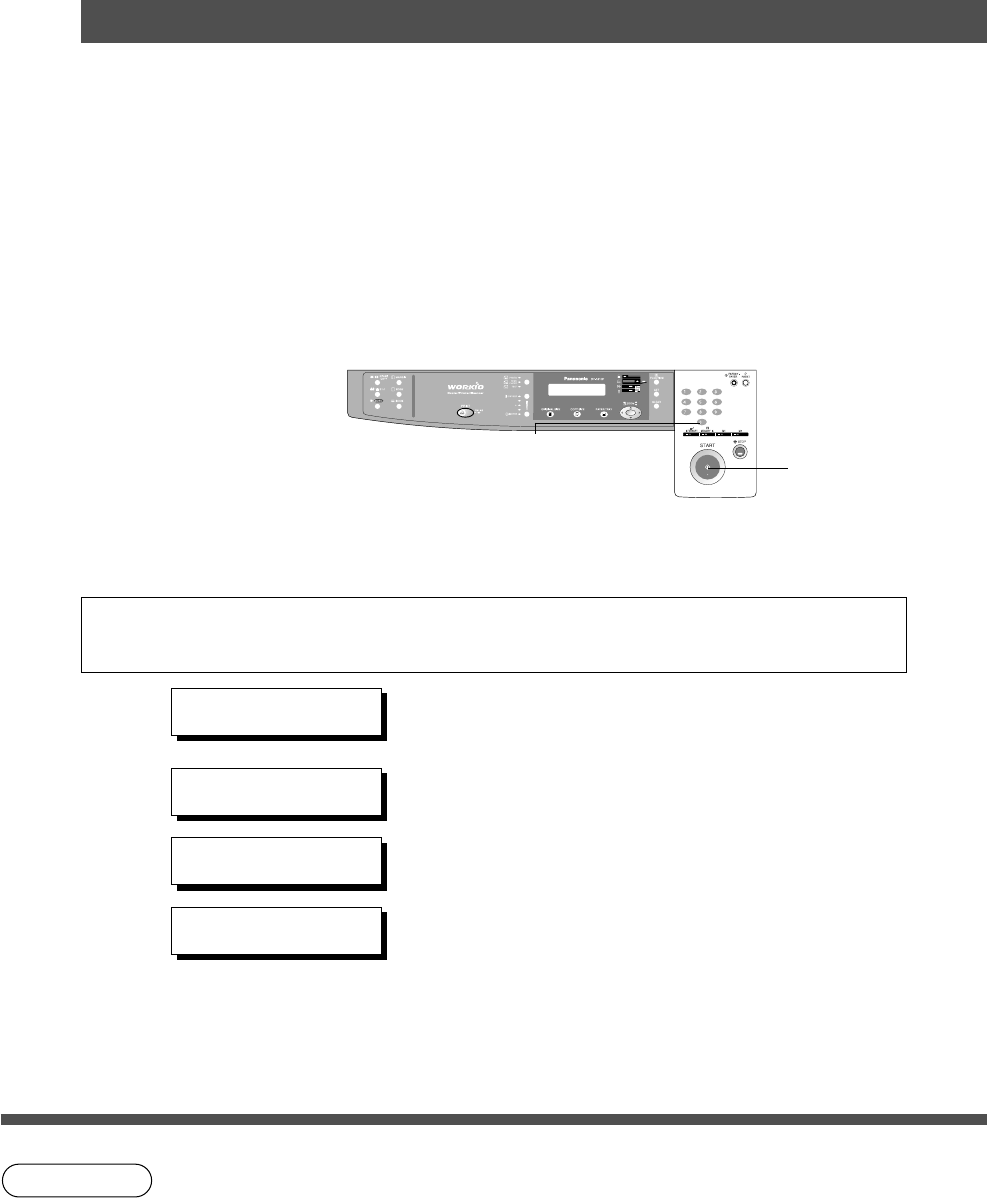
22
NOTE
CAn incorrect exposure may occur when there is a black line at the edge of
the original or an image which the copier interprets as a black pattern in the
Skyshot mode.
CAn incorrect position detection of the original may occur when a strong light
shines onto the glass during Skyshot mode.
Other Features
Skyshot Mode
■■
■■
■ Skyshot allows copying a manuscript without generating dark borders
even if the platen cover or ADF is opened.
Skyshot mode eliminate dark borders around the originals, and is especially convenient for
copying small-sized originals like bank checks or documents with unusual shapes (round, oval,
etc.). These documents can be reproduced without generating any unnecessary black areas
simply by making a copy with the cover open.
Two types of Skyshot modes can be selected;
Digital Skyshot Mode : The scanning area (size) is not pre-determined.
Manual Skyshot Mode: The scanning area (size) is pre-registered into memory (M1 and M2) in
advance. (See page 29)
■■
■■
■ Digital Skyshot Mode
1
Place the Original on
the platen (Opening the
Platen Cover/ADF)
Note:The default setting of Digital Skyshot Mode is “NORMAL”. In this setting, the unit scans once.
If there are black areas around the borders in the copies, set the Digital Skyshot Mode to
“QUALITY” to soften the dark borders. In this setting, the unit scans twice.
#Press the 2 key to select COPIER SETTINGS.
$Press the SET key.
%Press 6 and SET key to select DIGITAL
SKYSHOT.
&
Press 1-3 key to select the Digital Skyshot Mode.
1: OFF NONE
2: NORMAL Default setting (usually select this
mode).
3: QUALITY For better definition, select the
Quality mode.
(Press the SET key.
)Press the Reset key.
FUNCTION MODE (1-2)
ENTER NO. OR ∨ ∧
2:COPIER SETTINGS
PRESS SET TO SELECT
COPIER PARAM. (00-14)
ENTER NO. OR ∨ ∧
06 DIGITAL SKYSHOT
2:NORMAL
3
Press
Start Key
2
Number of
Copies