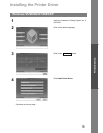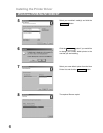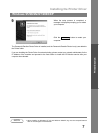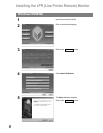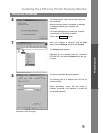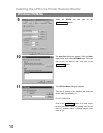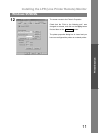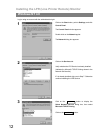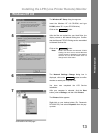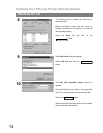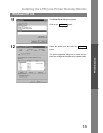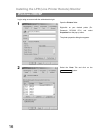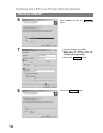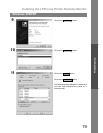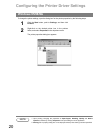Installing the LPR (Line Printer Remote) Monitor
13
Windows NT 4.0
Printer Section
4
The Windows NT Setup dialog box appears.
Insert the Windows NT 4.0 CD-ROM, and type
D:\i386 (where "D:" is your CD-ROM drive).
Click on the button.
5
After the files are copied into your Hard Drive, the
display returns to the Network dialog box. Confirm
that the Microsoft TCP/IP Printing service was added
to Network Services list.
Click on the button.
Note:
Delete and Reinstall the Microsoft TCP/IP
Printing if an error occurs, and the Microsoft
TCP/IP Printing is displayed in the Network
Services list, but, the OK button does not
change into a Close button.
6
The Network Settings Change dialog box is
displayed, click on the button to confirm
whether to restart your computer now.
You have now completed the LPR Service
installation.
7
After your computer is rebooted, click the Start
button, point to Settings, and then click Printers.
The Printers folder appears.
Right-click on your desired printer (Ex. Panasonic
DP-3000 PCL) and select Properties from the pop-
up menu.
Continue
Close
Yes
Continued on the next page...