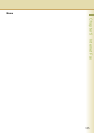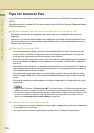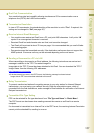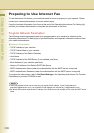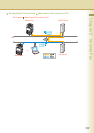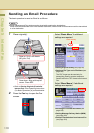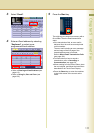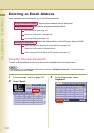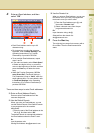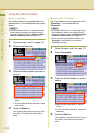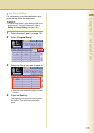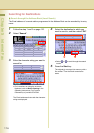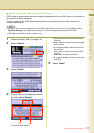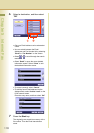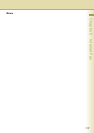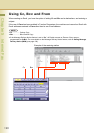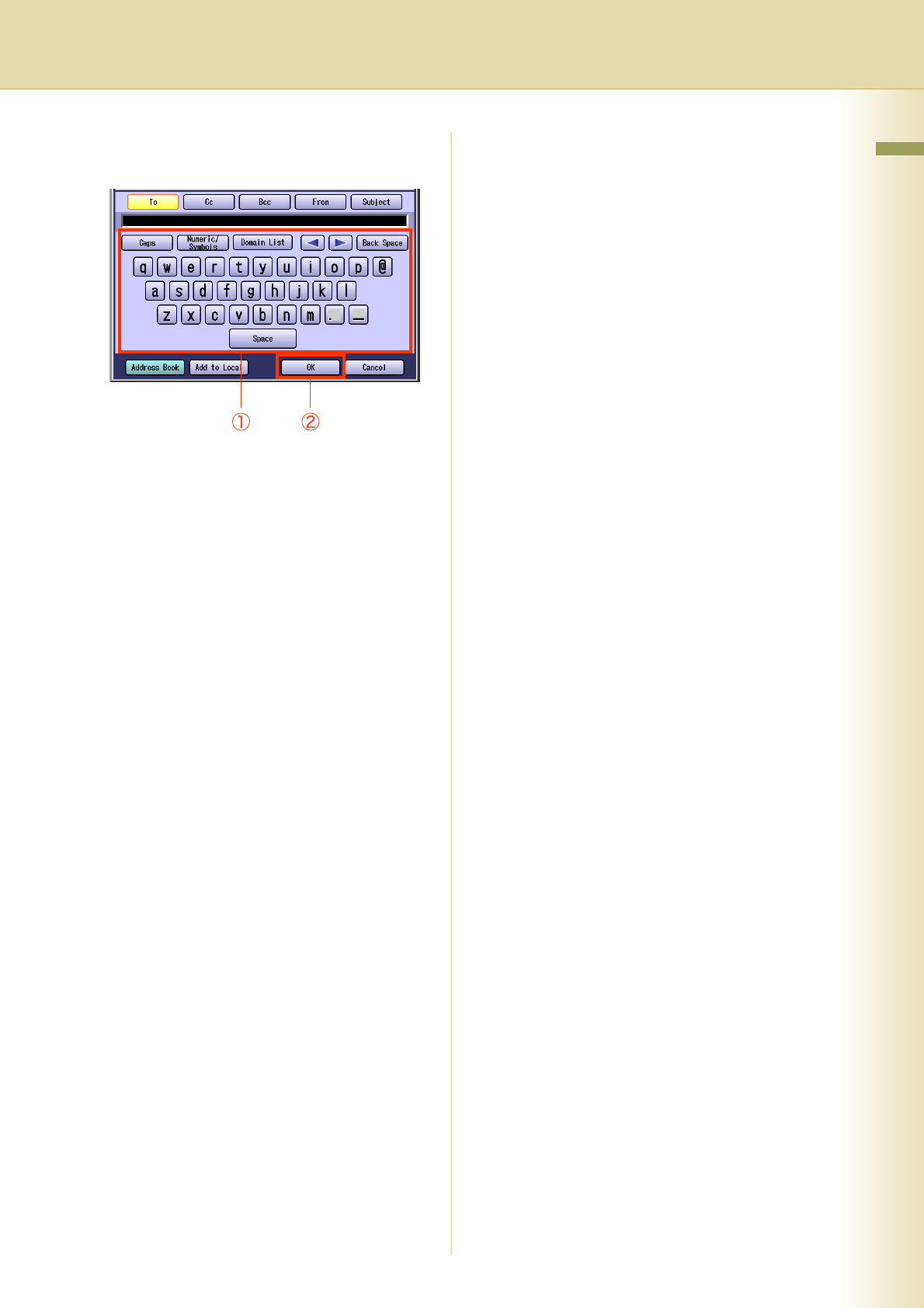
113
Chapter 5 Internet Fax
4
Enter an Email address, and then
select “OK”.
zEach Email address can be up to 60
characters long.
zFor instructions on using the onscreen
Keyboard, refer to Before Starting in the
Operating Instructions (For Function
Parameters) of provided CD-ROM.
zTo set multiple Email addresses, repeat
steps 3 and 4.
zIf you make a mistake, select “Back Space”
to delete one digit at a time, or move the
cursor to the beginning of the field, and then
press the Clear key to delete the entire
entry.
zWhen the Function Parameter “137 Re-
enter Direct Dial” (Fax/Email Settings >
Fax Parameters) is set to “Valid”, enter the
email address twice. For more details, refer
to Fax/Email Settings in the Operating
Instructions (For Function Parameters) of
provided CD-ROM.
There are three ways to enter Email addresses:
Enter an Email Address Directly
Enter an entire Email address from the
onscreen Keyboard.
Use the Default Domain
When you enter an Email address, you can
use the Default Domain if the Default Domain
is pre-programmed in the machine
beforehand.
1Enter the part of the Email address to the
left of @, and then select “OK”.
The default domain is automatically added to
the Email address when the Email is sent.
Ex:
Input characters: abc
Sending Email Address:
abc@panasonic.com
Use the Domain List
When you enter an Email address, you can use
the Domain List if you have pre-programmed
the domain name you wish to enter.
1Enter the Email address up to @, and
then select “Domain List”.
2Select a domain name from the pre-
programmed domain list.
Ex:
Input character string: abc@
Selected from the domain list:
abc@panasonic.com
5
Press the Start key.
The original(s) are stored into memory with a
file number. Then the Email transmission
starts.