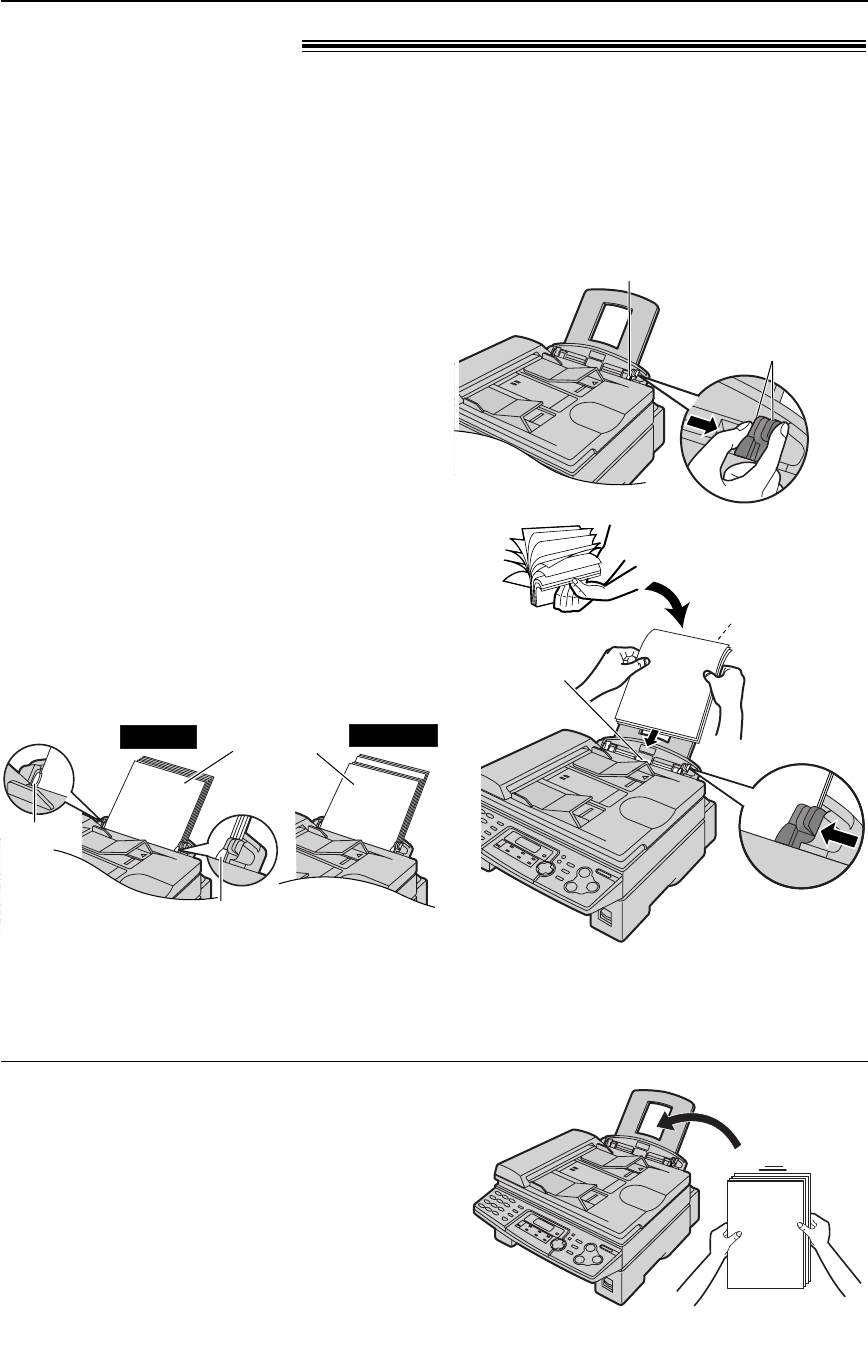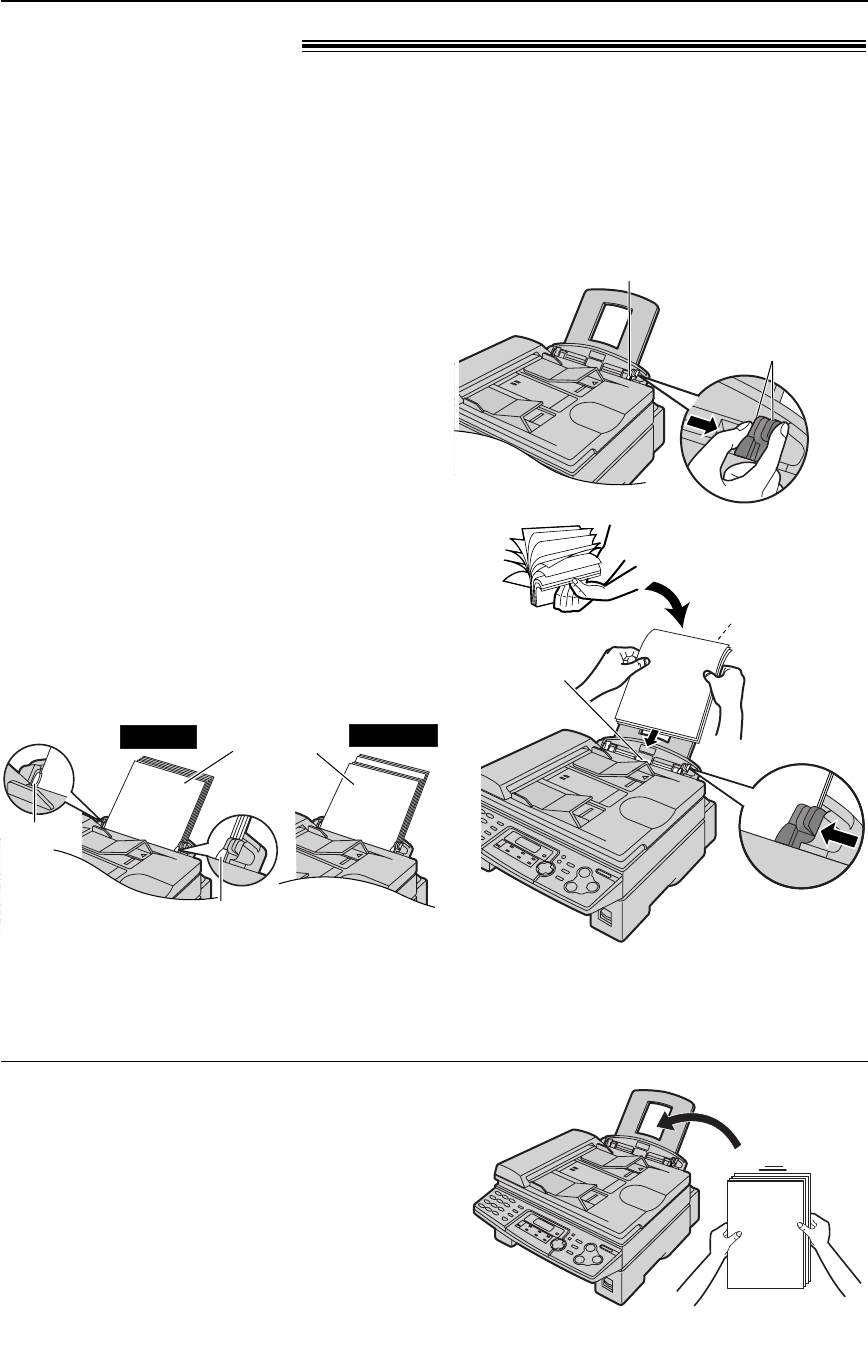
19
Setup
Recording paper!
1
Pinch the right side of the recording paper
guides, then slide it open to its full width.
2
Fan the stack of paper to prevent a paper
jam.
3
Insert the paper into the recording paper
entrance.
●
The paper should not be over the tab.
●
If the paper is not inserted correctly,
readjust the paper, or the paper may jam.
Recording
paper
entrance
Side to be printed
face down
Tab
Tab
Stack of
paper
Correct
Incorrect
Adding paper
1. Remove all of the paper.
2. Add paper to the stack of paper you removed and
straighten.
3. Follow steps 1 to 4 above.
A4, letter or legal size recording paper can be used for fax messages. The unit can hold up to
150 sheets of 60 g/m
2
to 80 g/m
2
paper or 120 sheets of 90 g/m
2
paper.
See the note for paper specifications on page 82.
●
The unit is set for A4 size paper by default. If you want to use letter or legal size paper, change
the setting (feature #16 on page 62).
4
Adjust the width of the guides to the size of
the recording paper by sliding the right side
of the guides.
Right side of the
recording paper guides
Pinch the upper part
of the recording
paper guide.
KX-FLB756E (013-021) 03.2.19 4:12 PM Page 19