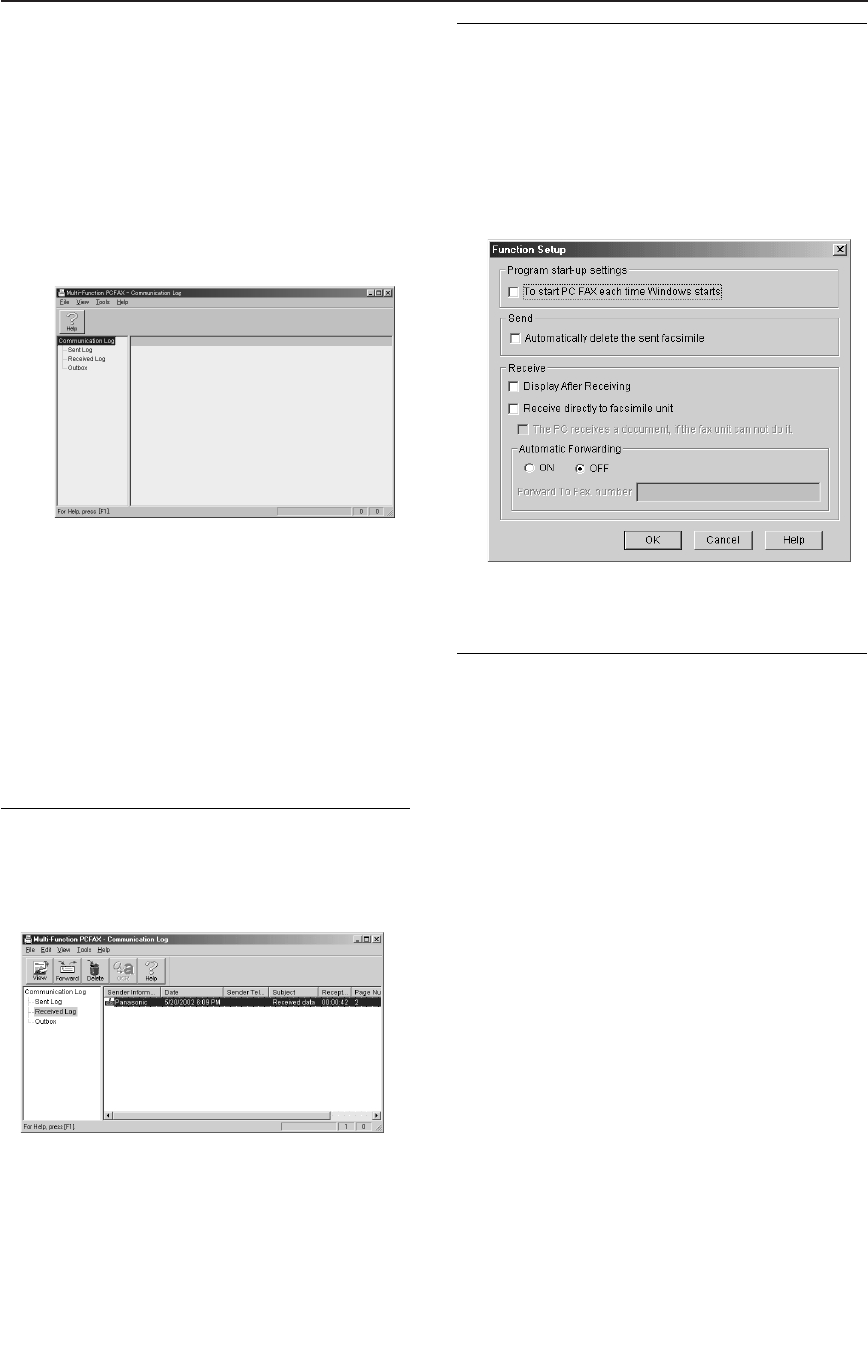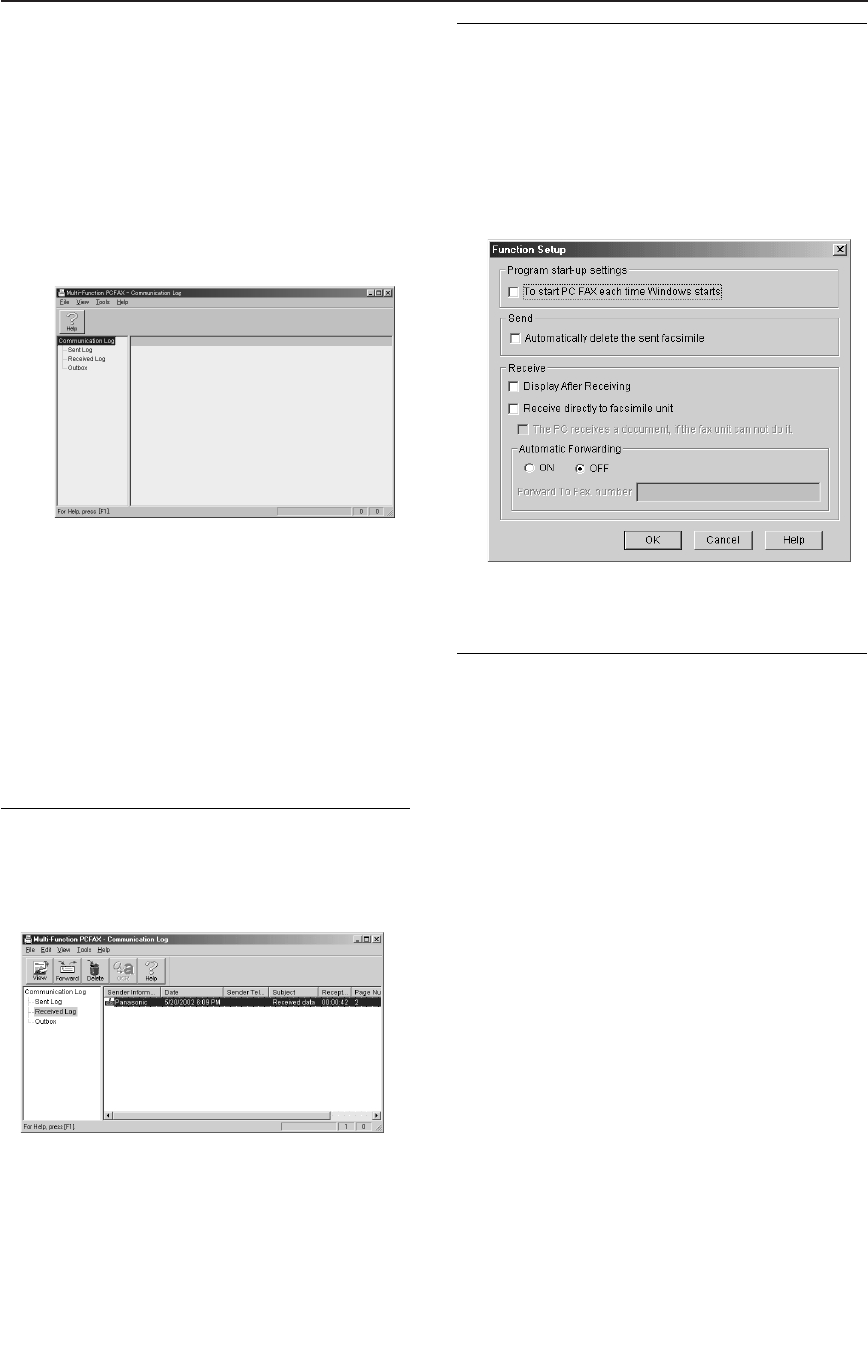
PC Fax
59
Receiving a fax into your PC
You can receive a fax on your computer. The
received fax document is saved as an image
file (TIFF-G4 format).
1
Start Multi-Function Station.
2
Select [PC FAX].
3
When a fax call is received, your PC
will receive a document through the fax
machine.
Note:
●
You can view, print or transfer the received
document using your PC.
●
If Multi-Function PC FAX has not started, the
received document will be printed on the fax
machine.
Viewing a received document
1. Select [PC FAX].
2. Select [Received Log] in
[Communication Log].
3. Click the item you want to view.
4. Click [File] in the menu bar, then select [View],
or click [View] in the toolbar.
●
The received fax will be displayed.
If the fax machine’s memory stores a
received fax document
You can load the document into your PC.
1. Select [PC FAX].
2. Select [Received Log] in
[Communication Log].
3. Click [File] in the menu bar, then click
[Receive a fax].
If you do not want to be disturbed by
incoming faxes while using the PC
You can change the setting to receive a fax
directly on the fax machine.
1. Click [Tools] in the menu bar, then click
[Function Setup].
●
The [Function Setup] dialogue box will
appear.
2. Click [Receive directly to facsimile unit].
3. Click [OK].
KX-FLB756E (050-059) 03.2.19 4:20 PM Page 59