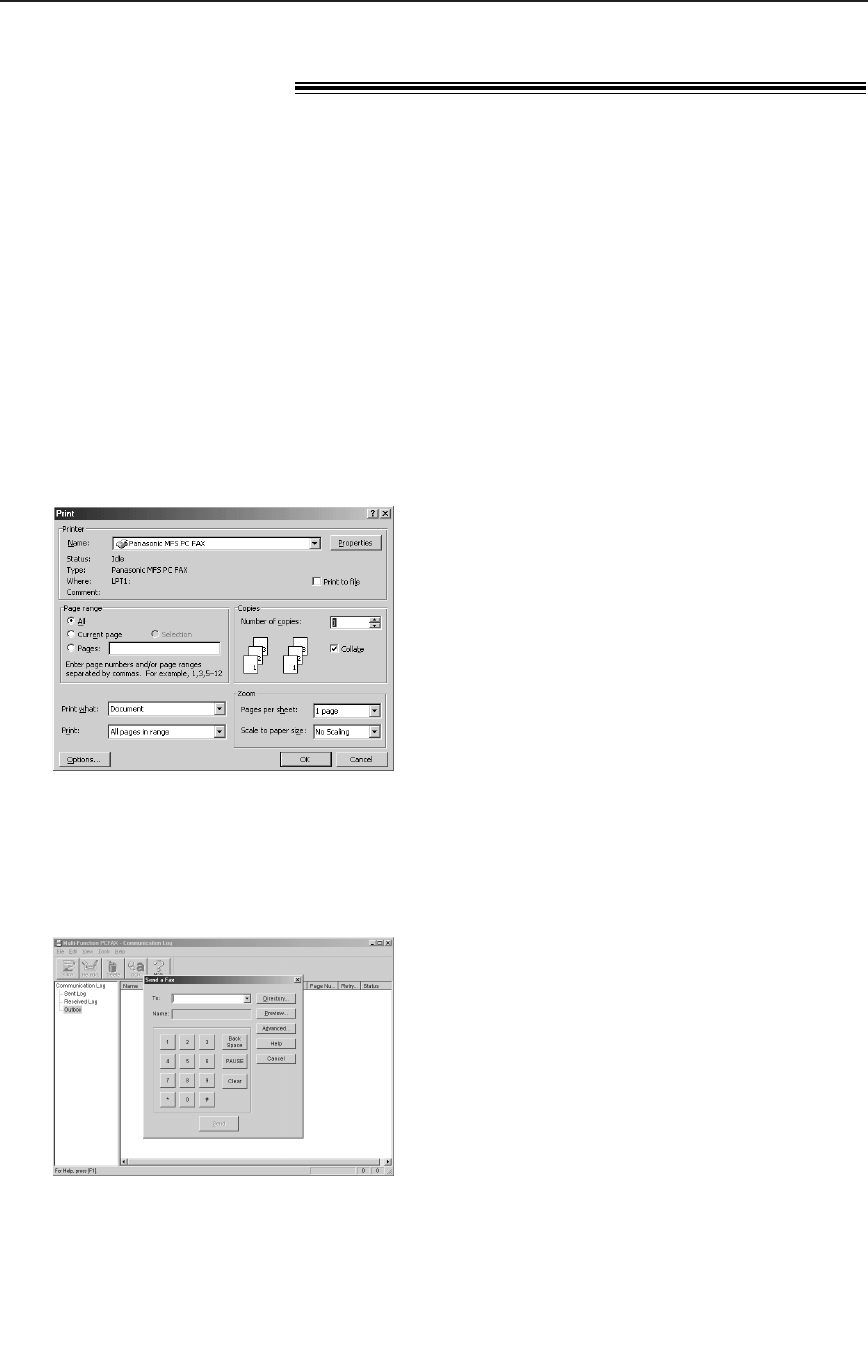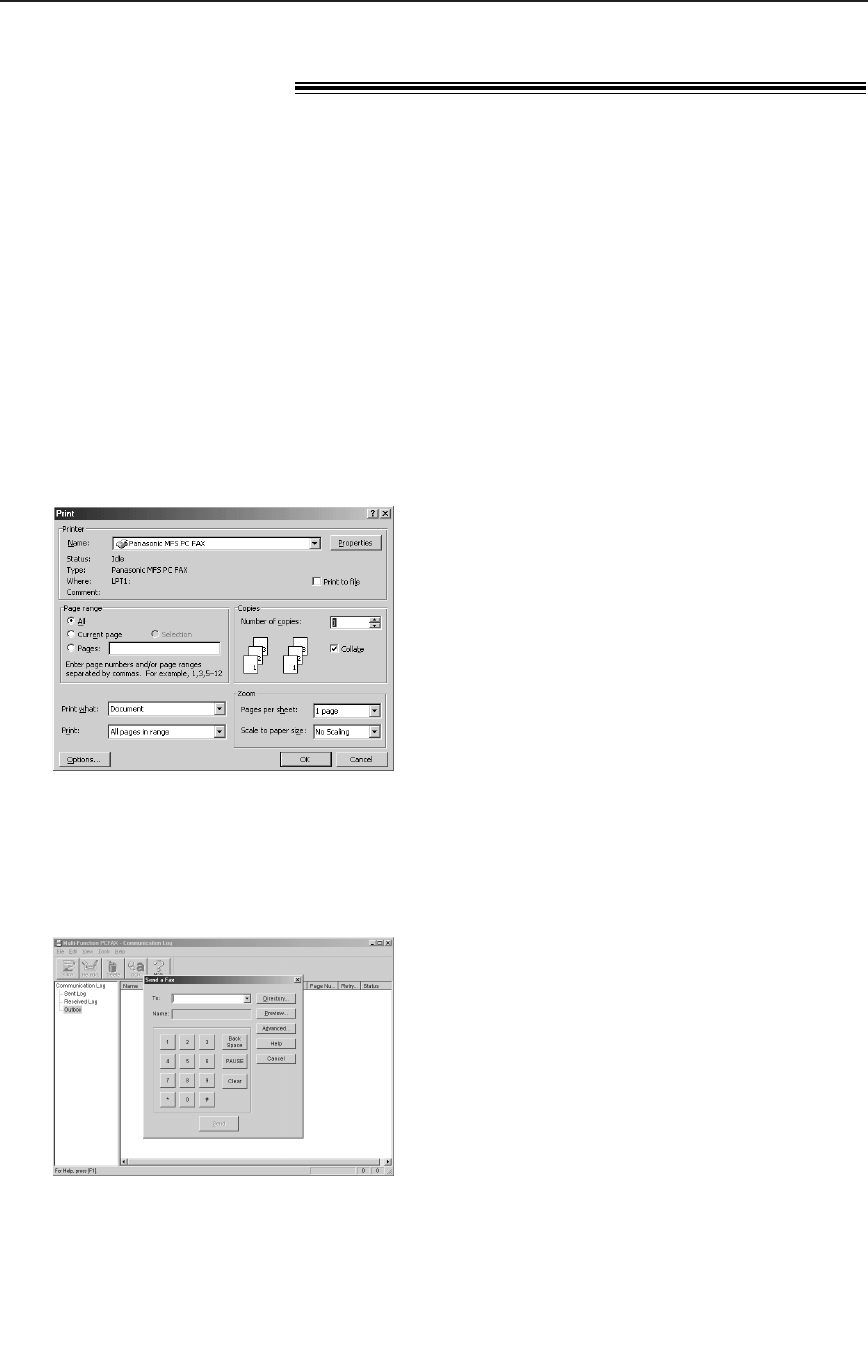
PC Fax
58
Fax sending/receiving using Multi-Function
Station software!
Sending a PC document as
a fax message from your PC
You can access the fax function from a
Windows application using Multi-Function
Station software.
For example, to send a document created
from Microsoft Word, proceed as follows:
1
Open the document you want to send.
2
Select [Print...] from the [File] menu.
●
The [Print] dialogue box will appear.
3
Select [Panasonic MFS PC FAX] as
the active printer.
4
Click [OK].
●
The [Send a fax] dialogue box will
appear.
5
Enter the fax number using the keypad
display or the directory.
Note:
●
To stop transmission, press
{
on the fax
machine.
●
If the document exceeds the memory capacity of
your fax machine, sending will be cancelled.
6
Click [Send].
●
The document will be sent through
the fax machine from your PC.
KX-FLB756E (050-059) 03.2.19 4:20 PM Page 58