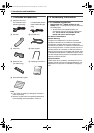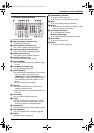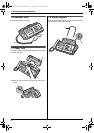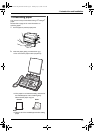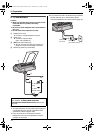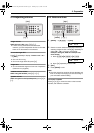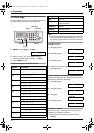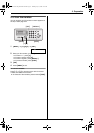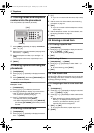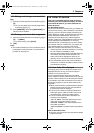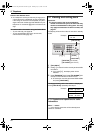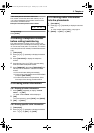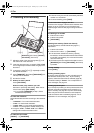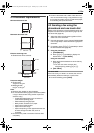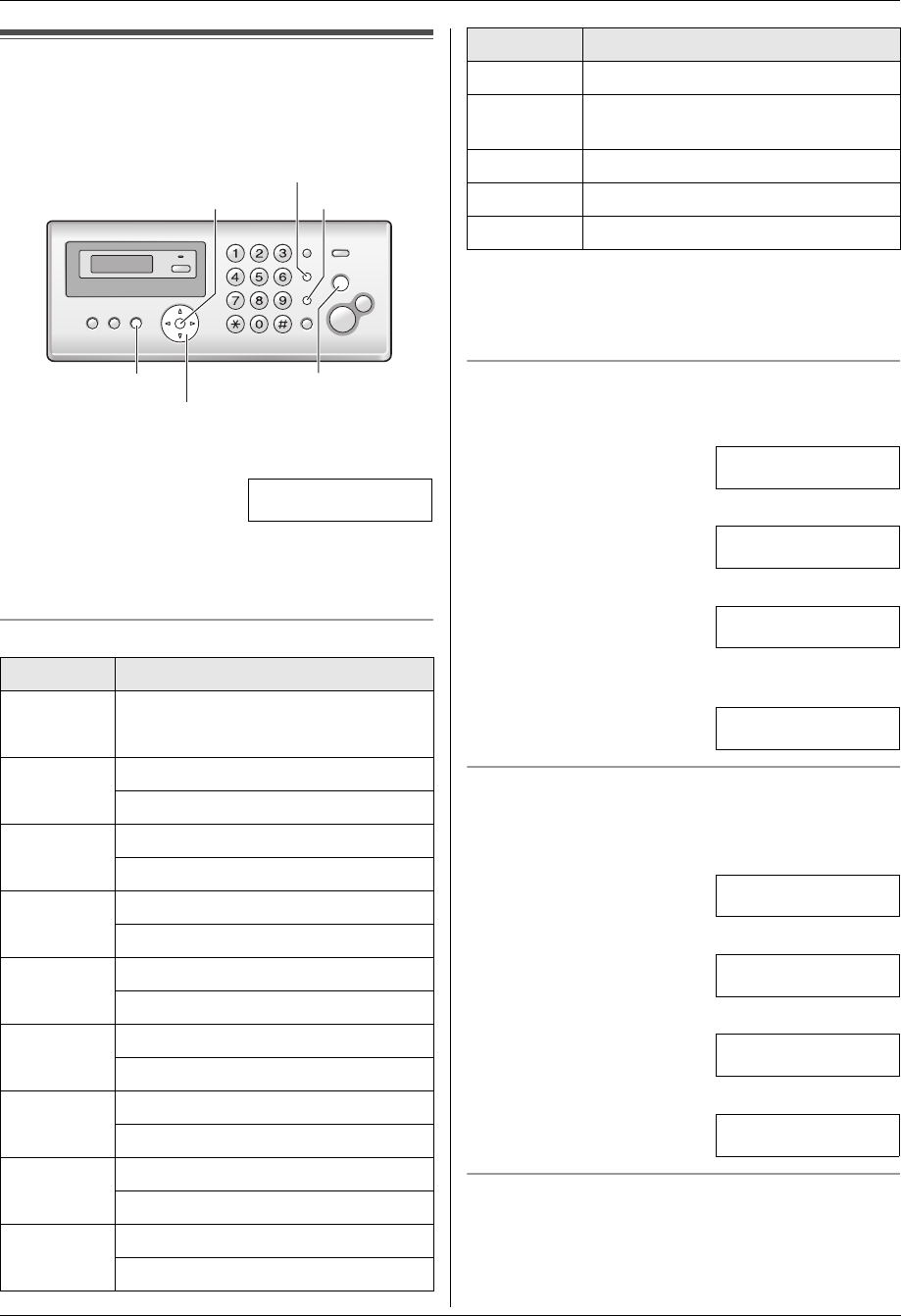
2. Preparation
16
2.4 Your logo
You can program your logo (name, company name, etc.)
so that it appears on the top of each page sent.
1 {MENU} i {#}{0}{2} i {SET}
LOGO=|
2 Enter your logo, up to 30 characters. See the
following character table for details. i {SET}
3 Press {MENU} to exit.
To select characters with the dial keypad
Note:
L To enter a character that is located on the same dial
key as the previously entered character, you must
first press {>} to move the cursor to the next space.
To enter your logo
Example: “BILL”
1. Press {2} 2 times.
LOGO=|B
2. Press {4} 3 times.
LOGO=B|I
3. Press {5} 3 times.
LOGO=BI|L
4. Press {>} to move the cursor to the next space and
press {5} 3 times.
LOGO=BIL|L
To switch between uppercase or lowercase letters
Pressing the {*} button will change the letter input to
uppercase or lowercase alternately.
1. Press {2} 2 times.
LOGO=|B
2. Press {4} 3 times.
LOGO=B|I
3. Press {*}.
LOGO=B|i
4. Press {5} 3 times.
LOGO=Bi|l
To correct a mistake
Press {<} or {>} to move the cursor to the incorrect
character, and make the correction.
L To erase all of the characters, press and hold
{STOP}.
Keypad Characters
{1} Space # & ’ ( )
@ ,–./1
{2} ABC2
abc2
{3} DEF3
def 3
{4} GHI 4
ghi 4
{5} JKL5
jkl5
{6} MNO6
mn o 6
{7} PQRS7
pqr s7
{8} TUV8
tuv8
{9} WX Y Z 9
wxyz9
{SET}
{MUTE}
{STOP}{MENU}
{<}{>}
{RECALL}
{0} Space 0
{*} To switch between uppercase or
lowercase letters.
{RECALL} Hyphen.
{MUTE} To insert a space.
{STOP} To delete a character.
Keypad Characters
FP205-215AL-PFQX2516ZA-en.book Page 16 Thursday, July 13, 2006 9:31 AM