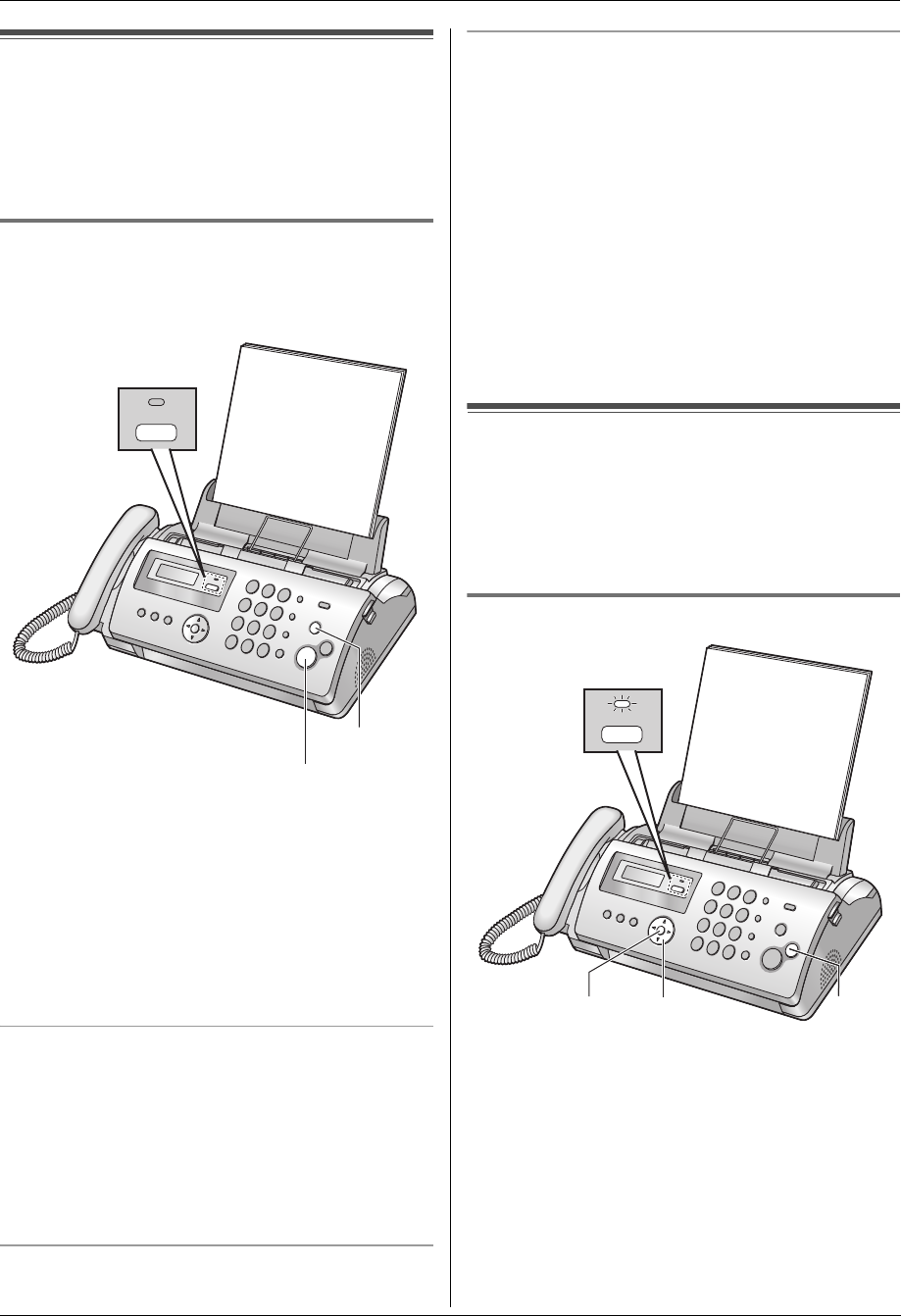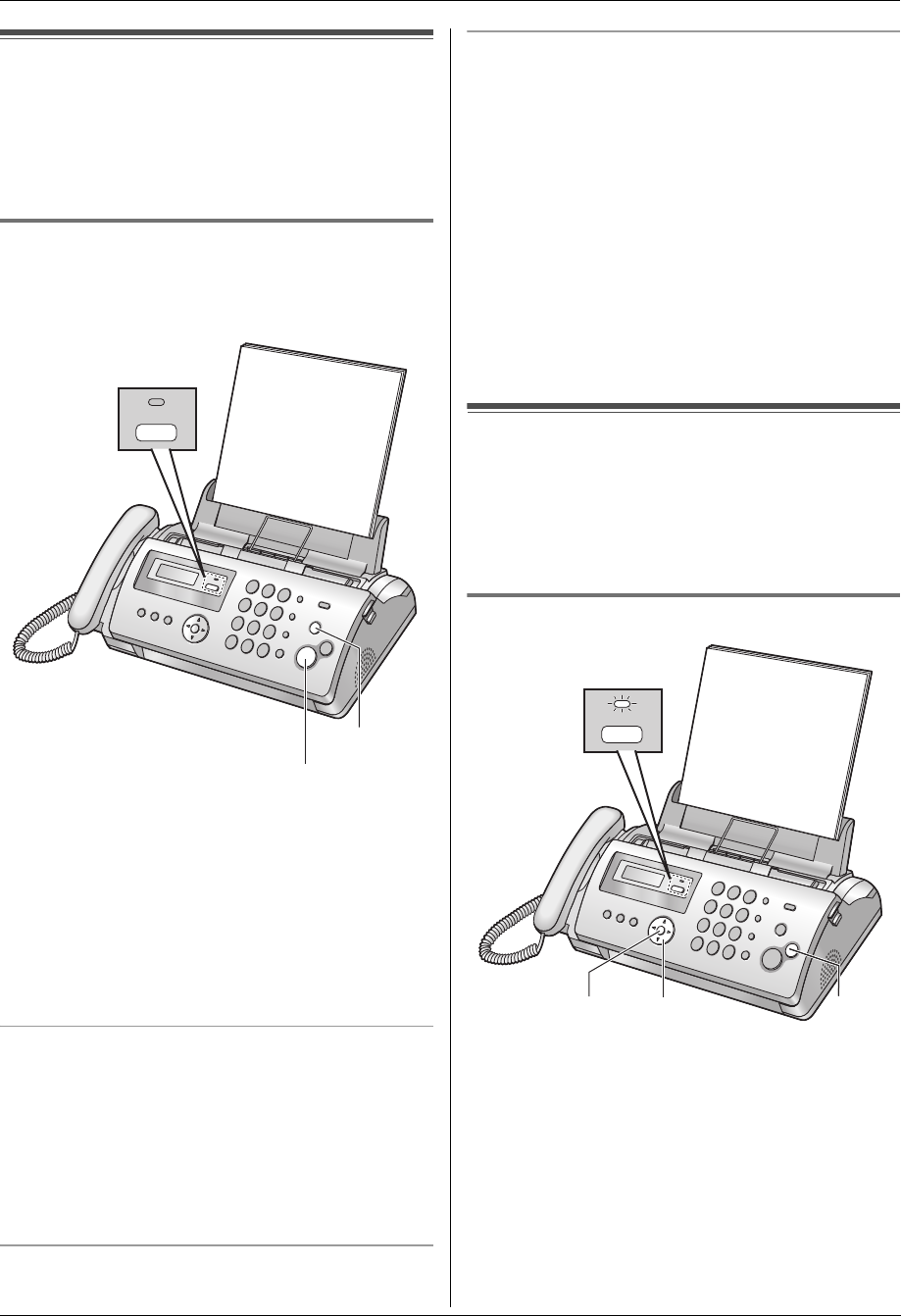
4. Fax
26
4.6 Receiving a fax manually –
Auto answer OFF
Note:
L By default, the unit reduces the size of the received
document to 92 % when printing (See feature #36 on
page 41 for details).
4.6.1 Activating TEL mode
Set the fax machine to TEL mode by pressing {AUTO
ANSWER} repeatedly to display “TEL MODE”.
L The {AUTO ANSWER} indicator turns OFF.
Note:
L If you do not answer the call within 10 rings:
For KX-FP205:
The unit will temporarily switch to fax reception. The
other party can then send a fax.
For KX-FP215:
The unit will temporarily answer the call. Then you
need to enter the remote operation ID to turn the auto
answer setting ON. See page 36 for details.
How to receive phone calls and faxes
1. Lift the handset to answer the call.
2. When:
– document reception is required,
– a fax calling tone (slow beep) is heard, or
– no sound is heard,
press {FAX START}.
3. Replace the handset.
To stop receiving
Press {STOP}.
How to receive faxes with an extension telephone
1. When the extension telephone rings, lift the handset
of the extension telephone.
2. When:
– document reception is required,
– a fax calling tone (slow beep) is heard, or
– no sound is heard,
press {*}{#}{9} (default fax activation code)
firmly.
3. Replace the handset.
Note:
L To receive fax documents using the extension
telephone, make sure remote fax activation is turned
ON (feature #41 on page 41) beforehand. The
default setting is ON.
4.7 Receiving a fax automatically
– Auto answer ON
Note:
L By default, the unit reduces the size of the received
document to 92% when printing (See feature #36 on
page 41 for details).
4.7.1 Activating FAX ONLY mode
For KX-FP205:
Press {AUTO ANSWER} repeatedly to display “FAX
ONLY MODE”.
L The {AUTO ANSWER} indicator turns ON.
For KX-FP215:
1. Make sure feature #77 is set to “FAX ONLY” (page
43) beforehand.
2. Press {AUTO ANSWER} repeatedly to display “FAX
ONLY MODE”.
L The {AUTO ANSWER} indicator turns ON.
{FAX START}
{STOP}
AUTO ANSWER
{SET} {A}{B}
AUTO ANSWER
{STOP}
FP205-215AL-PFQX2516ZA-en.book Page 26 Thursday, July 13, 2006 9:31 AM