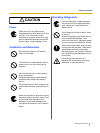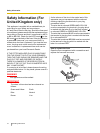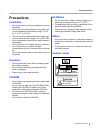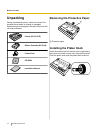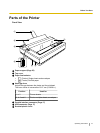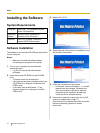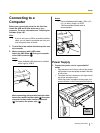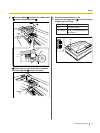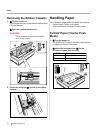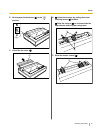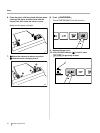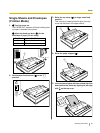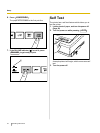Connecting to a
Computer
Before you connect the printer for the first time,
install the USB and Printer driver on to your
computer. For more information see "Installing the
Software (Page 16)".
Note
• If you do not have a USB or a parallel interface
cable, you will need to purchase one from your
local computer store or dealer.
1. Turn off the power switch of both the printer and
the computer.
2. When connecting with a USB cable:
Attach the USB cable (B) from your computer
to the USB connector (A).
Notice
• Use a shielded USB cable that is certified
with a logo by USB-IF.
A
B
When connecting with a parallel interface cable:
Attach the parallel interface cable (C) from your
computer to the parallel interface connector
(A) and secure the printer clips (B).
Notice
• Use a shielded parallel cable 1.95 m (6 ft.
5 in.) or less in length. An IEEE
1284-compatible parallel cable is
recommended.
A
B
C
Power Supply
1. Connect the power cord to a grounded AC
outlet.
• Plug the power cord into an outlet of the proper
rating listed on the nameplate located in the rear
of the printer.
• The power switch is located on the right side of
the printer toward the front.
When the power is supplied to the printer, the
power indicator on the control panel will light up.
AC
Outlet
Operating Instructions 17
Setup