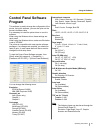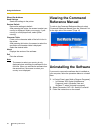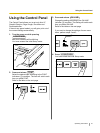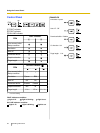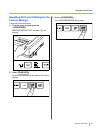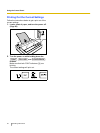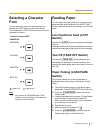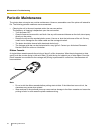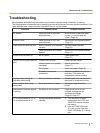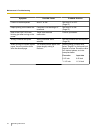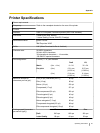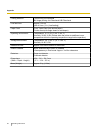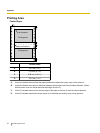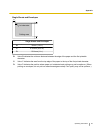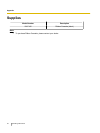Troubleshooting
Most problems associated with the printer can be traced to improper setup, installation, or cabling.
The following table will assist the user in identifying and correcting some of the more common problems. If you
need additional help, contact the store from which the unit was purchased.
Symptom Possible Cause Probable Solution
Ink smears. Head gap lever is not in the
proper position.
Move the lever toward the lower
position (+) until ink does not
smear. (Page 13)
Printout is faint. Head gap lever is not in the
proper position.
Set the lever to the proper position.
(Page 13)
Head moves but does not print. Ribbon cassette is not installed
correctly.
Re-insert ribbon cassette.
(Page 18)
Head gap lever is not in proper
position.
Set the lever to the proper position.
(Page 13)
Printer does not power up. No AC power. Check power cord.
(Page 17)
Power is on but printer does not
print.
Printer is not ON LINE. Press ON LINE switch.
Interface cable is not properly
connected.
Secure connection.
(Page 17)
Out of paper. Install new paper. (Page 20)
Printhead has become
overheated.
Allow the printhead some time to
cool down. The printer will
automatically resume printing.
Carriage stops moving, all
indicators start blinking.
Path of printhead is blocked. Clear the path, turn the power off,
then back on to resume printing.
Paper wrinkles when using
tractor feed.
No reverse tension on paper. Set paper supply lower than
printer.
Unexpected characters appear
in printing.
Emulation is set incorrectly. Check printer driver of your
software package and set
emulation accordingly.
(Page 25, Page 27)
"£" is printed instead of "#", or
"#" is printed instead of "£".
Wrong international character
selected.
1. Turn the power on while
holding down the LF/FF and
TEAR OFF buttons to switch
this setting.
2. If the left FONT LED blinks,
"#" is set to print. If the right
FONT LED blinks, "£" is set to
print.
Operating Instructions 33
Maintenance & Troubleshooting