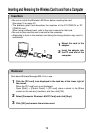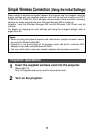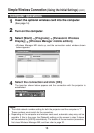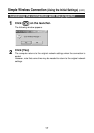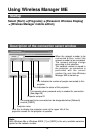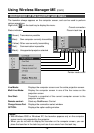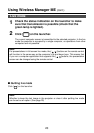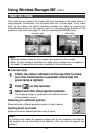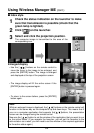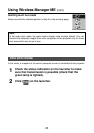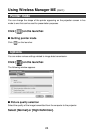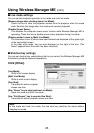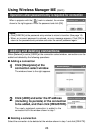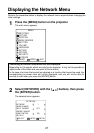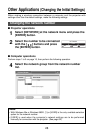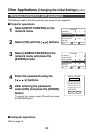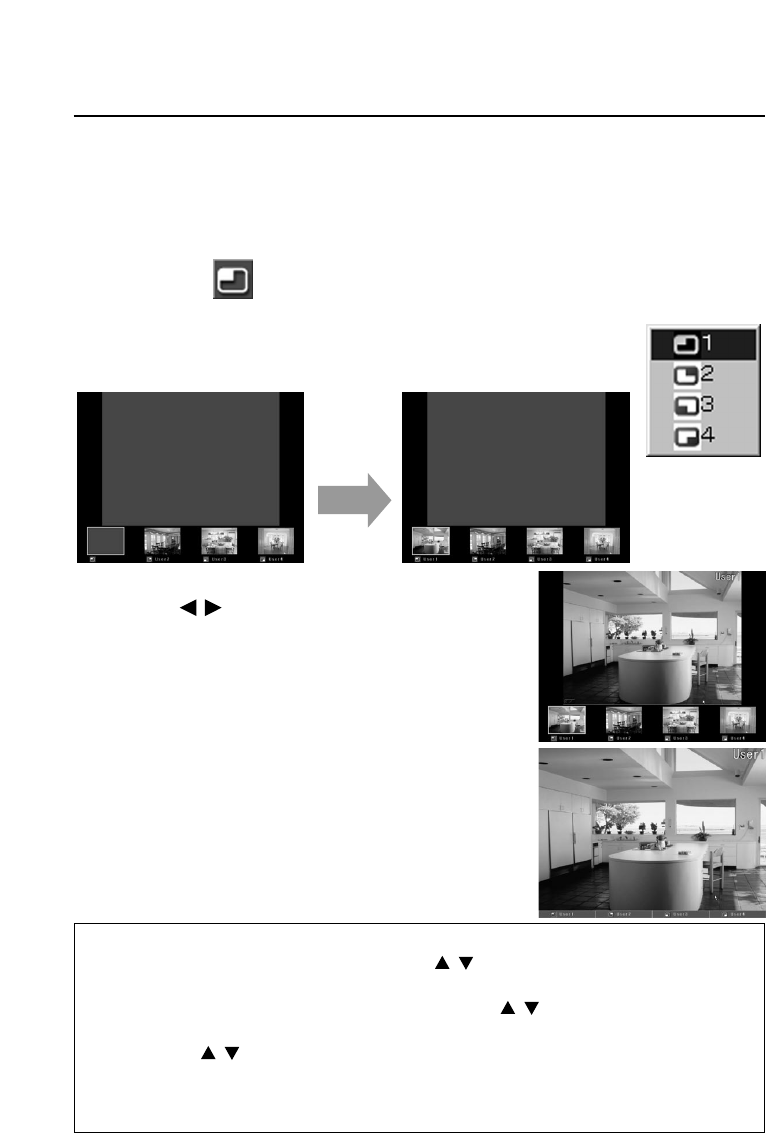
22
■ Index style
Using Wireless Manager ME (cont.)
Check the status indication on the launcher to make
sure that transmission is possible (check that the
green lamp is lighted).
1
Click [ ] on the launcher.
2
Select and click the projection position.
The computer image is transmitted to the area of the
corresponding icon.
3
Enlarged display
• Use the [ ] buttons on the remote control to
move the focus to the image to be enlarged, and
press the [ENTER] button. The image is enlarged
and displayed at the top of the projection screen.
• The image display will fill the entire screen if the
[ENTER] button is pressed again.
• To return to the screen before, press the [ENTER]
button again.
Note:
While an enlarged image is displayed, the [ ] buttons on the remote control will
function in the same way as the computer’s up and down keys. This means that if
you run a computer application that supports the[ ]buttons, the presentation
screen can be changed using the remote control.
Now use the [ ] button to set the window of the application that you want to run
to the active status. (If you operate the launcher, you will set the launcher to the
active status: as a result, you will need to set the window of the required application
to the active status again.)